Operating Guide
Articles and guides to help you understand how to operate and edit to get the maximum out of TUIPOINT
Staff Panel
The Staff Panel has been designed to make your business as streamline as possible and give you a more informed view of each barber and their customer queue. This is available under the My Profile tab along with the Lobby.
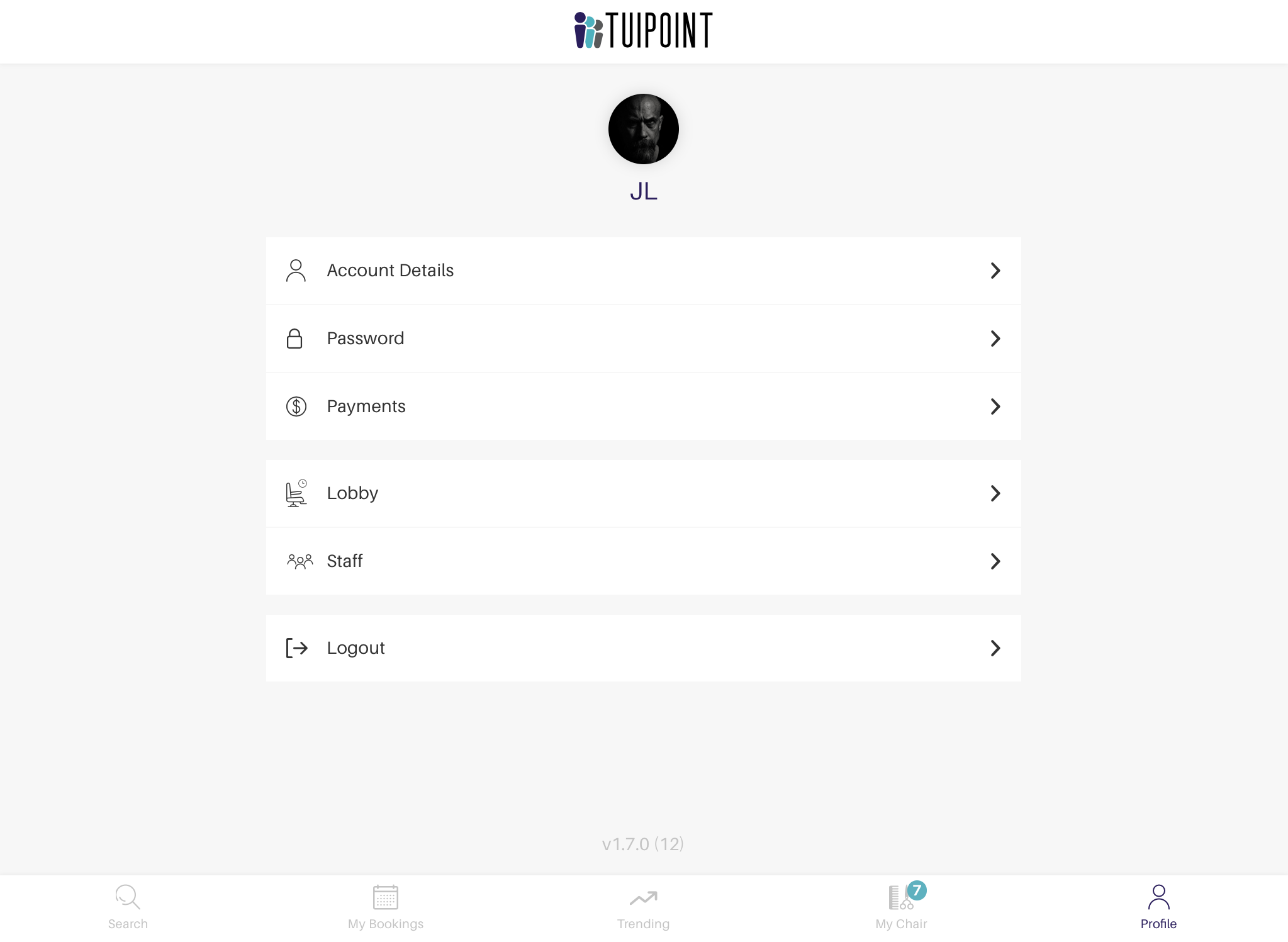
Staff Overview
- The “Staff Panel” will let you view all barbers queues, the time remaining for the customer in their chair, mark their service complete and view who’s next in each queue. You can also add a customer to the queue (with name and contact number) and add advanced booking (if using) all from the one screen.
- Once the flip clock (for the customer in the chair) overruns by more than 1 minute the clock and the “Complete Service” button will change to bright orange to remind you to mark the customer Complete.
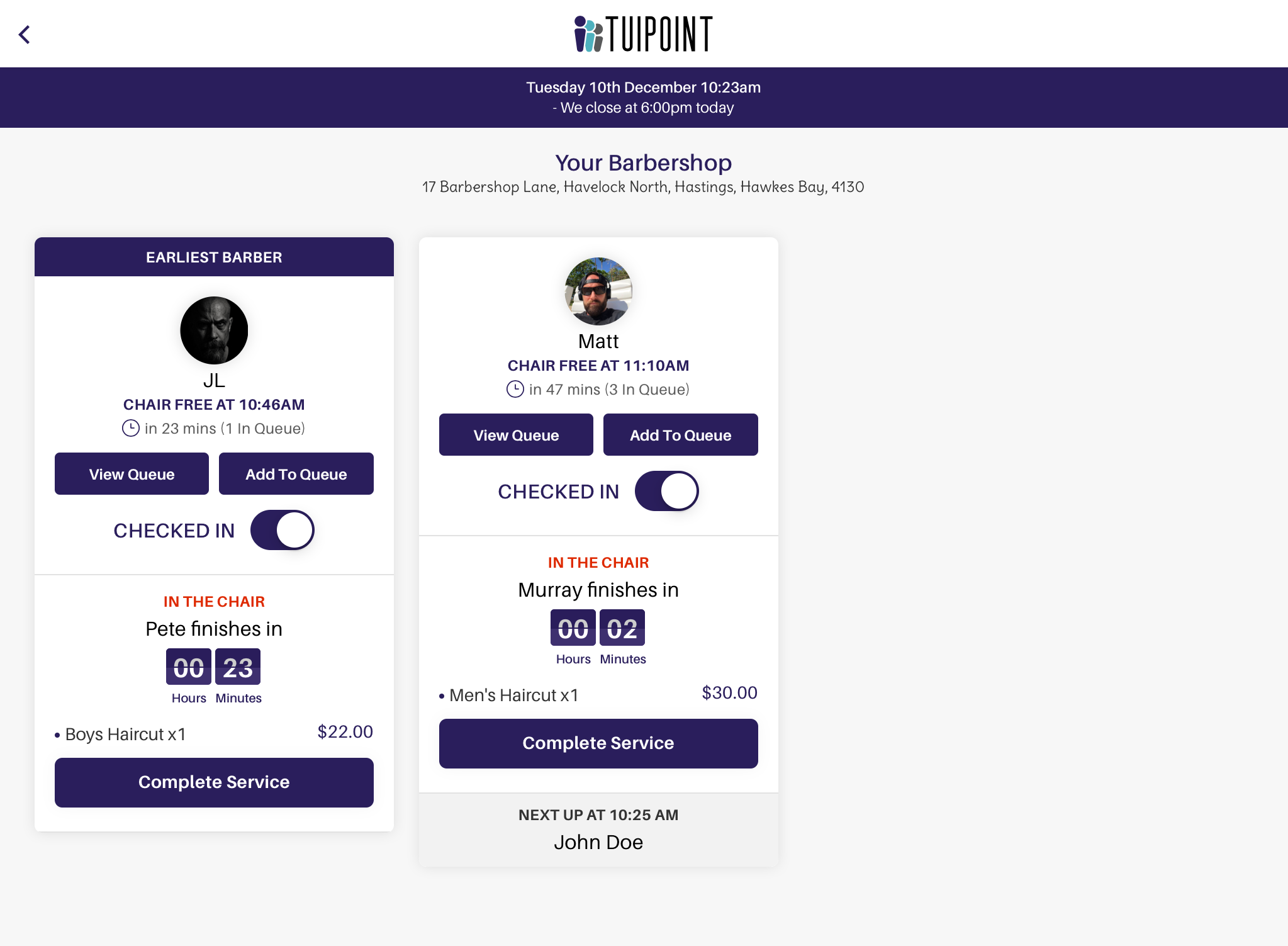
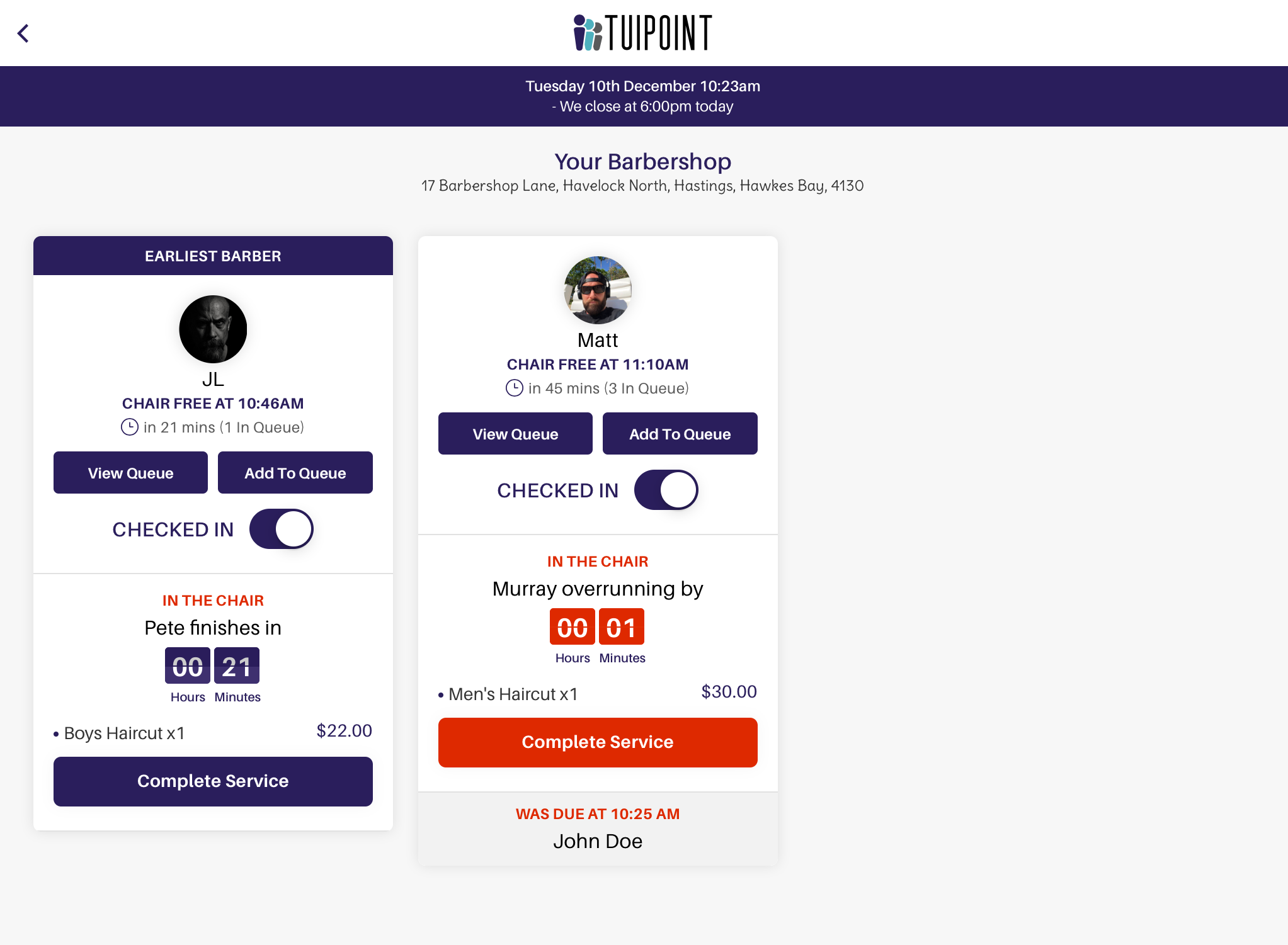
View Queue
- Click on the “View Queue” button for any barber and you will see an expanded view of their “Current Queue”. There are two other tabs: “Advanced Bookings” which shows today’s and future advanced bookings and “Completed Bookings” which lists all completed booking for today.
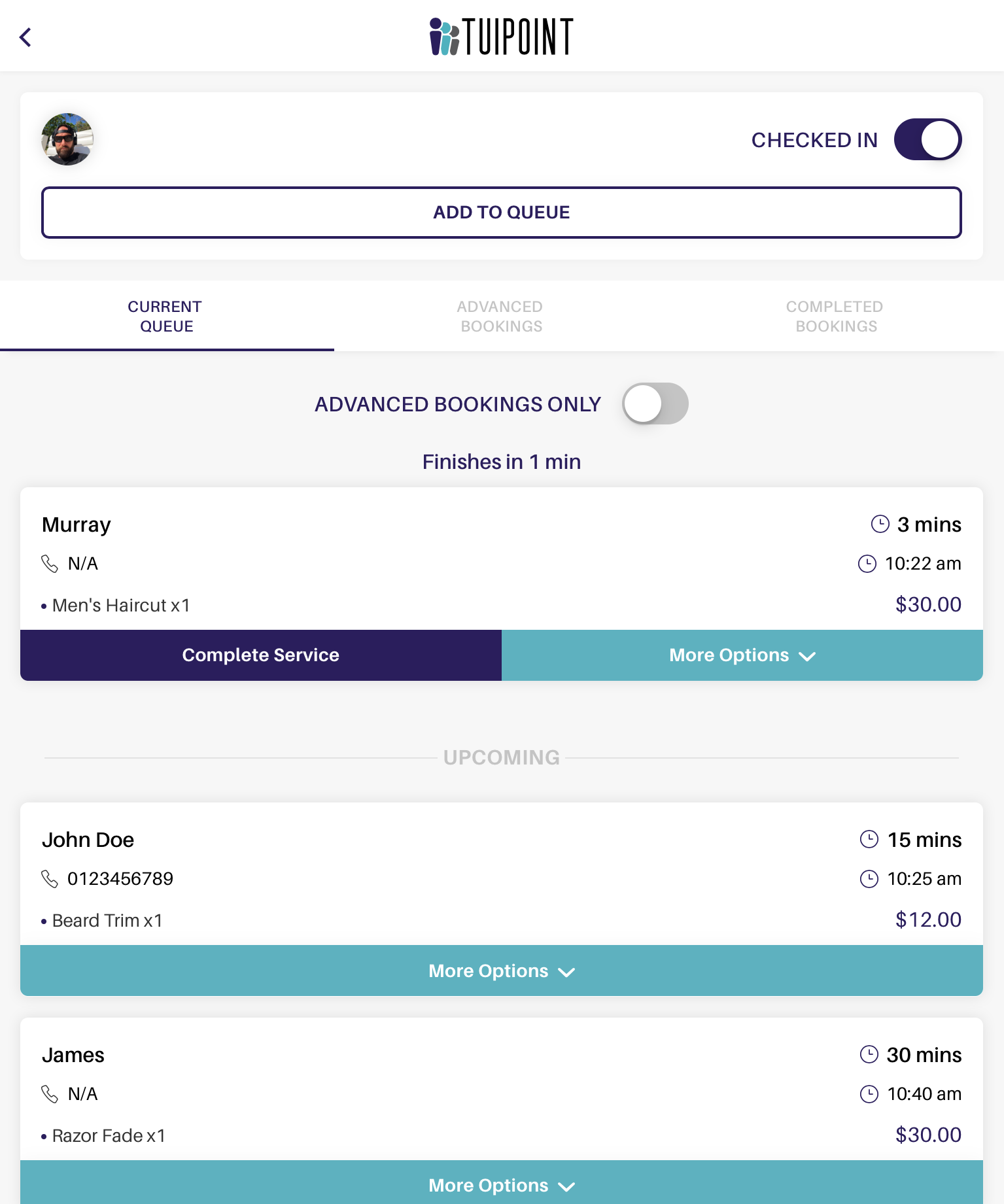
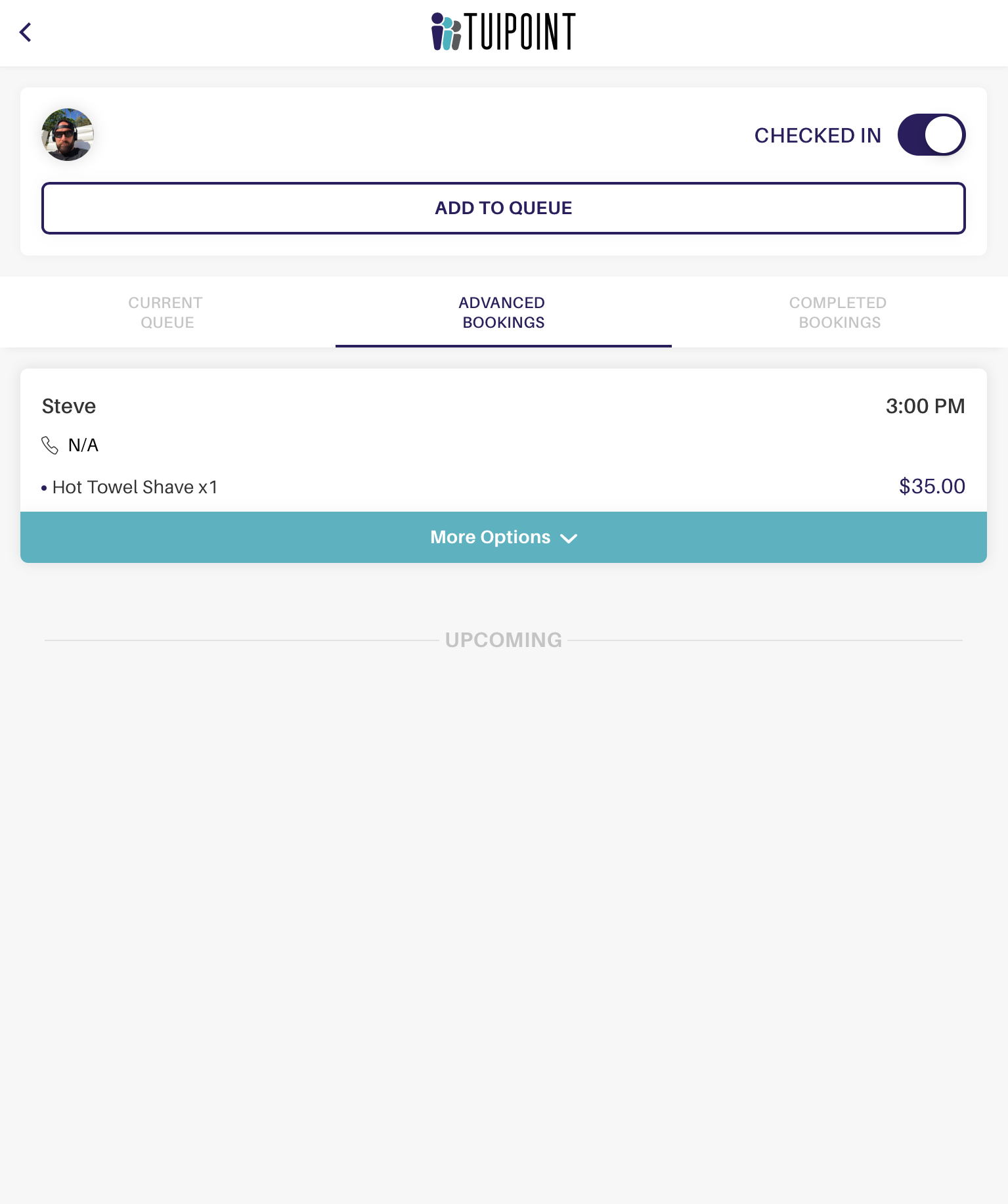
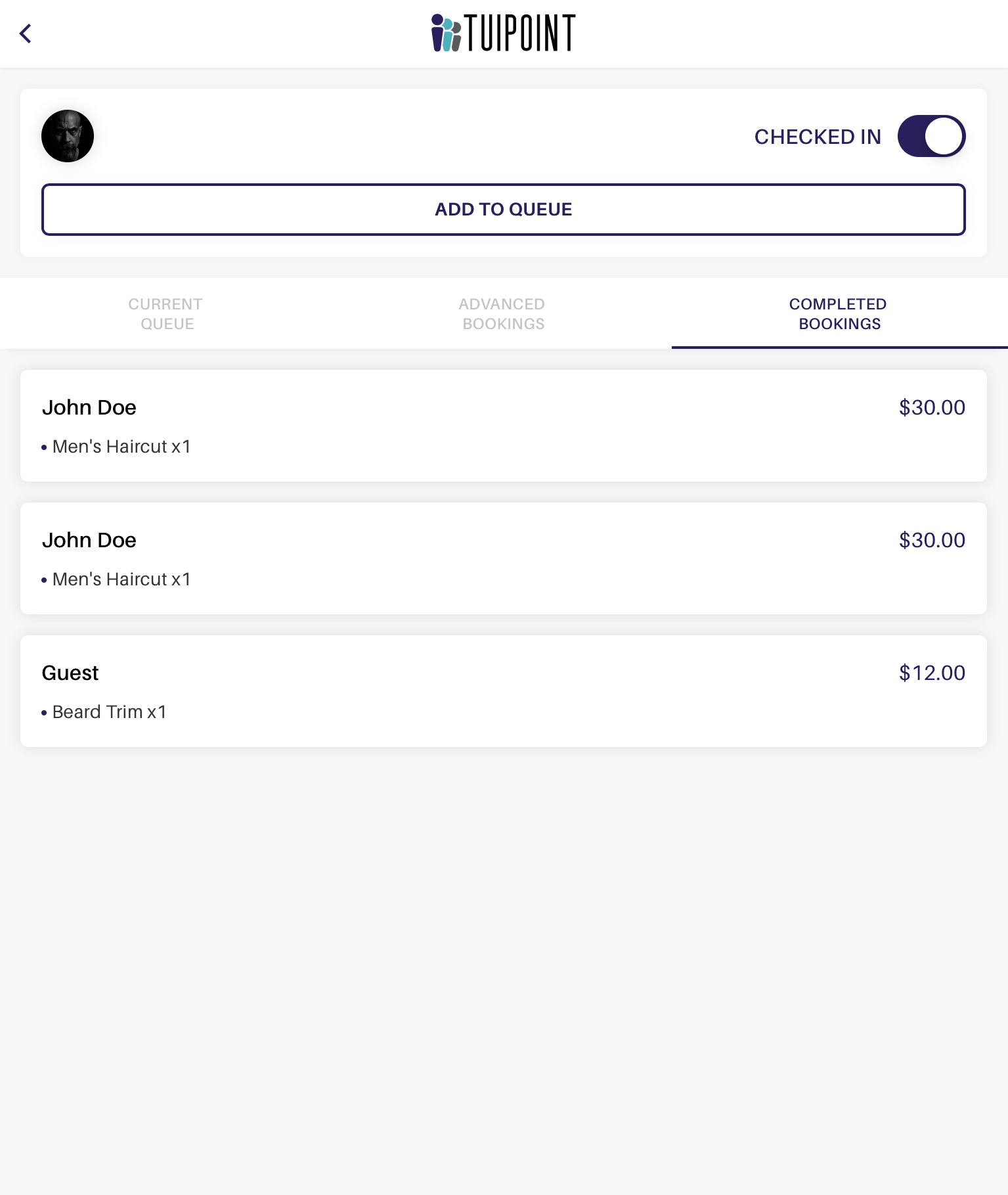
Add to Queue – Standard Booking
- “Add to Queue” is designed for a barber or front of house staff to quickly add a walk-in customer to the queue. You can add a customers name and or contact number or choose to skip this step. If “Skip” is chosen then the customer will be add under the name “Guest”.
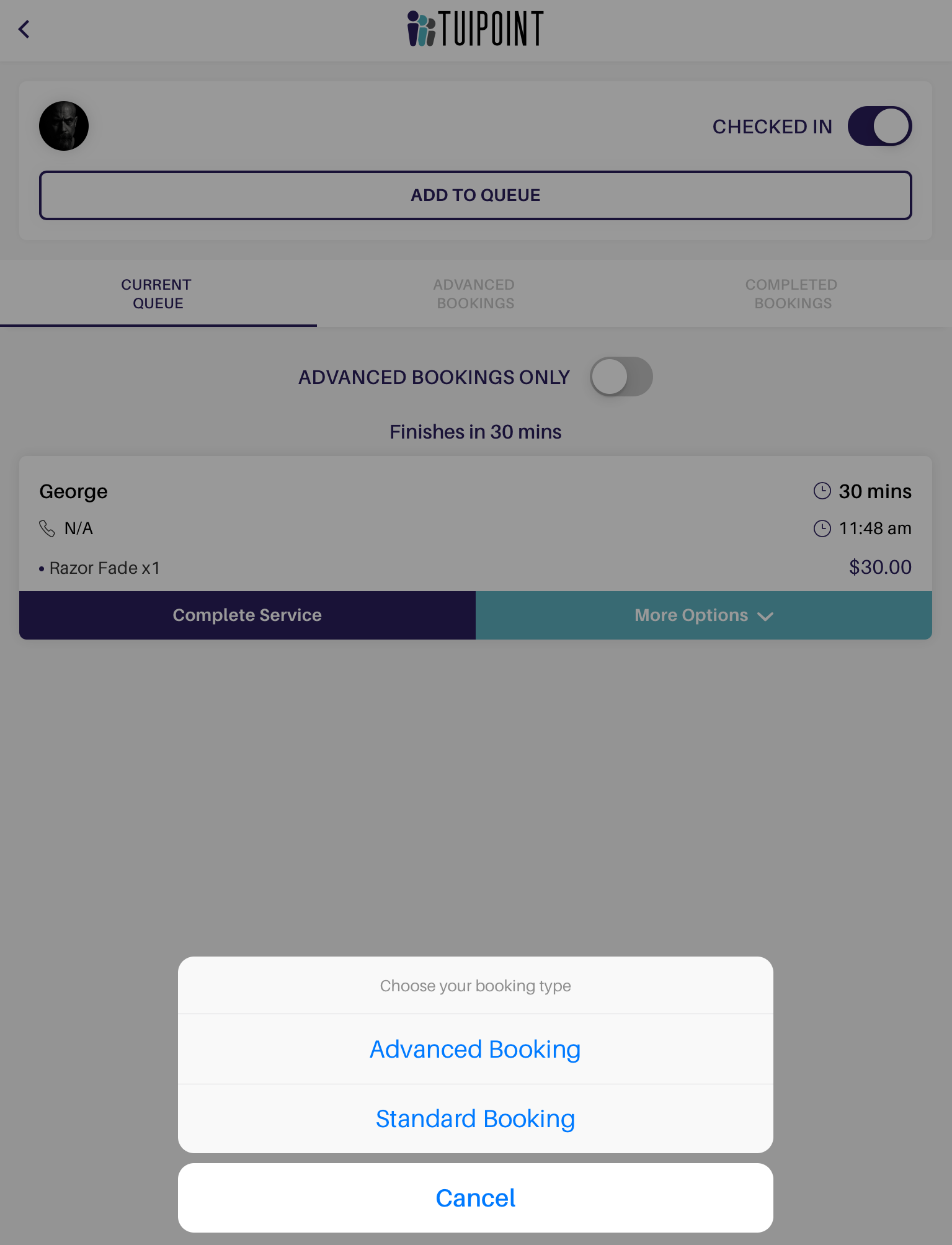
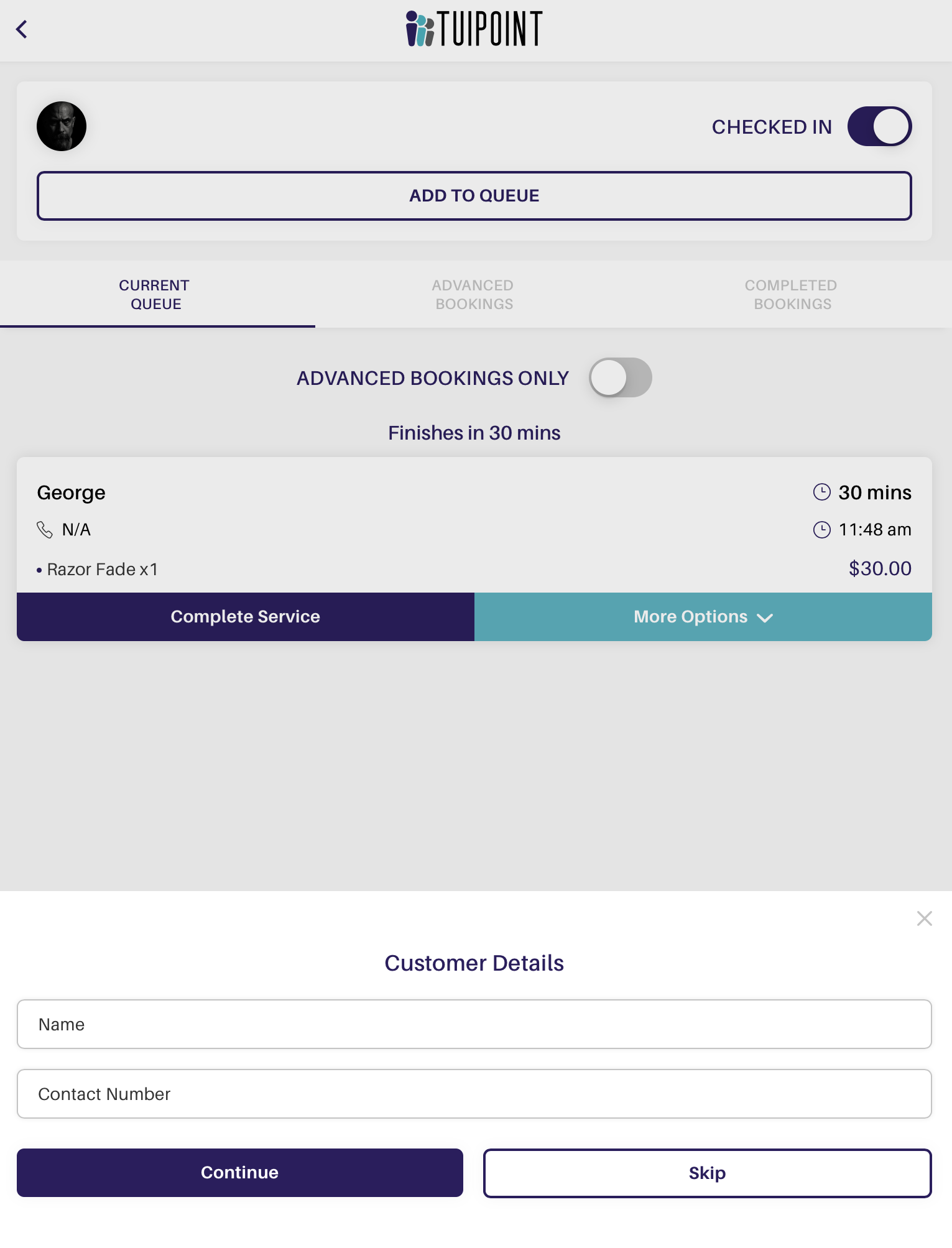
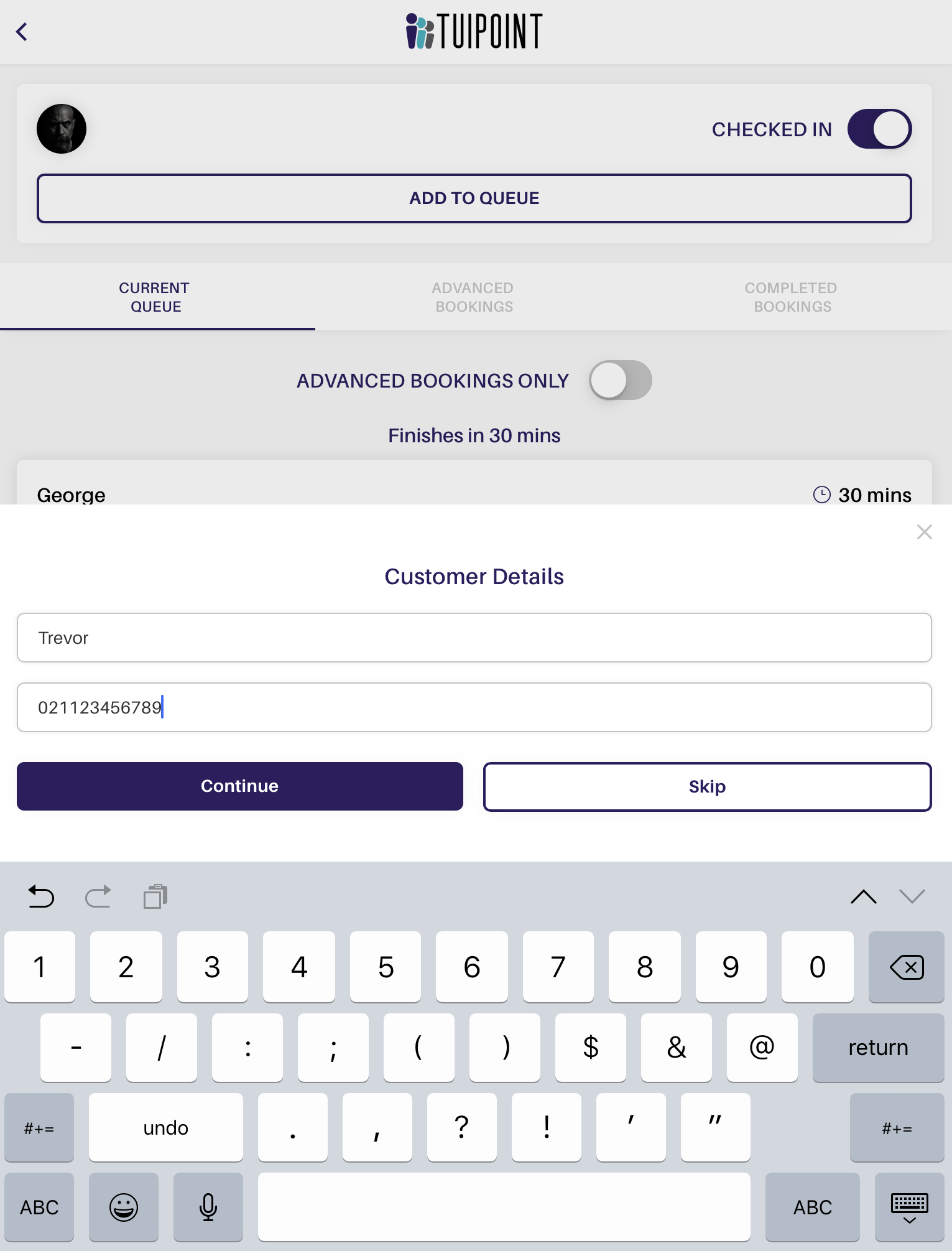
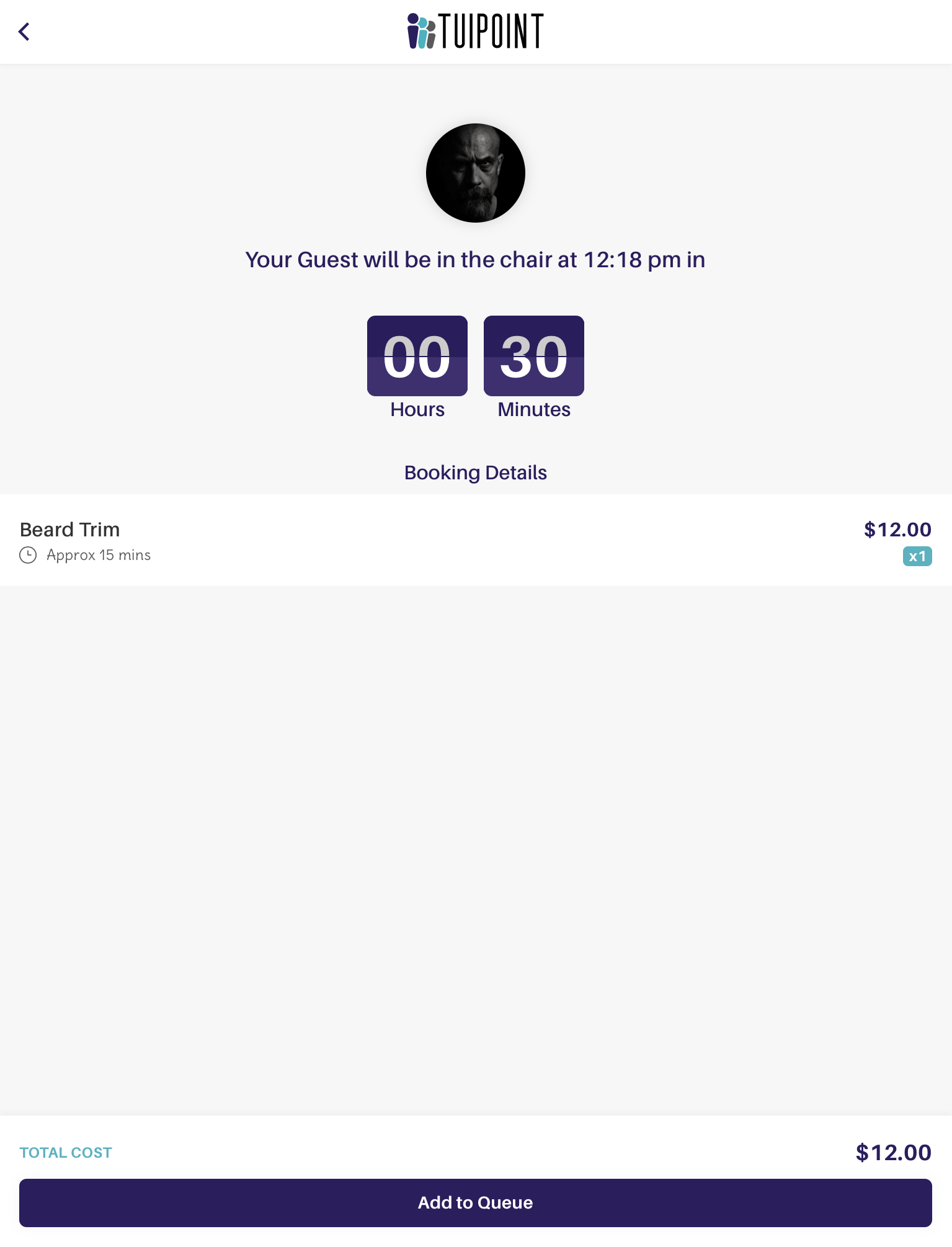
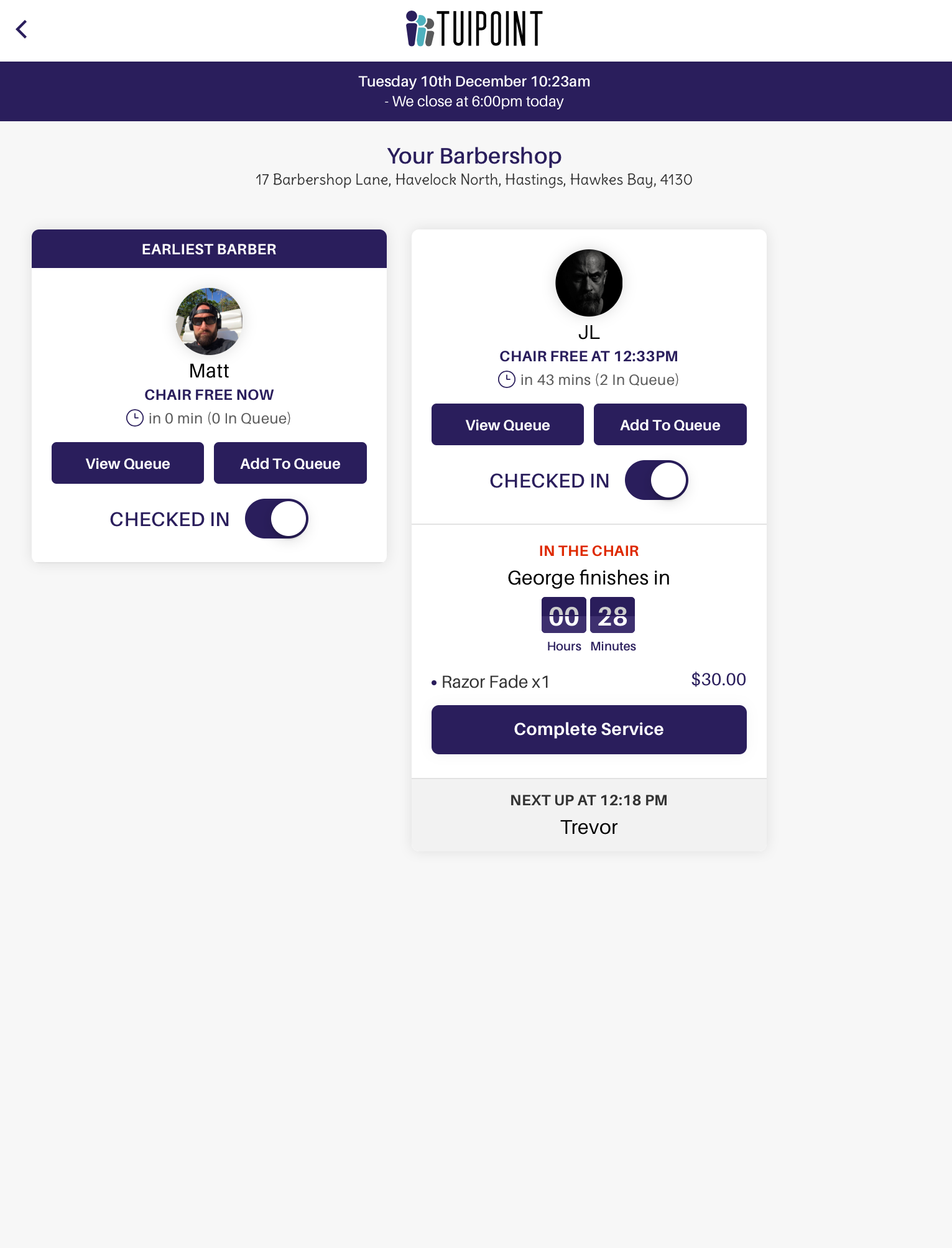
Add to Queue – Advanced Booking
- “Add to Queue – Advanced Booking”. If in use this feature provides a quick and efficient process where the odd walk-in customer or phone enquiry can join the queue later in the day or later that week. Once again you can add a customers name and or contact number (recommended) or choose to skip this step. If “Skip” is chosen then the customer will be add under the name “Guest”.
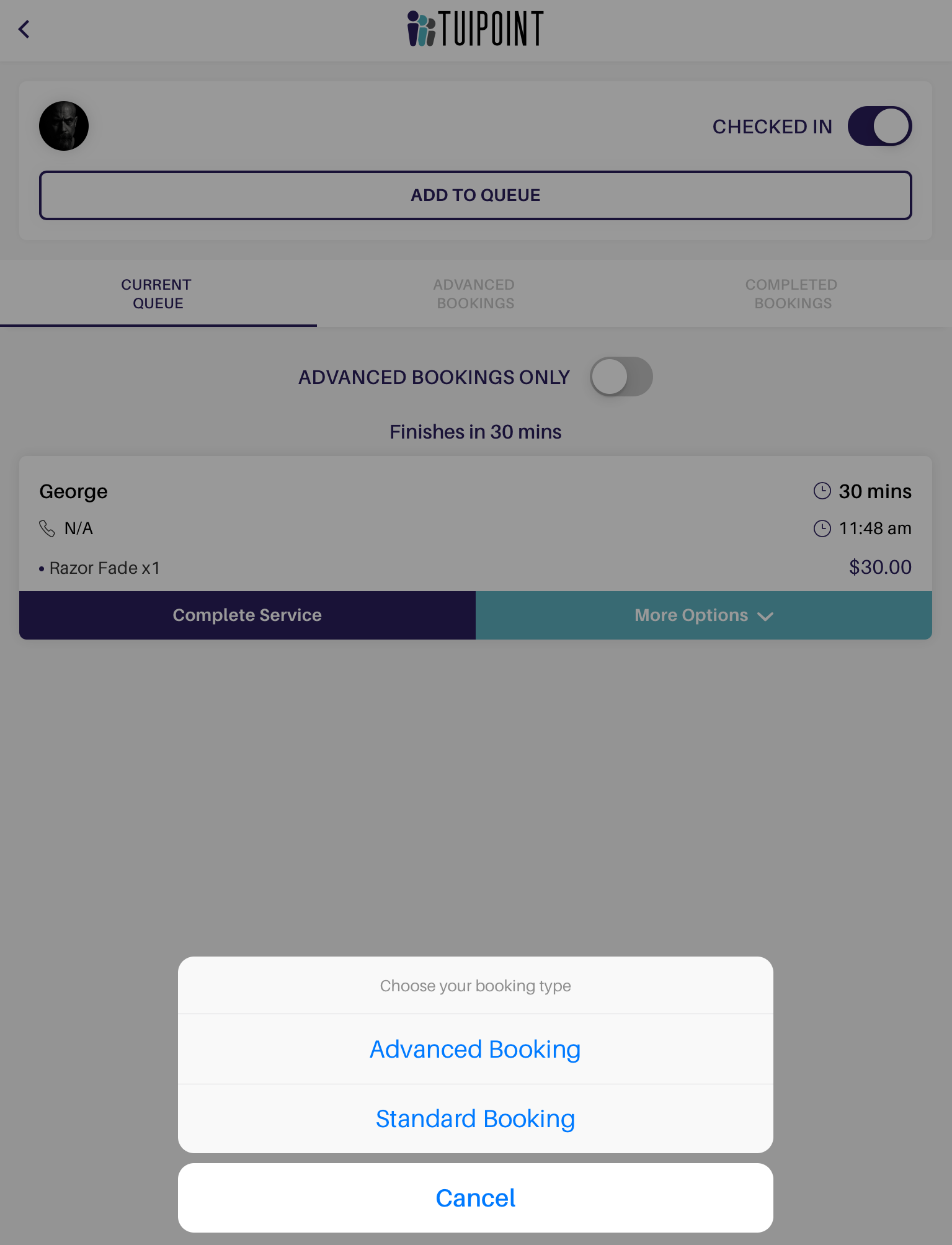
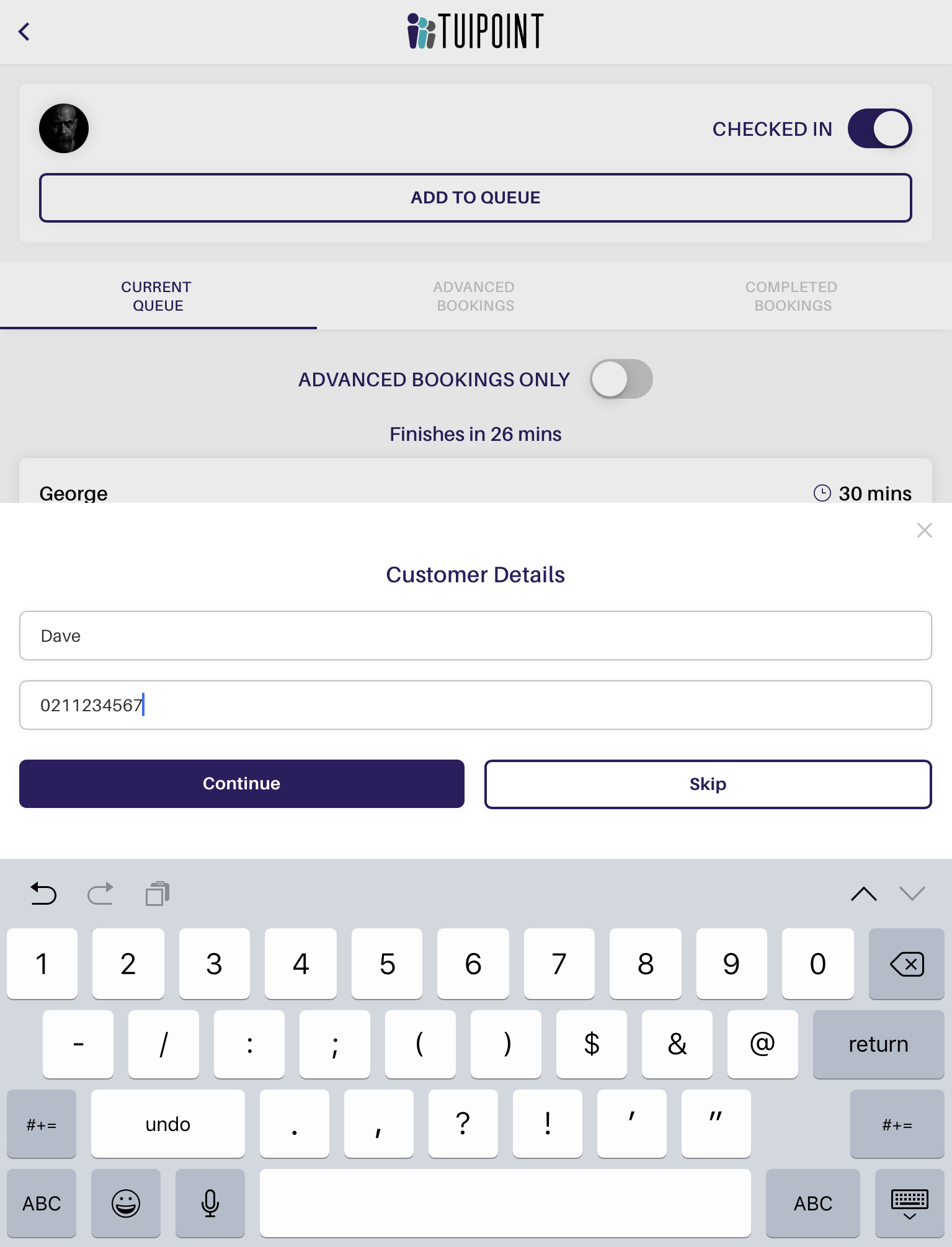
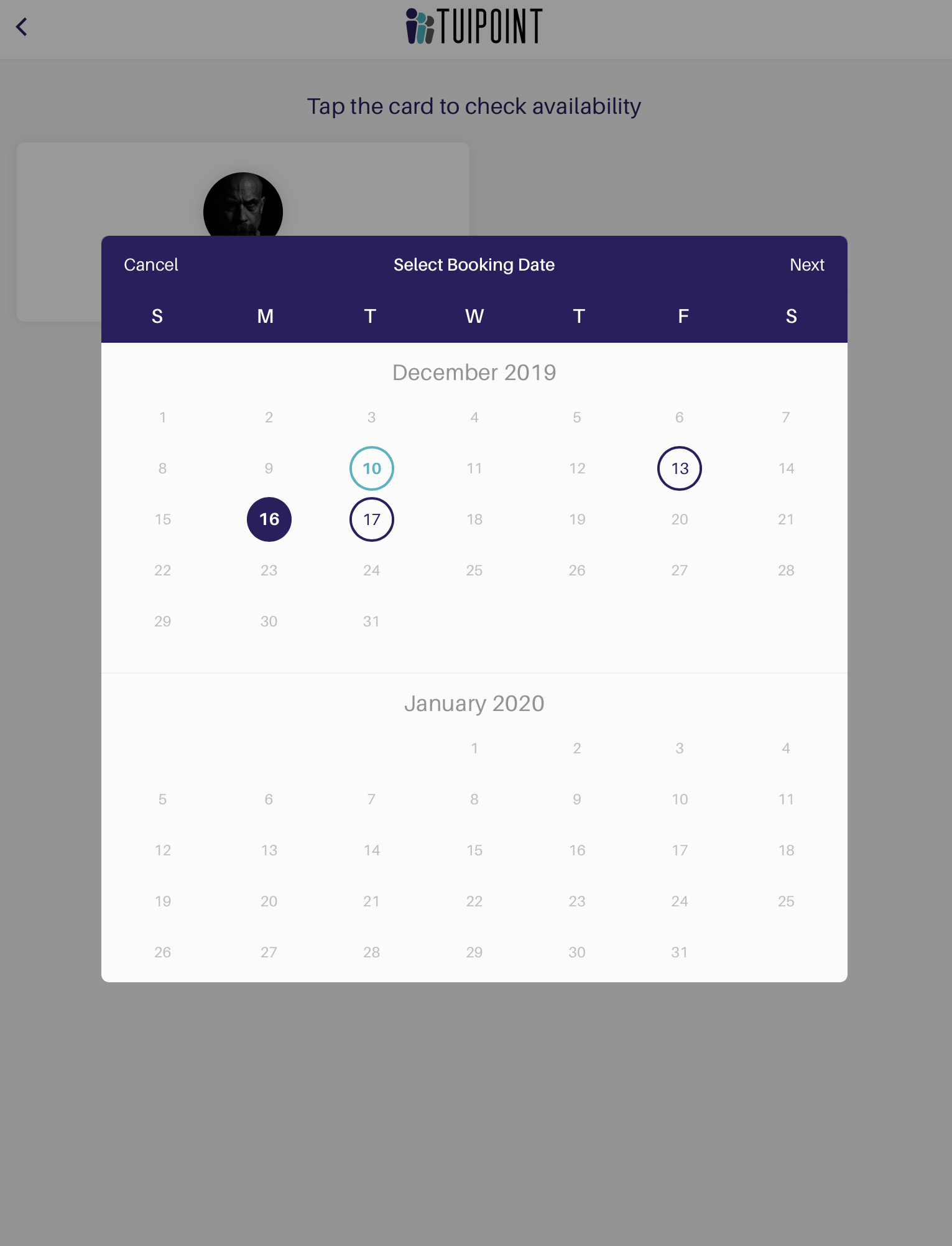
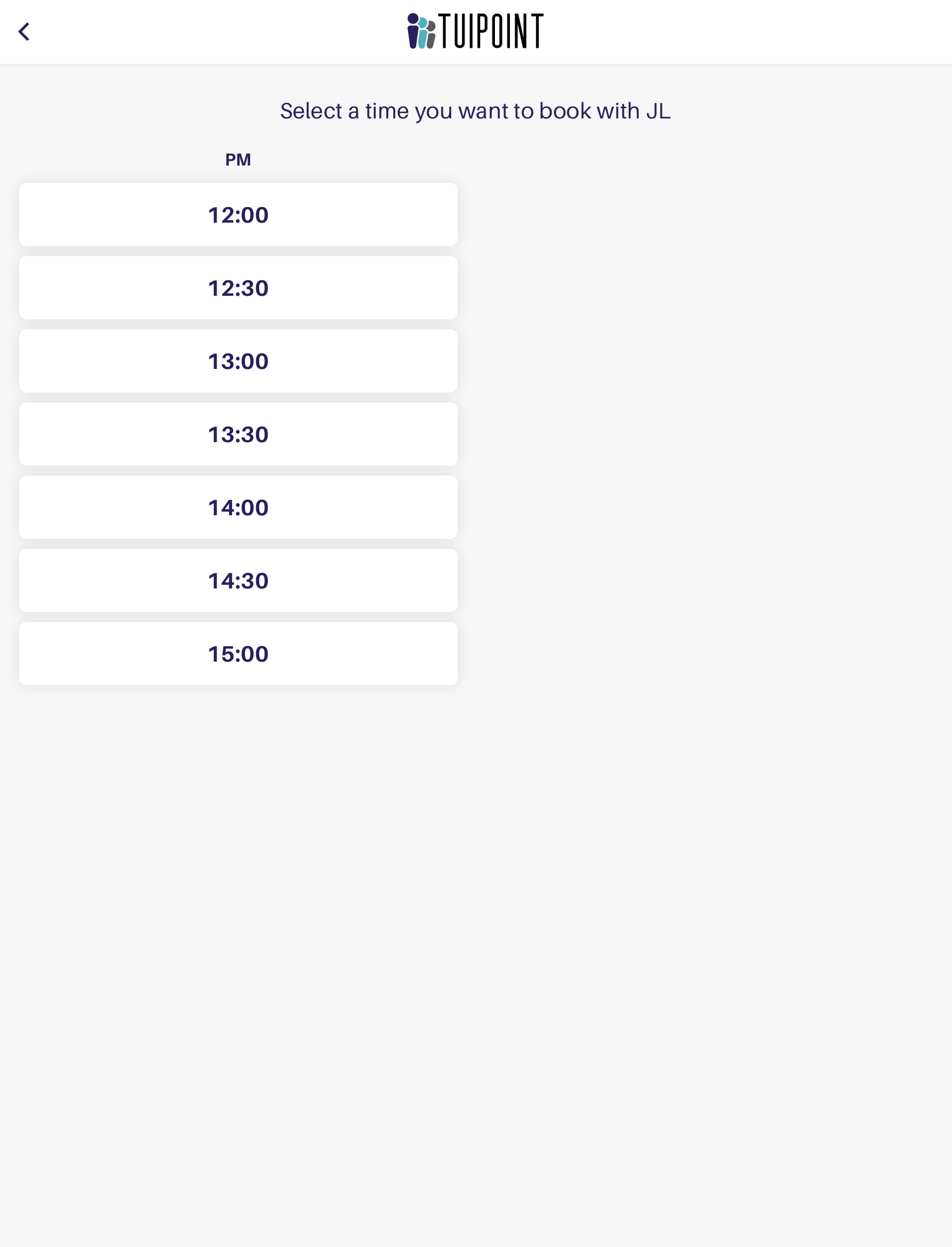
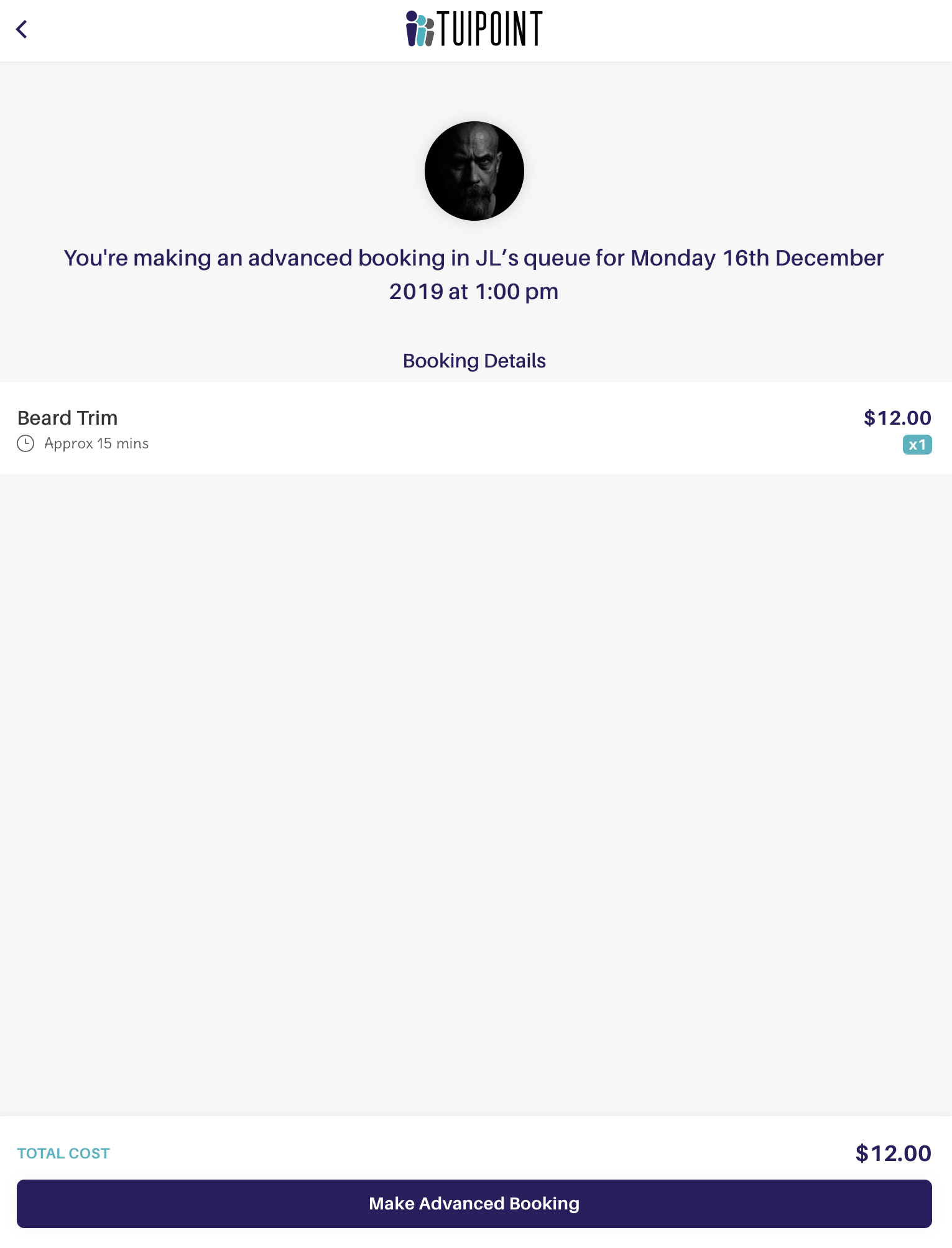
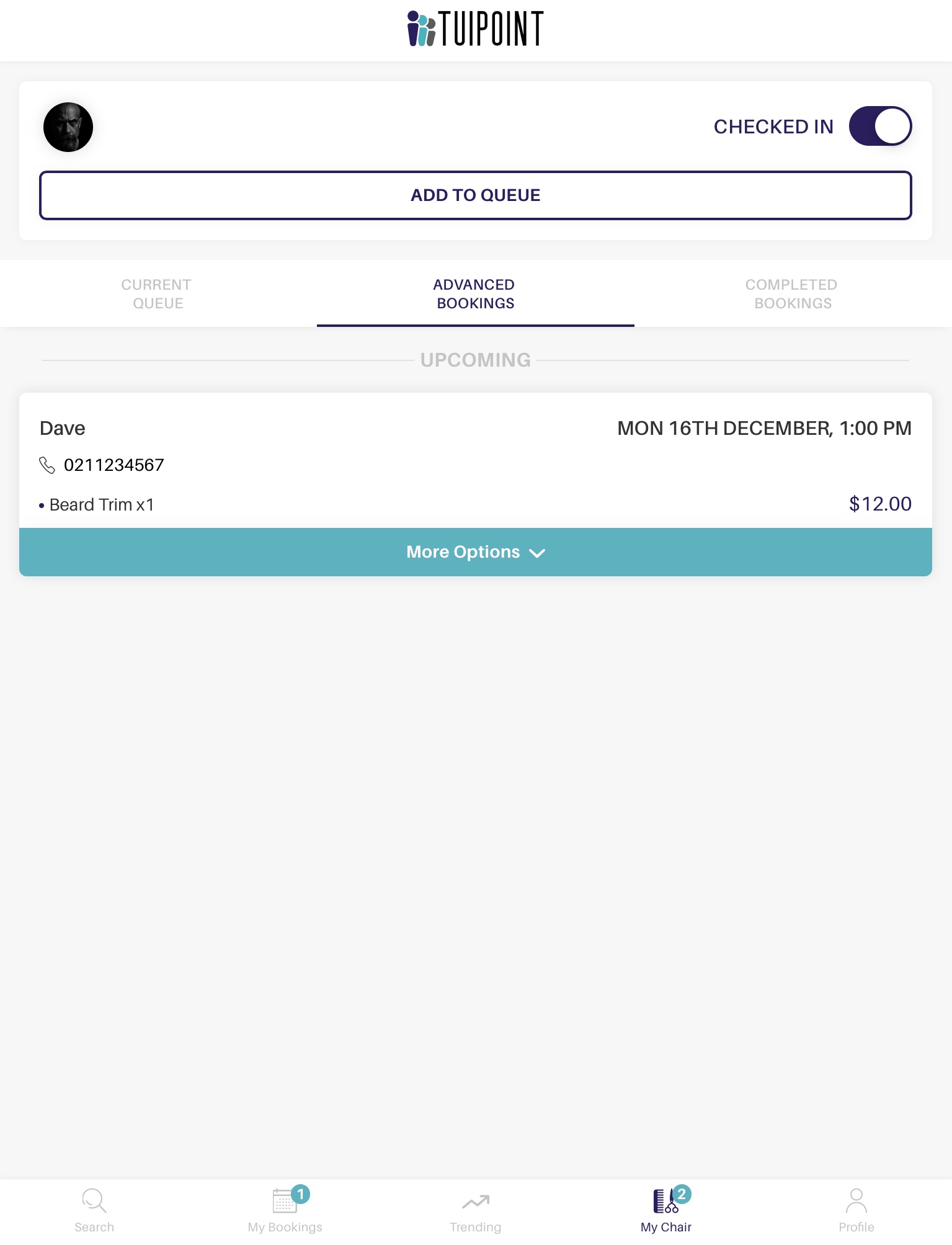

Ⓒ TUIPOINT 2018-2020 – let your Phone queue for you
