Pay-in-App Setup
Tuipoint has partnered with Stripe Connect to allow customers to Pay in App. Security at Stripe is one of their biggest considerations and they have been audited by a PCI-certified auditor and are certified to PCI Service Provider Level 1. This is the most stringent level of certification available in the payments industry.
Tuipoint has fixed your cost of using the Stripe Connect payment service at 1.9% of the total customer service value. If you’d like to learn more about the fees you’ll be paying the Payments section provides you with a link to “Your Payment Calculator”
The following covers the process of setting up a Stripe Account so you can start getting paid.
Connect to Stripe
In the Admin Panel select Payments and click on the Connect with Stripe button.
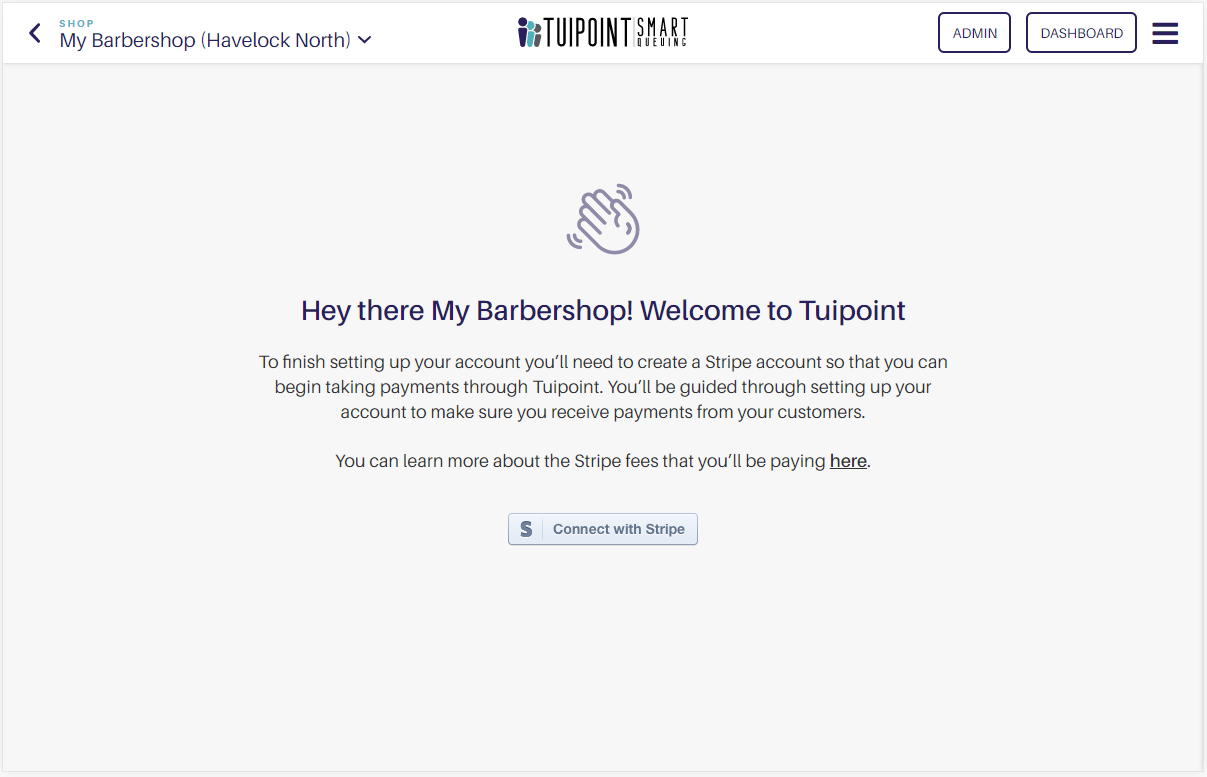
Confirm your Basic Details
The first screen asks you to confirm your Country, your business entity type, your mobile phone number and your email address. Click Next and Stripe will then send you a verification code, enter the code to verify your account.
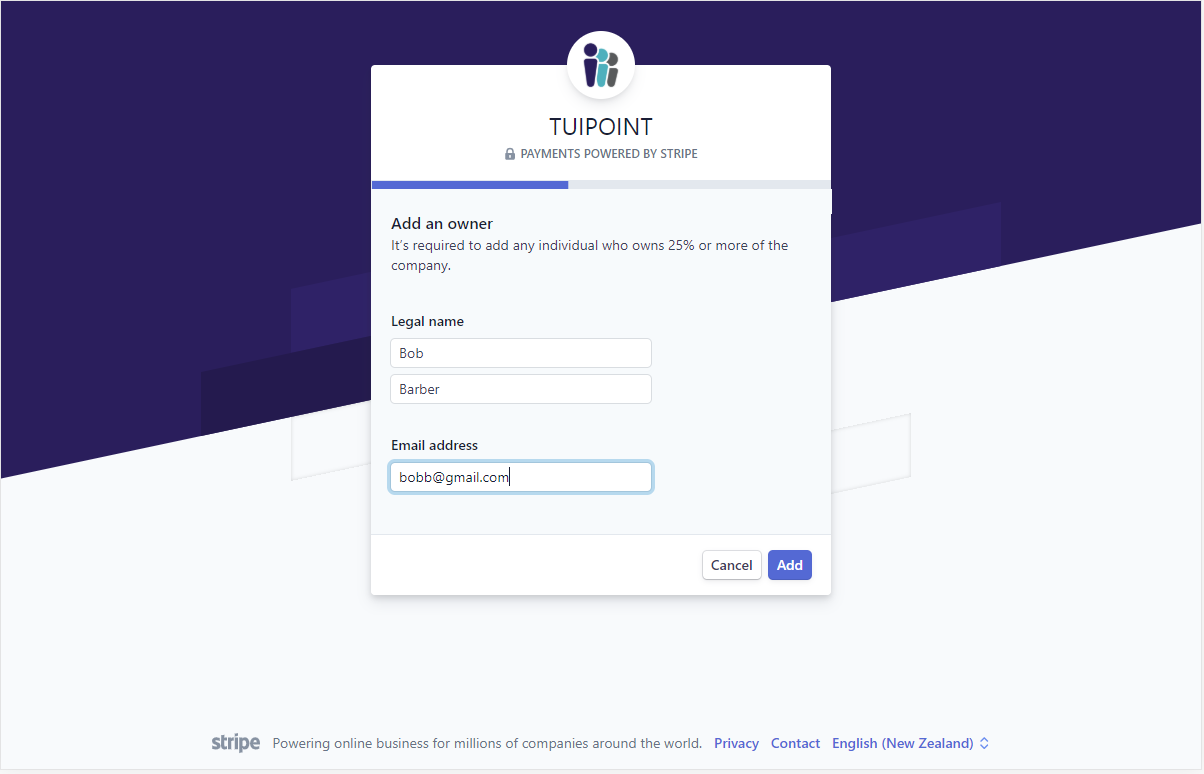
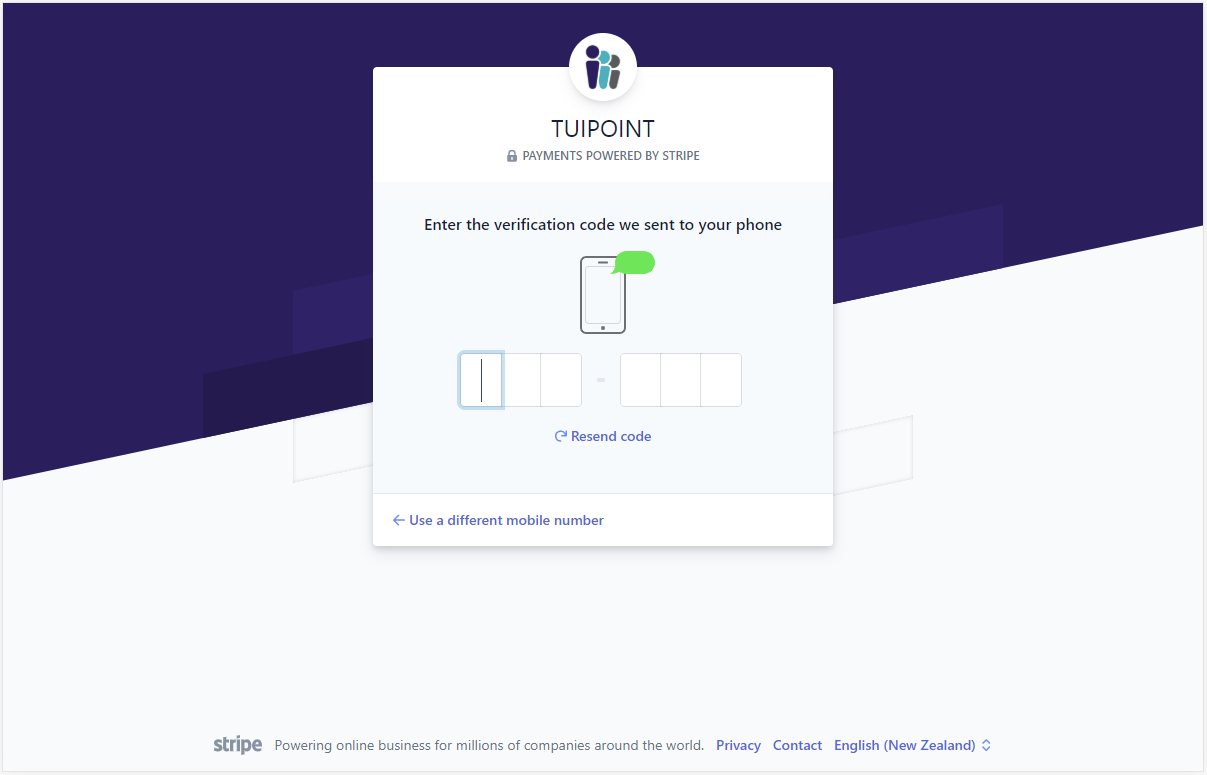
Business Details
The next screen asks for some basic details about your business including your official Company Business Number. Fill out all the required fields and confirm your Industry, eg Salons or Barbers, then click Next.
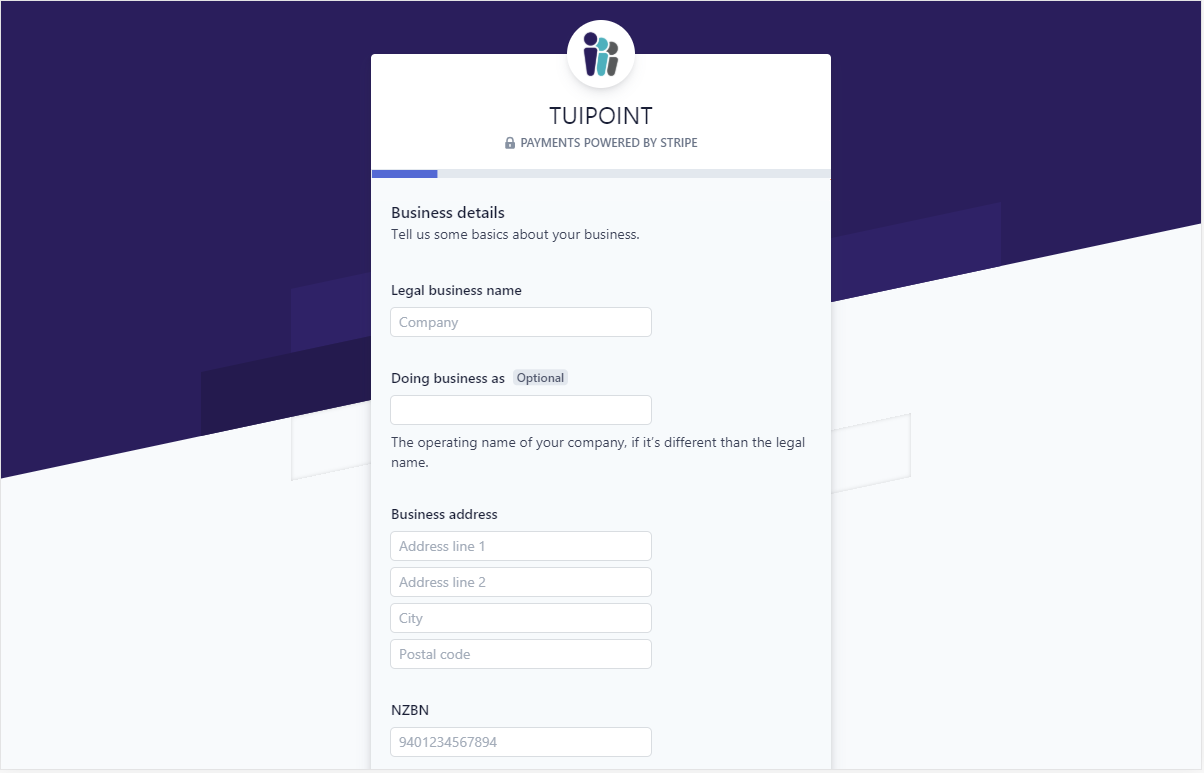
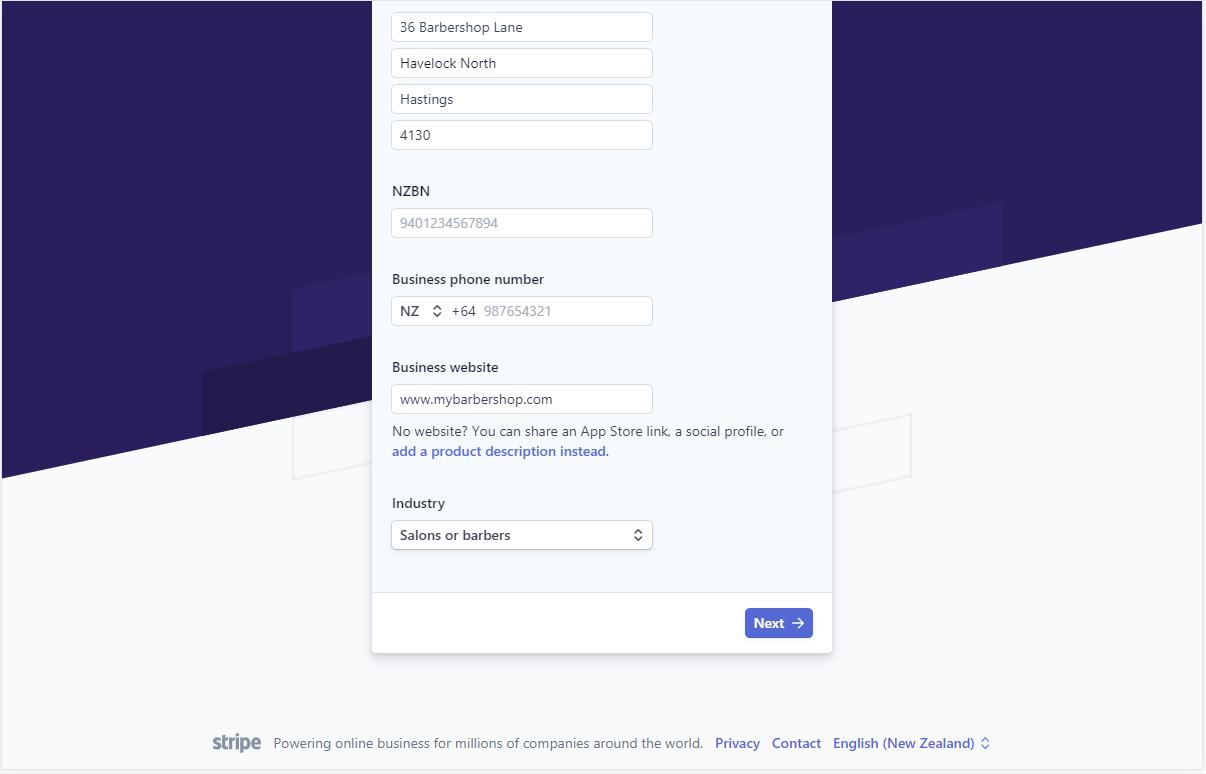
Personal Details
The next form asks for more personal details about you as the person who has significant responsibility for the control and management of the business. Once completed click Next.
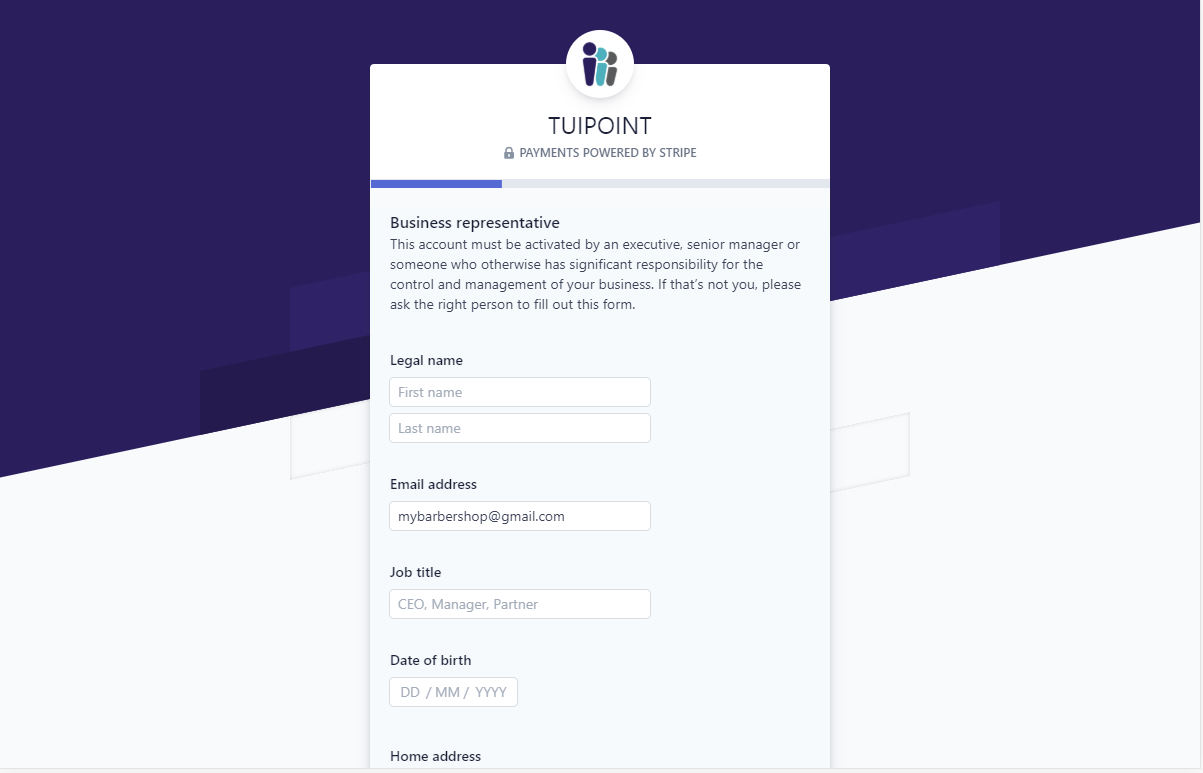
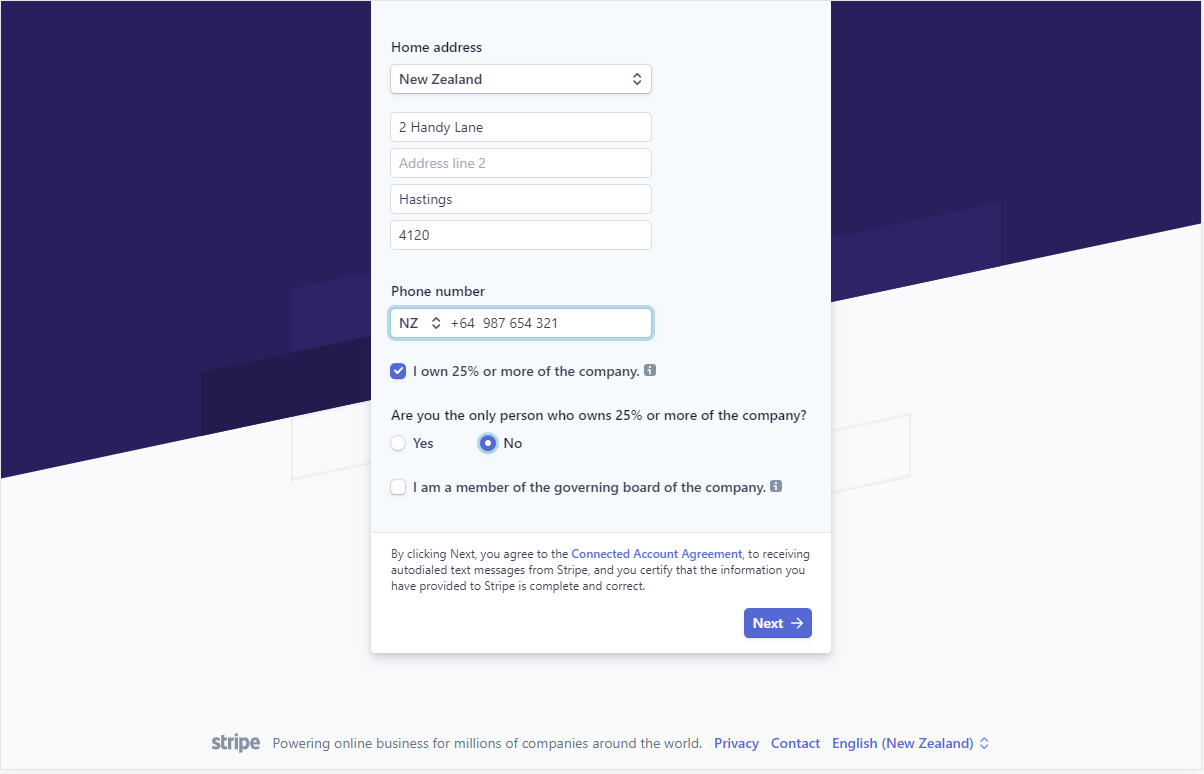
Regulatory Guidelines
Regulatory guidelines require companies to list any individual who owns 25% or more of the business, if this is applicable add the details of this person or people.
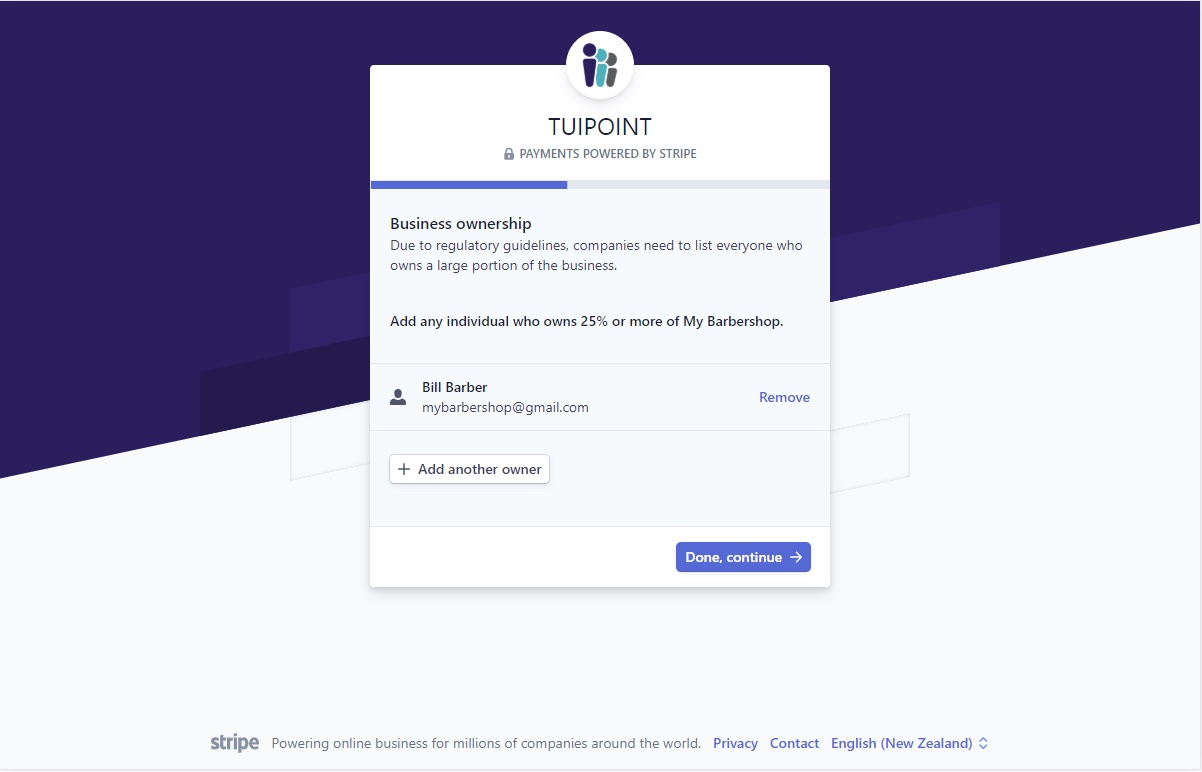
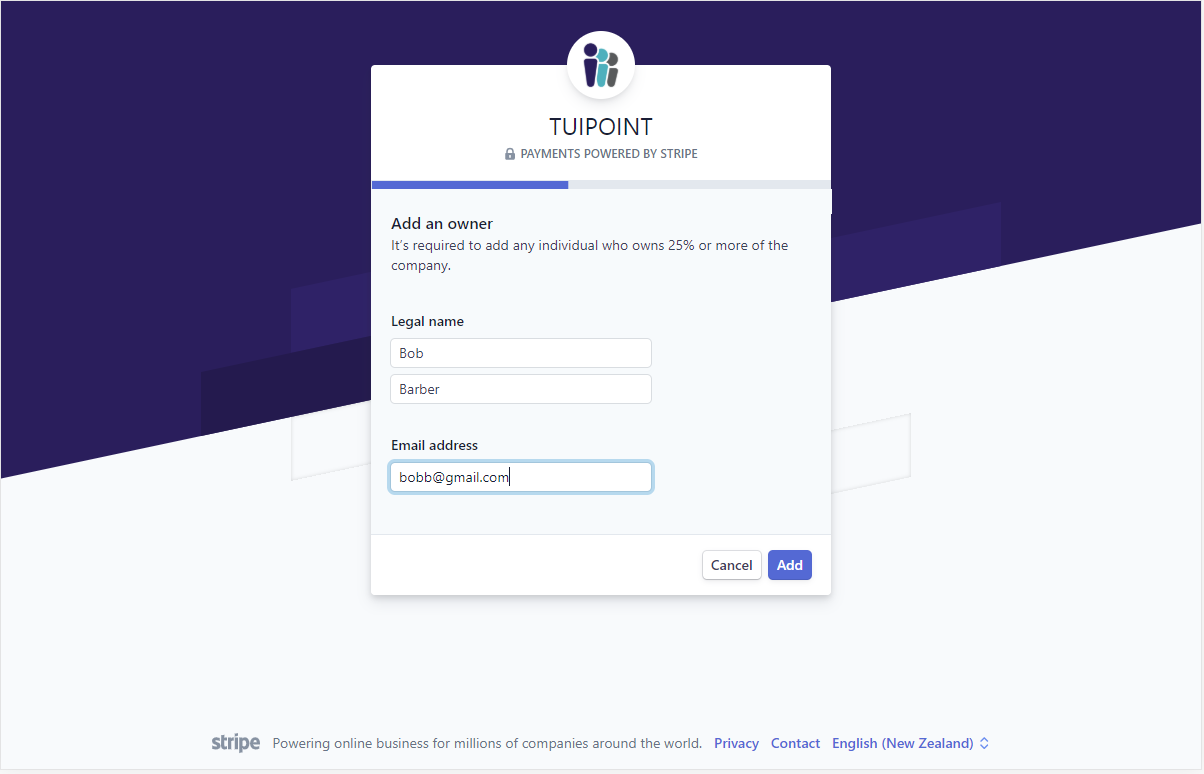
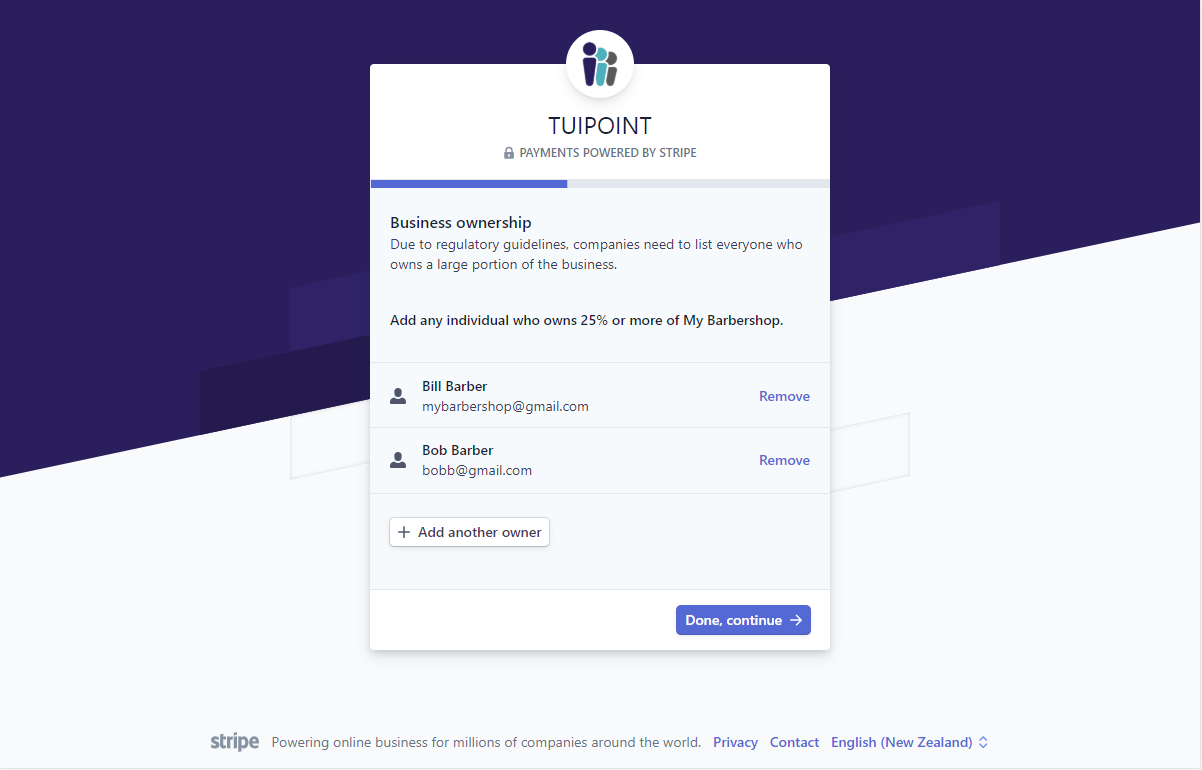
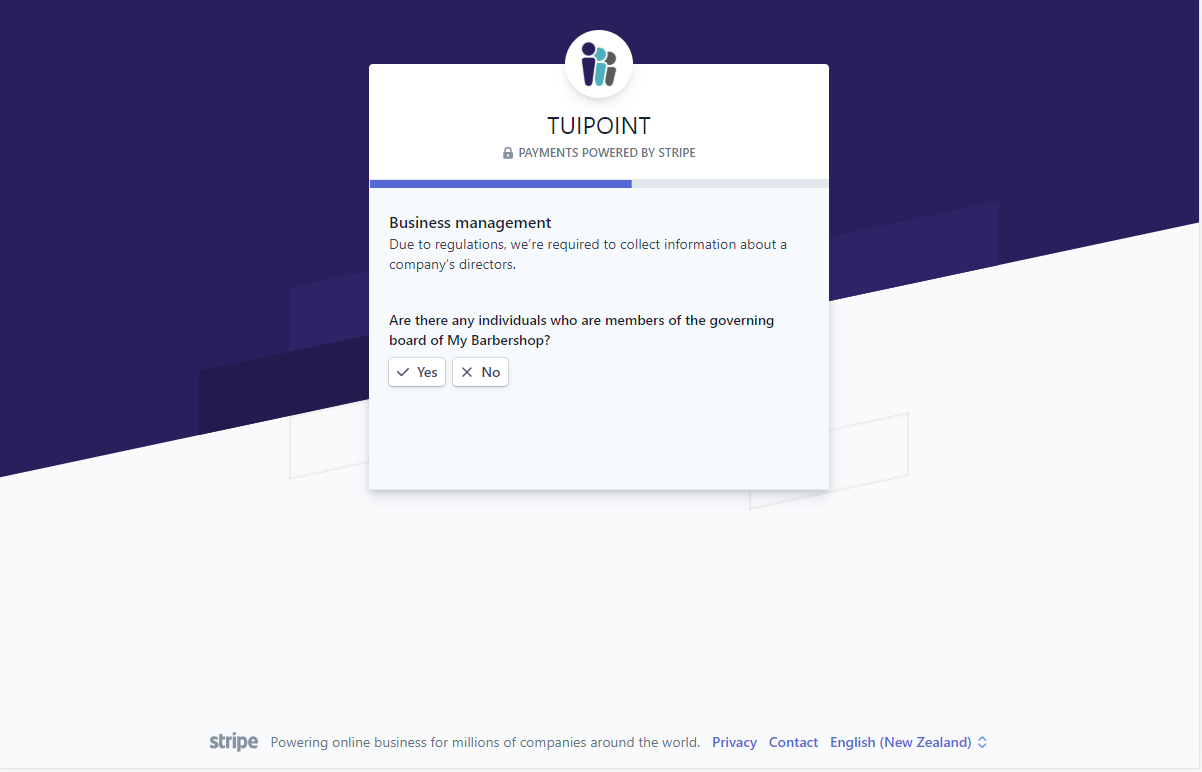
Verify your Details
You will next be asked to verify both personal details and proof of address for your Barbershop.You will next be asked to verify both personal details and proof of address for your Barbershop.
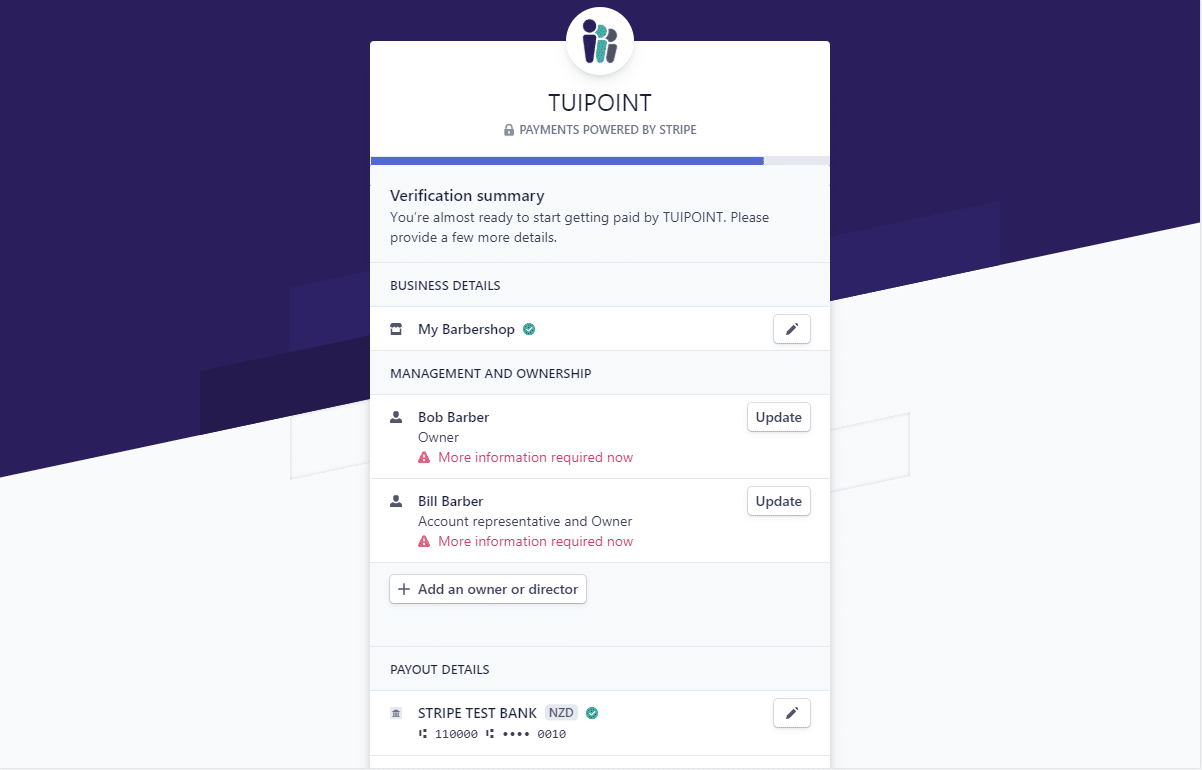
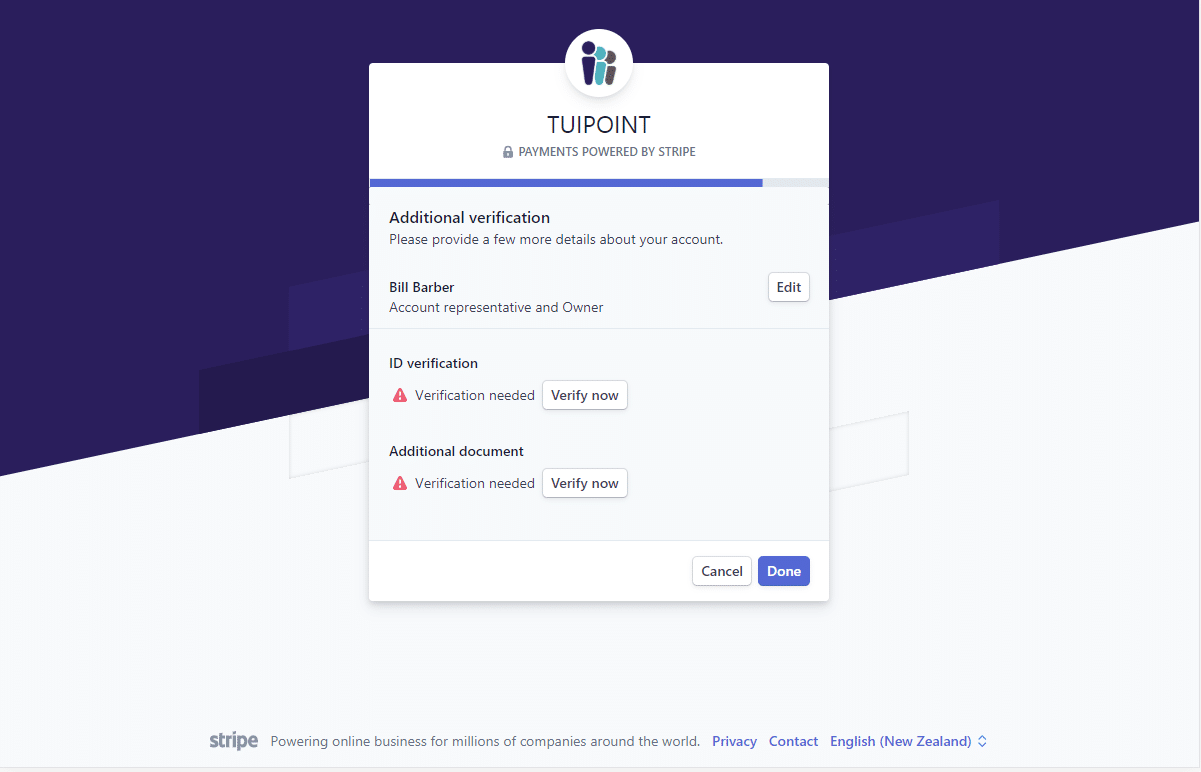
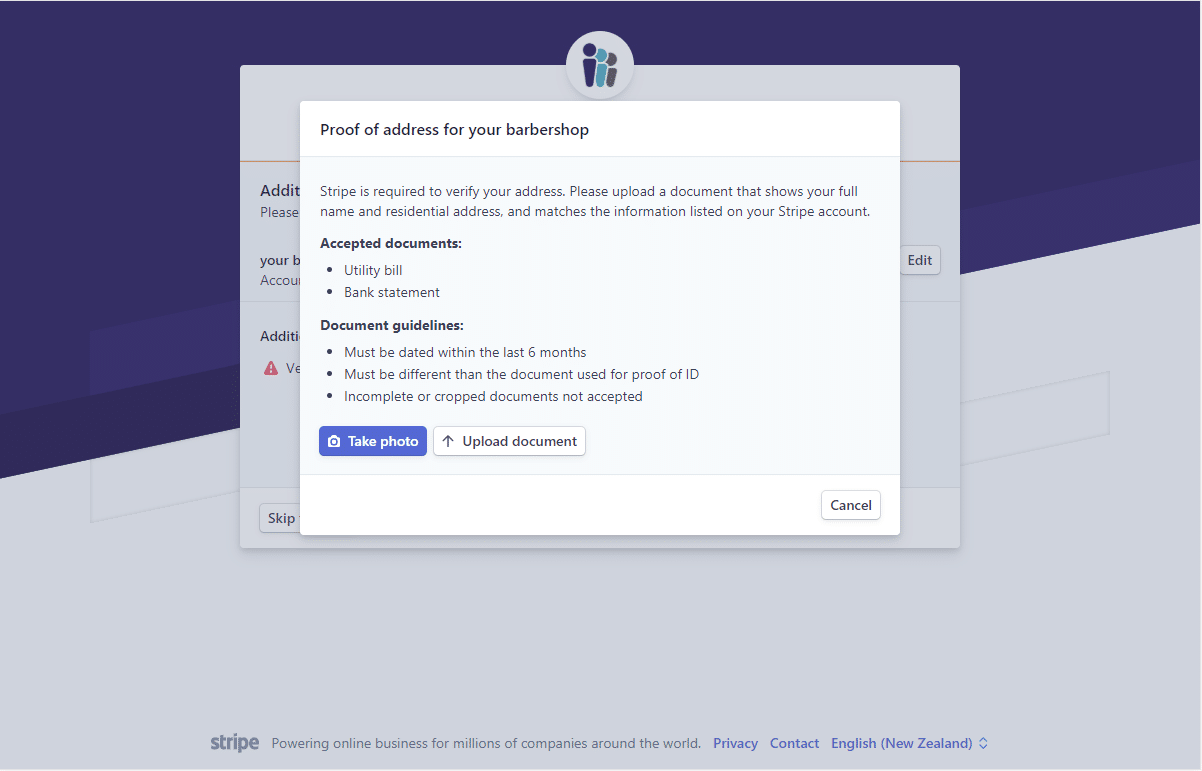
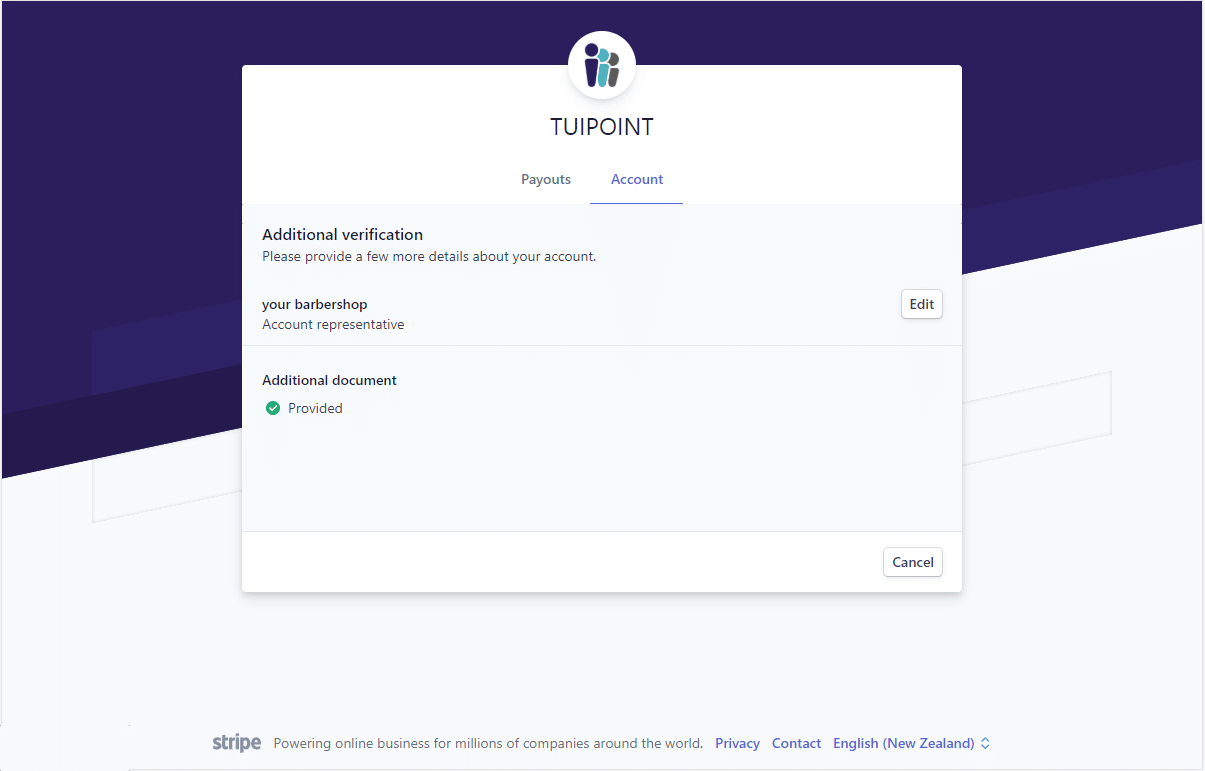
That’s it, you’ll now receive Tuipoint payments via Stripe Connect and your daily payouts can be viewed under the Payouts tab.

Ⓒ TUIPOINT 2018-2020 – let your Phone queue for you
