Operating & Editing Guide
Articles and guides to help you understand how to operate and edit to get the maximum out of TUIPOINT
Advanced Bookings – Barber
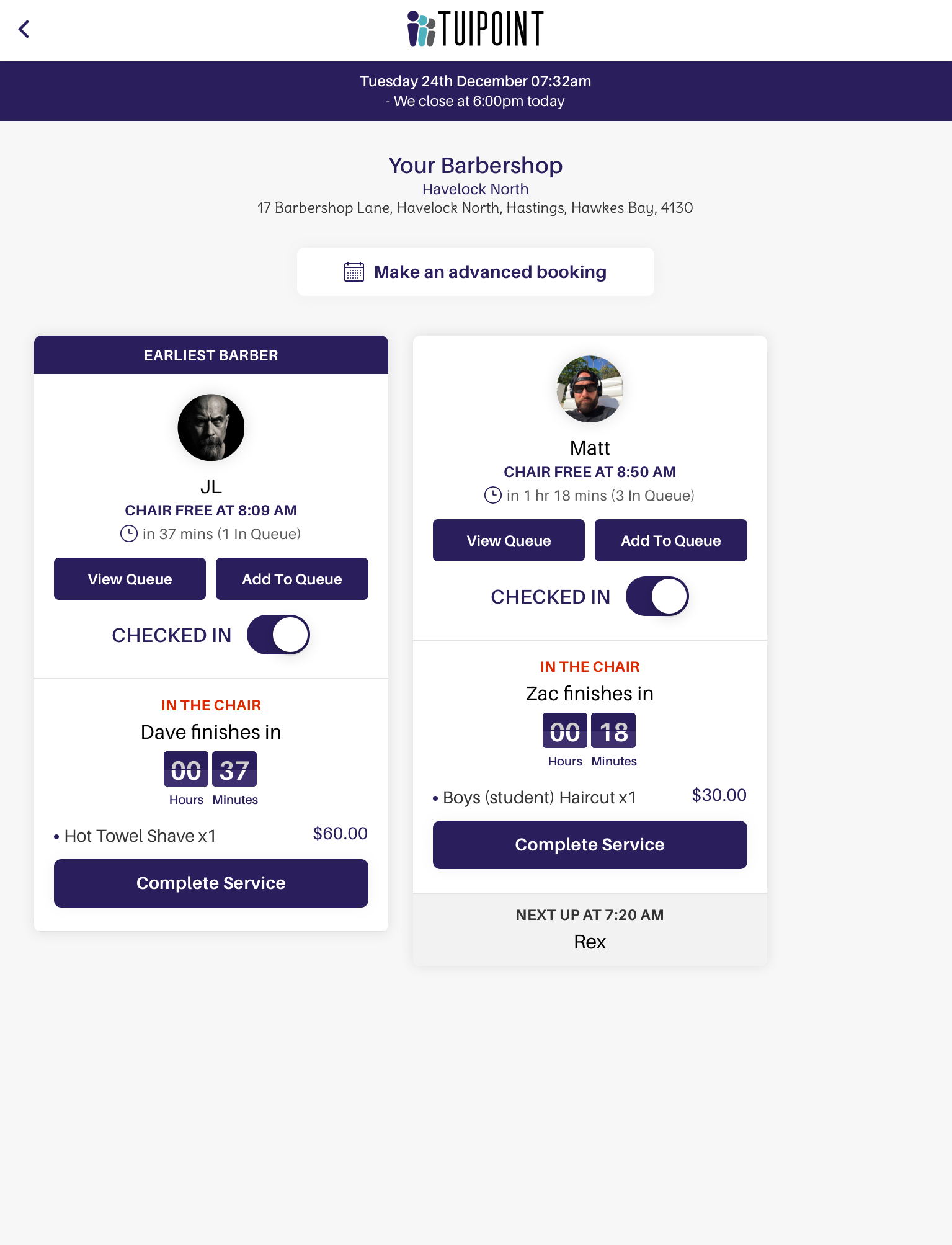
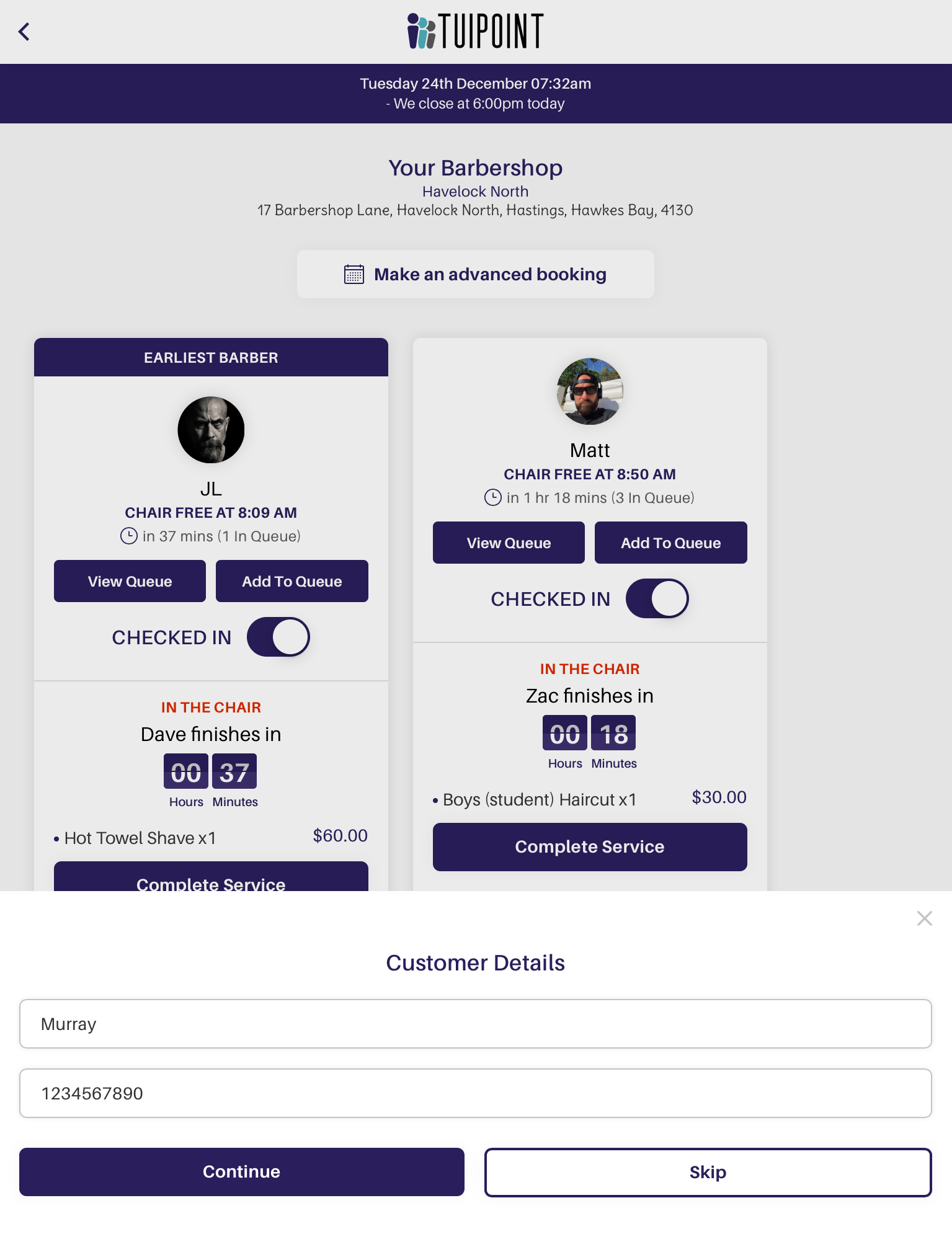
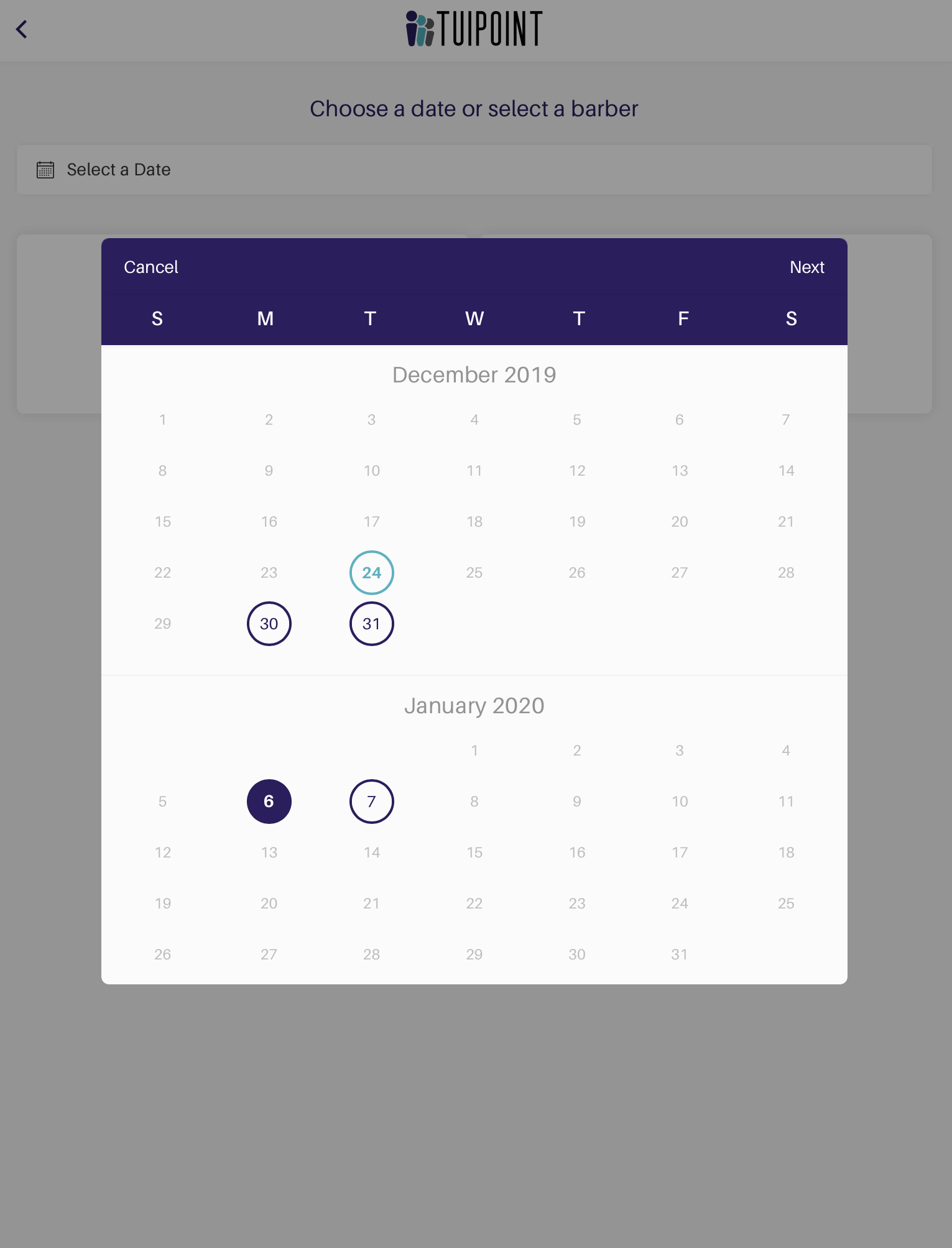
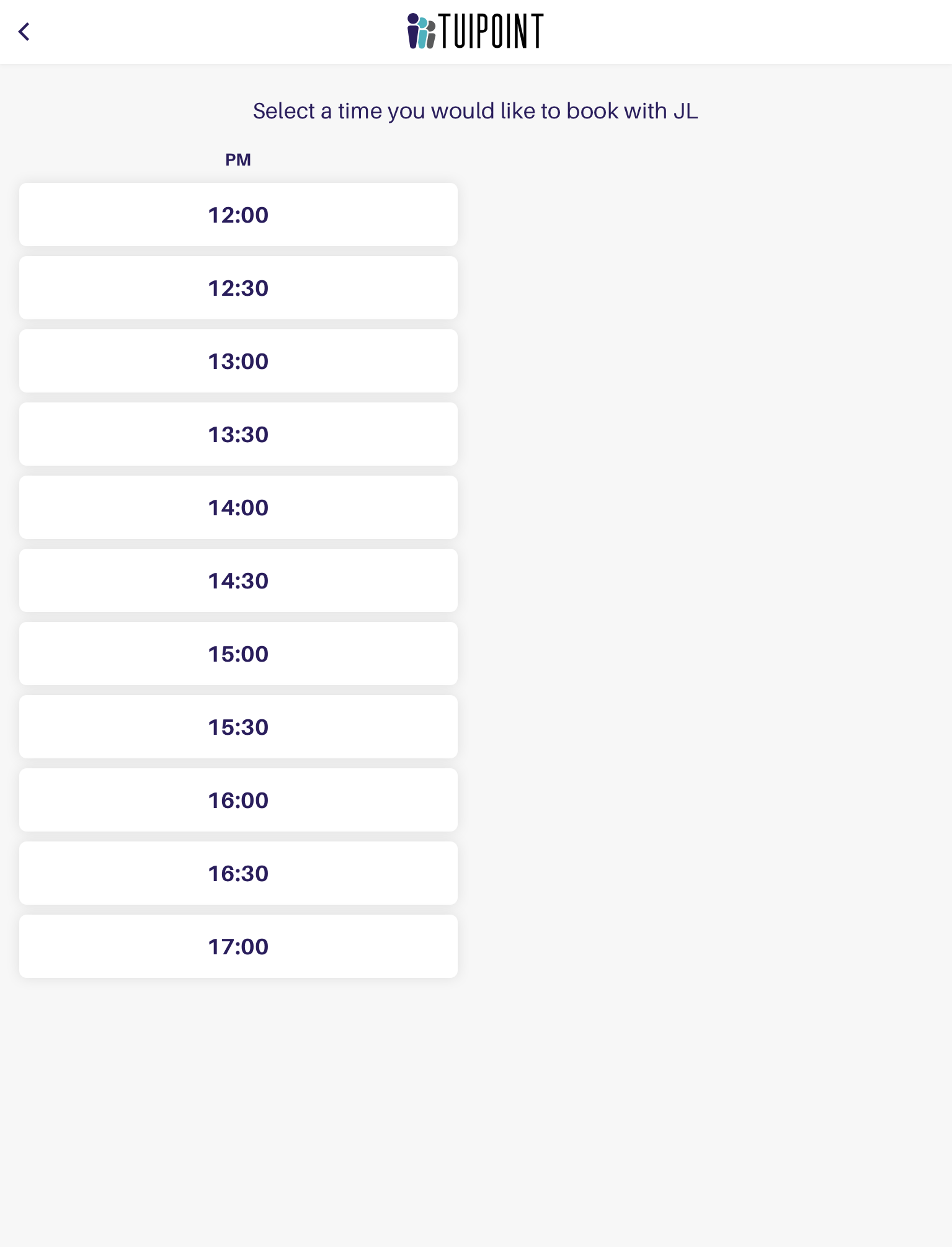
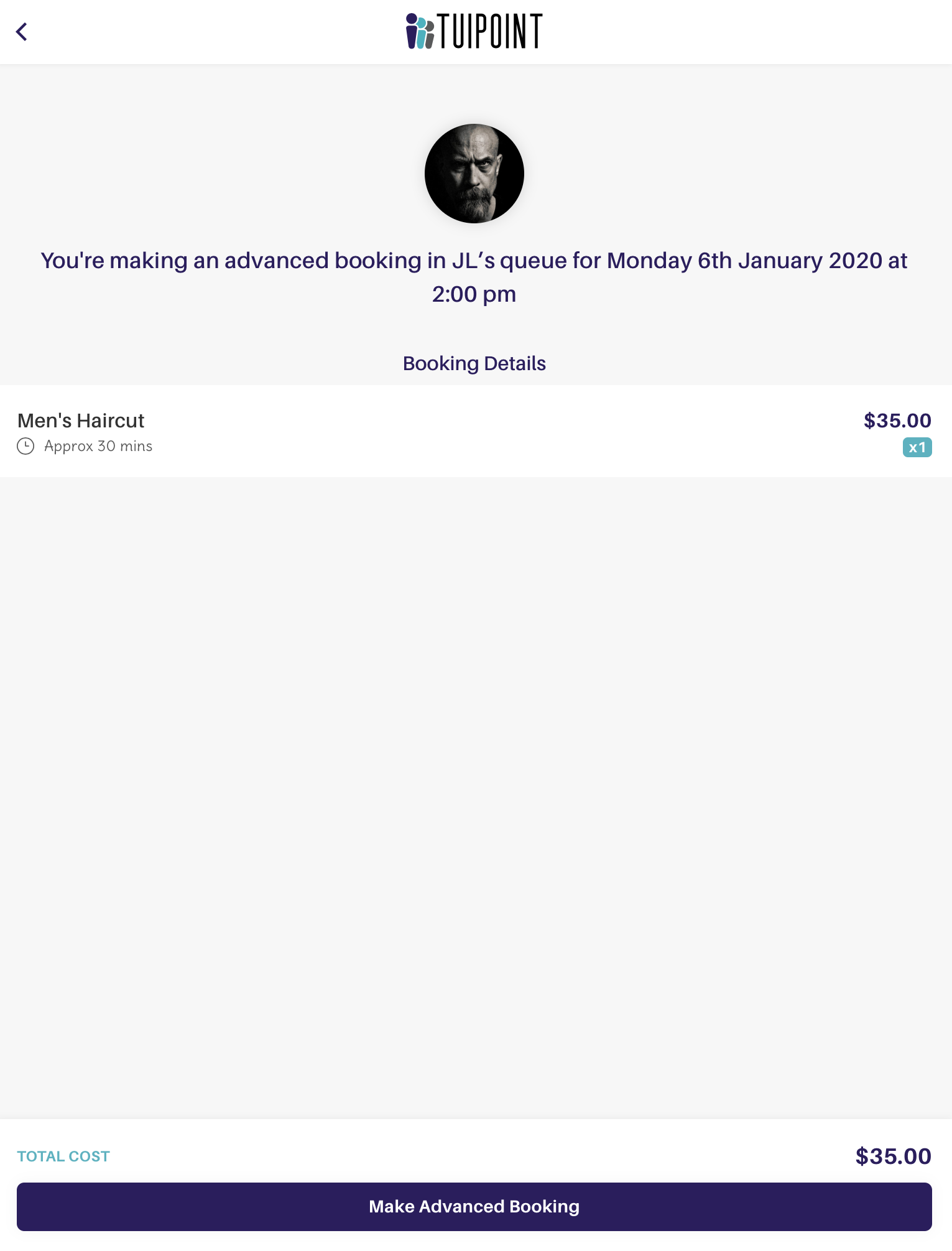
Advanced Bookings – For Today
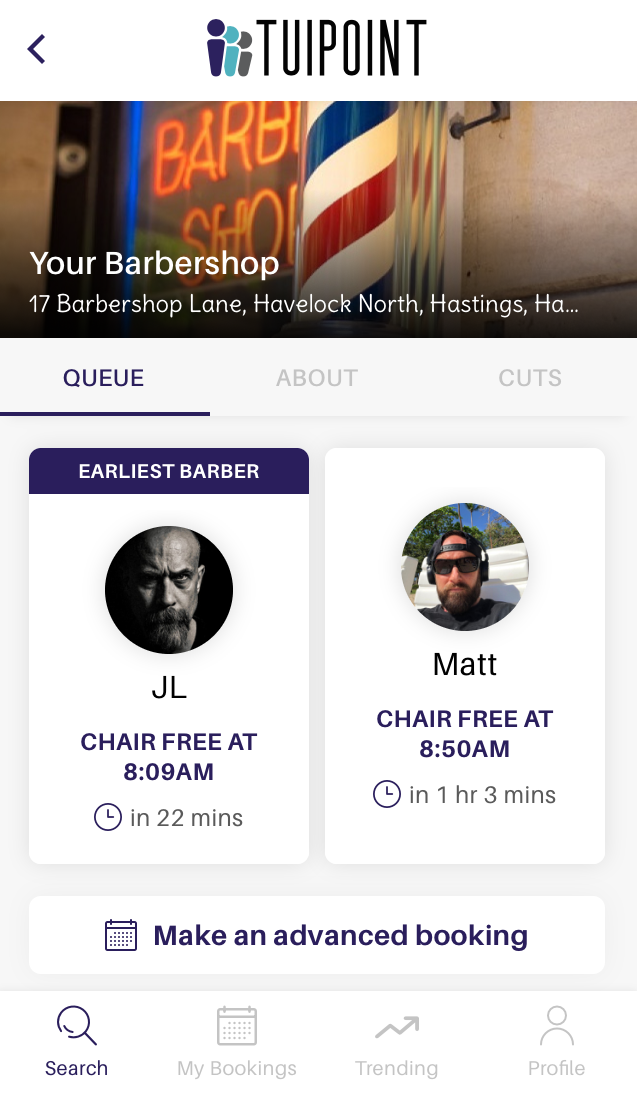
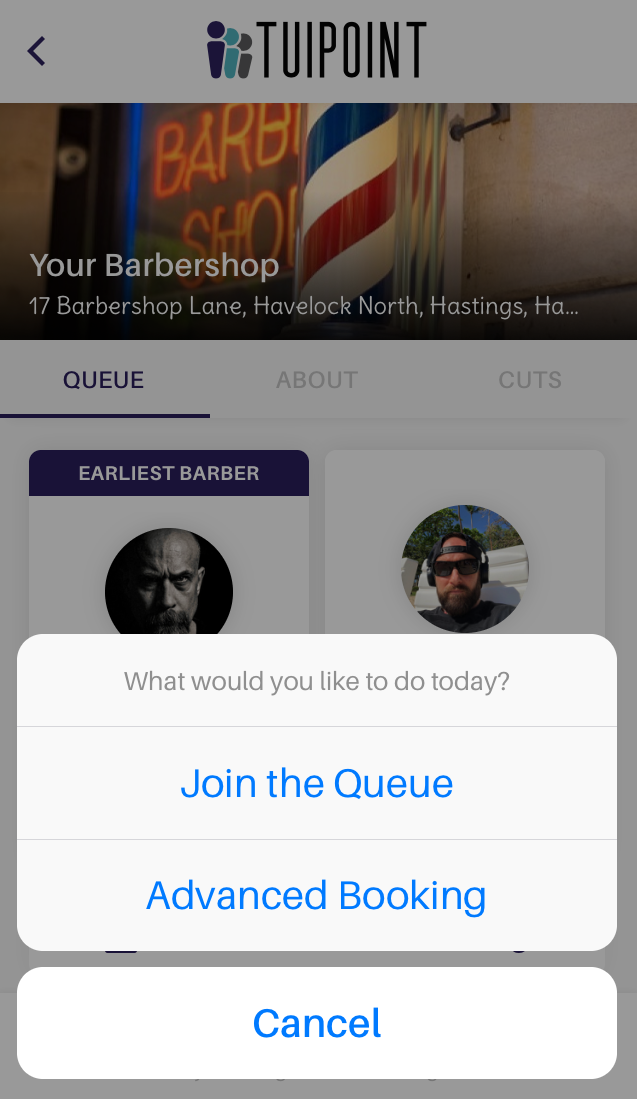
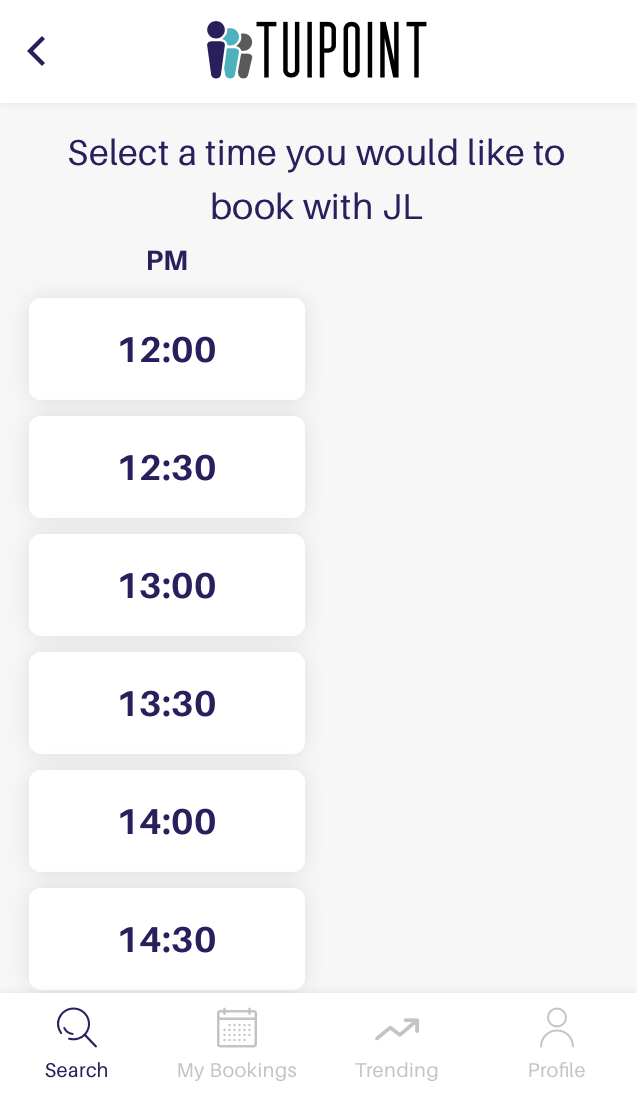
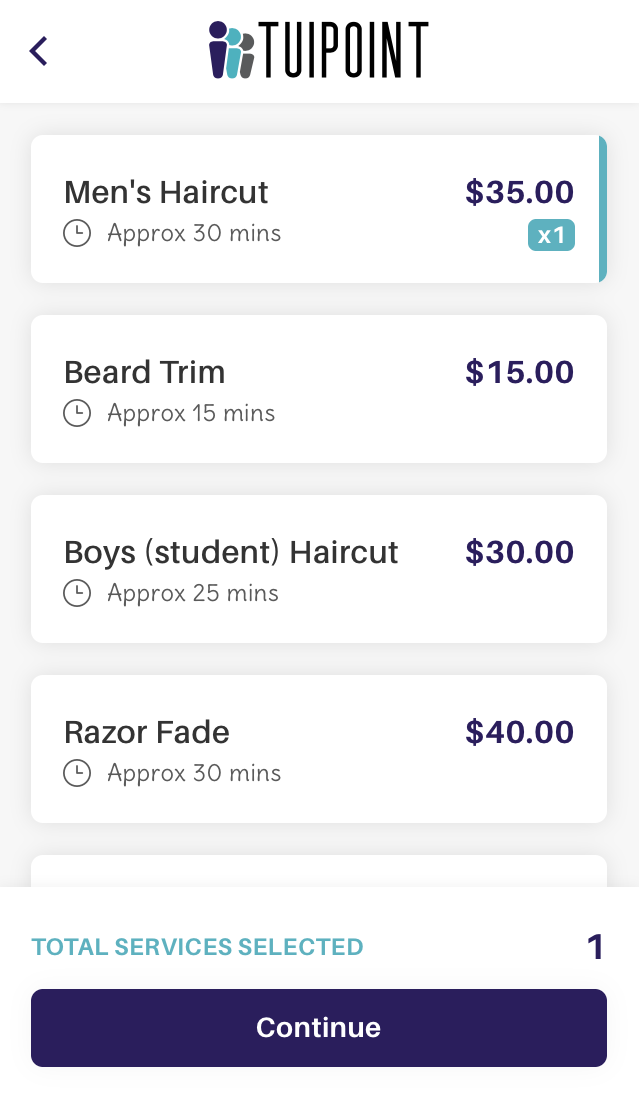
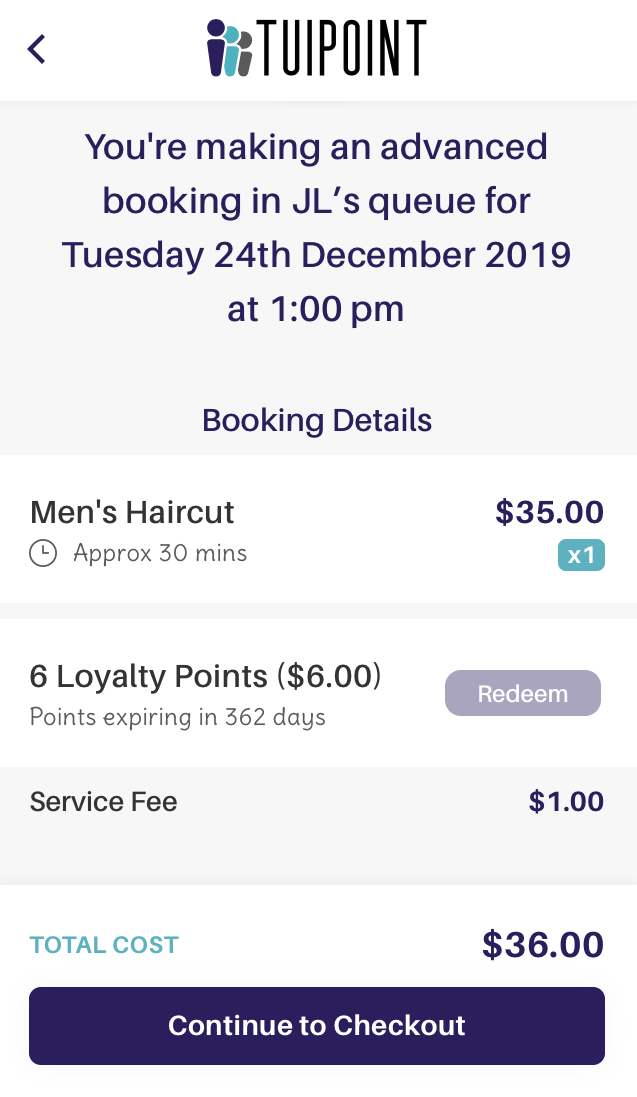
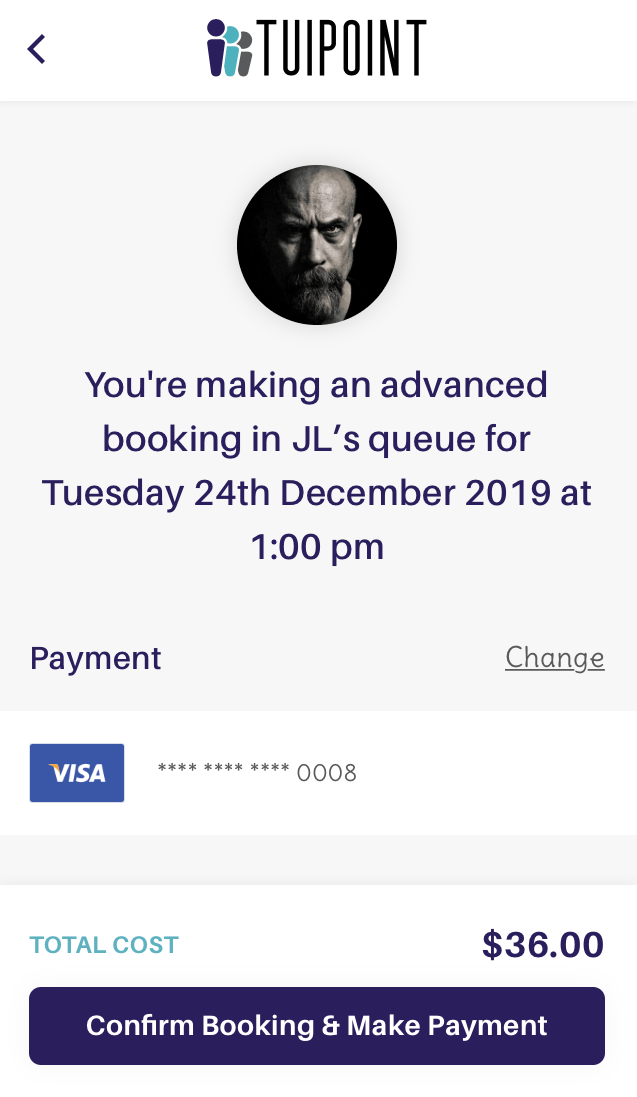
Advance Bookings Only
“Advance Bookings Only” is an additional feature available for each barber who has “Advance Bookings” set up and only displays if this is the case. The advanced bookings only toggle switch displays if the barber has setup advanced bookings for today. The key difference is that the queue is not operating for this barber and is replaced with specific time slots as setup in the “Global Settings” tab in the Admin Panel.
This feature lets customers choose a specific time slot across the time frame that Advance Bookings have been set for. One key difference is that the 2 hour buffer that applies to regular Advance Bookings does not apply.
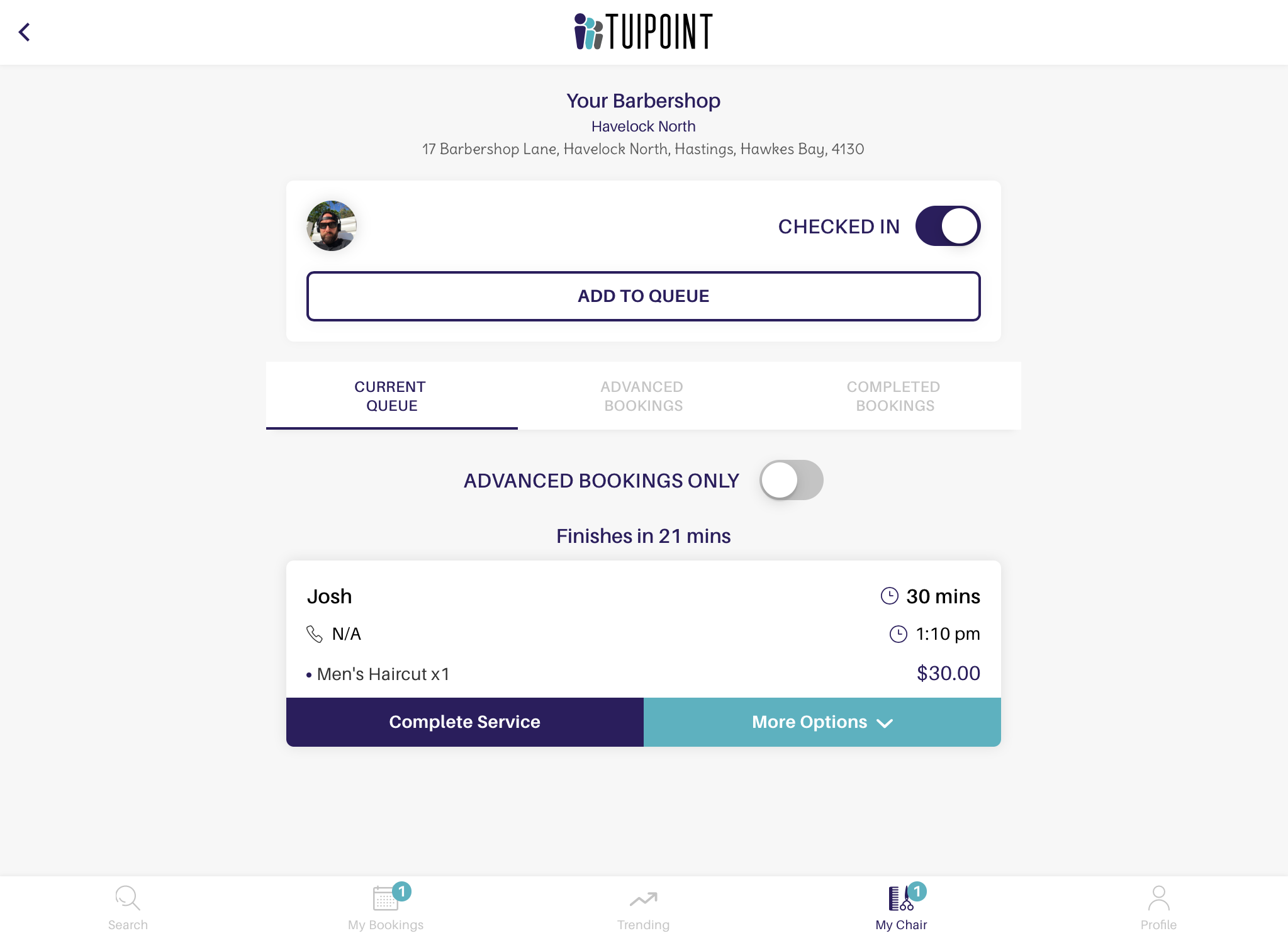
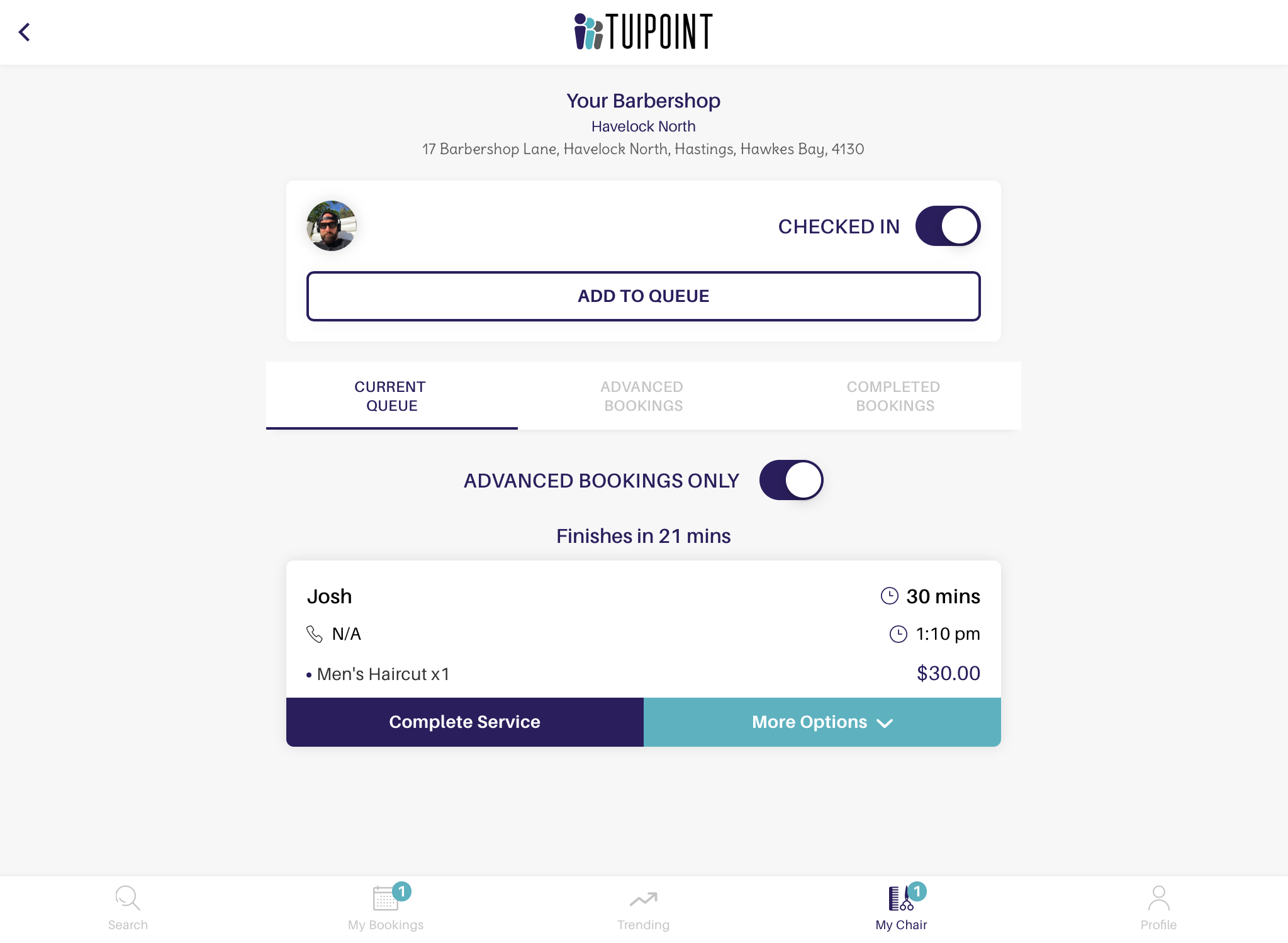
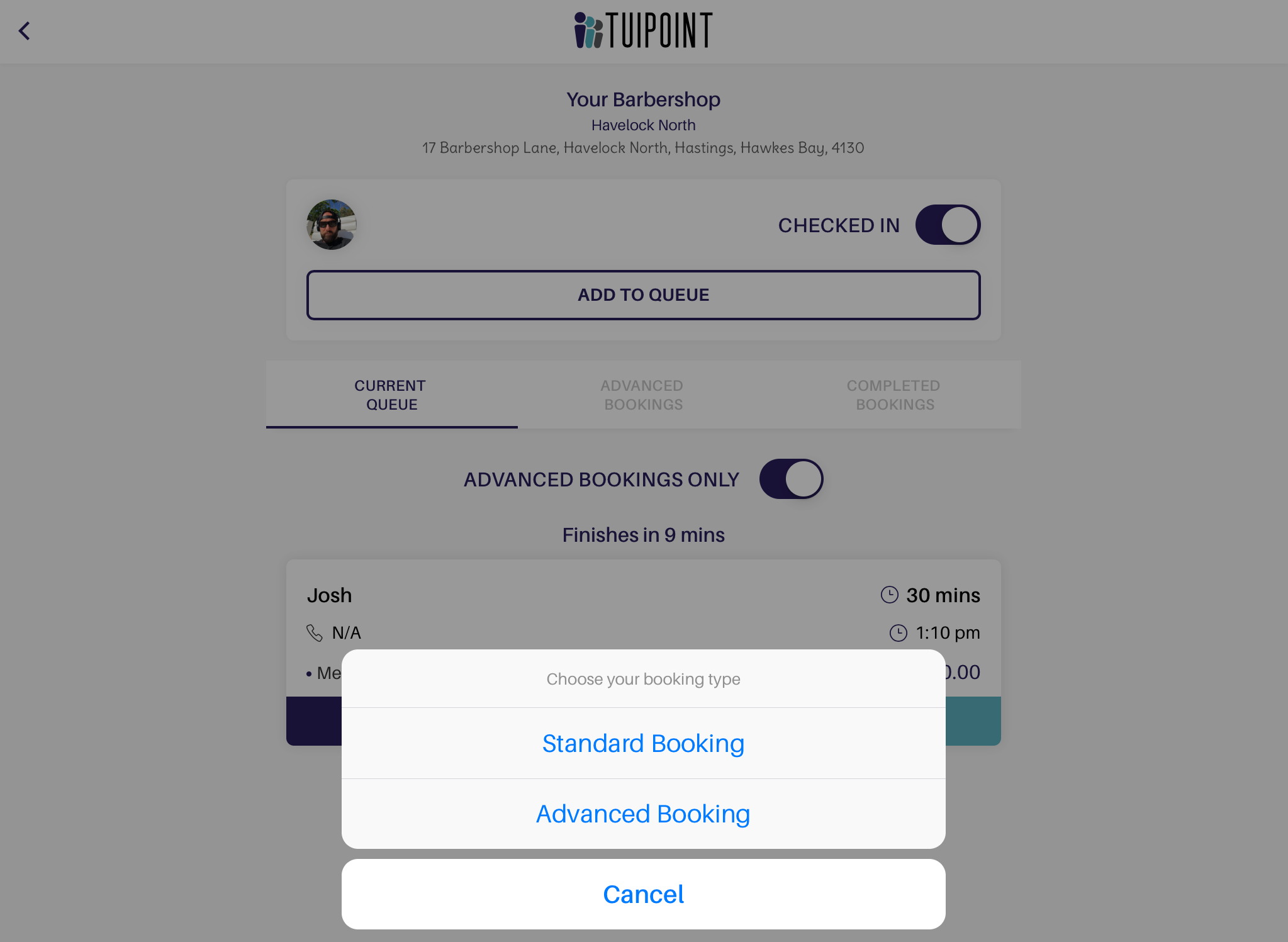
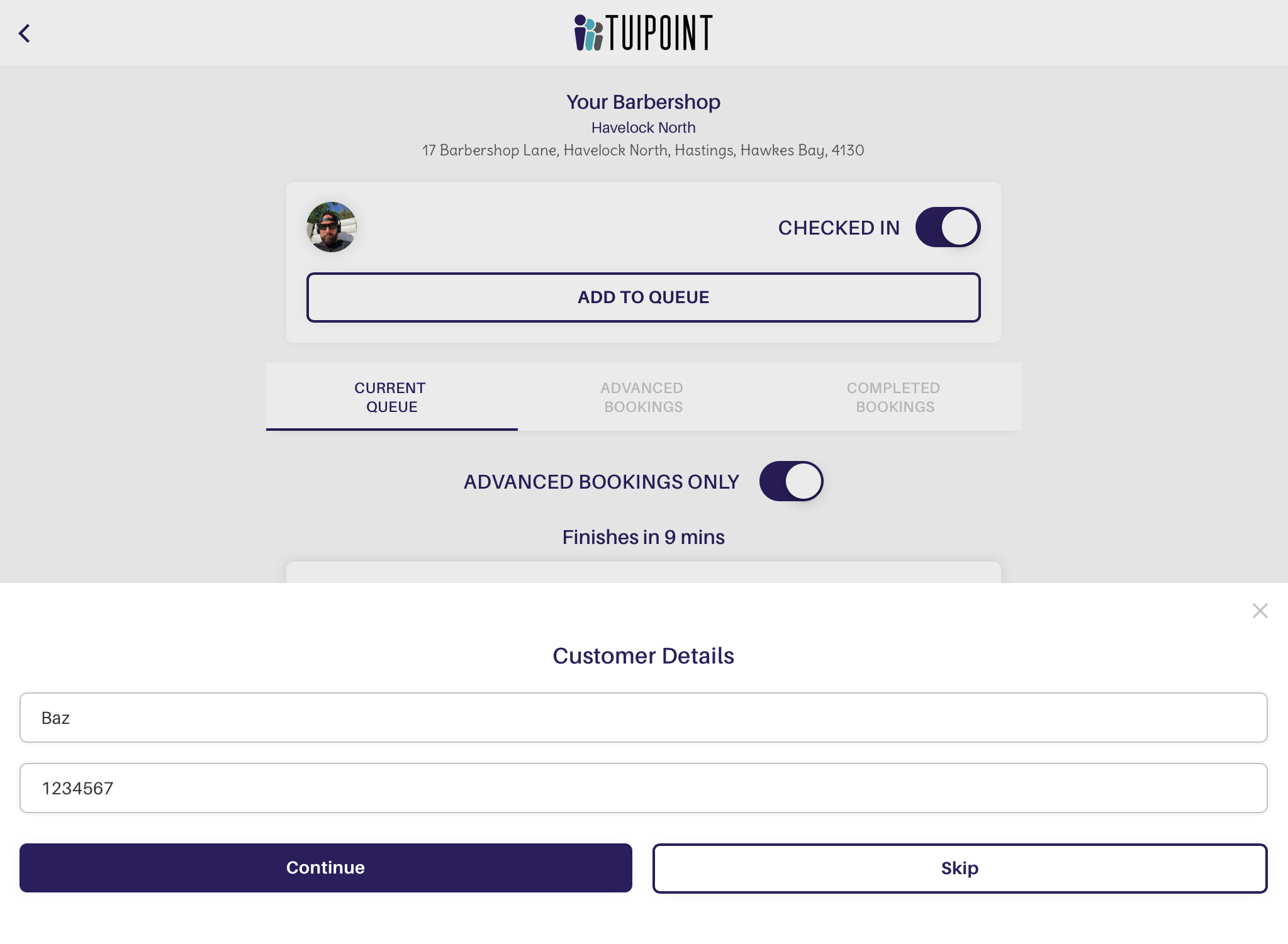
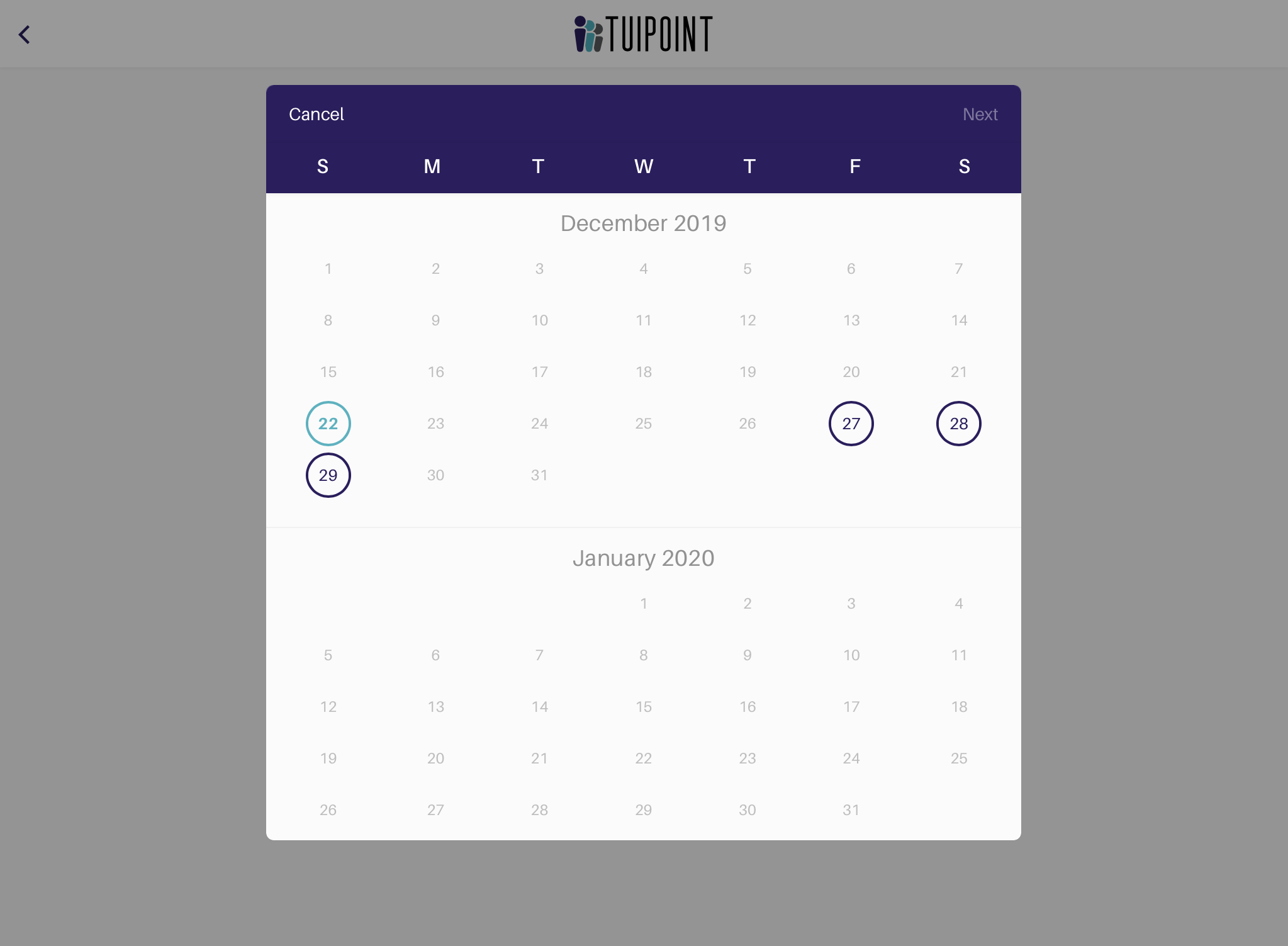
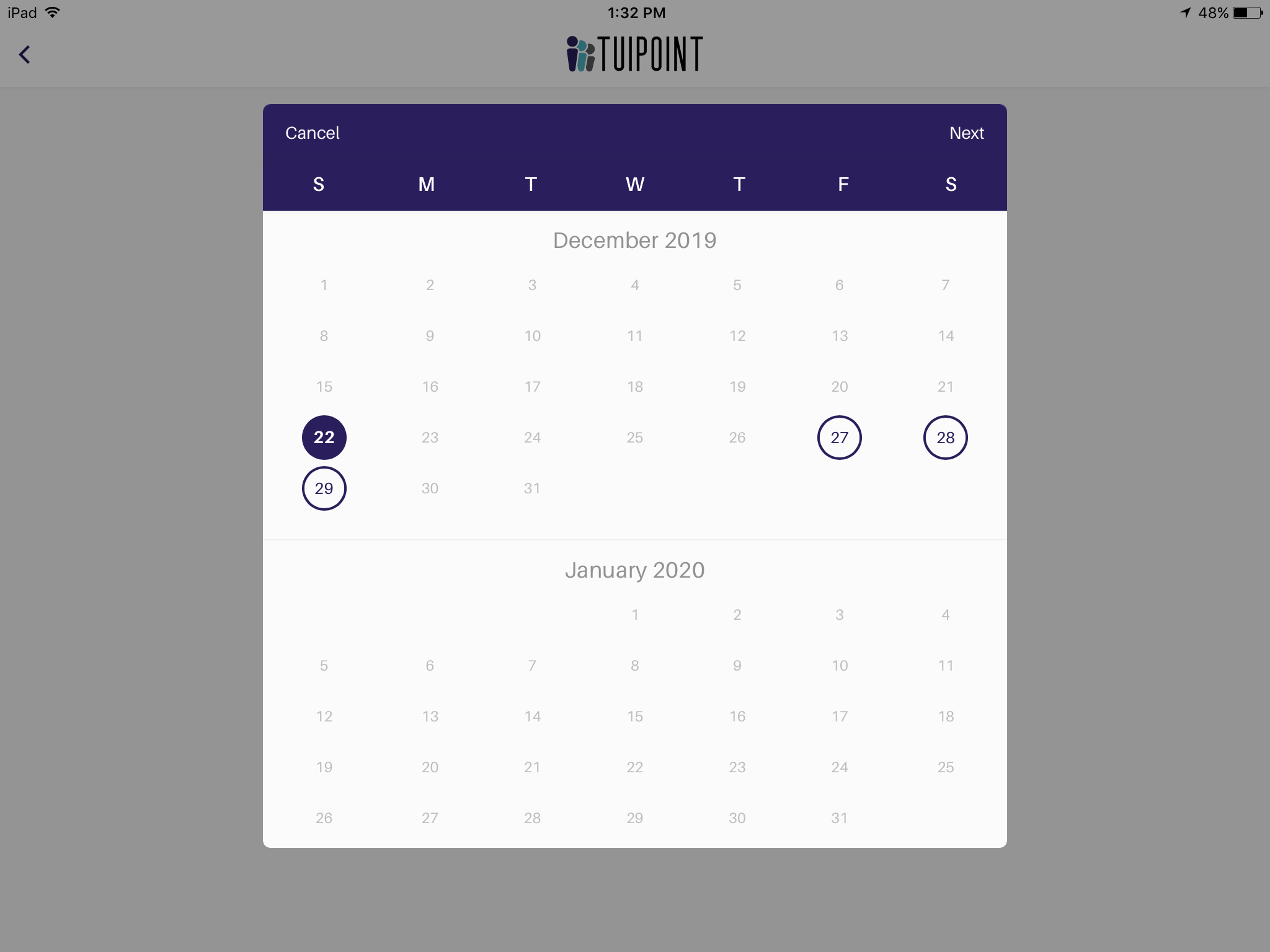

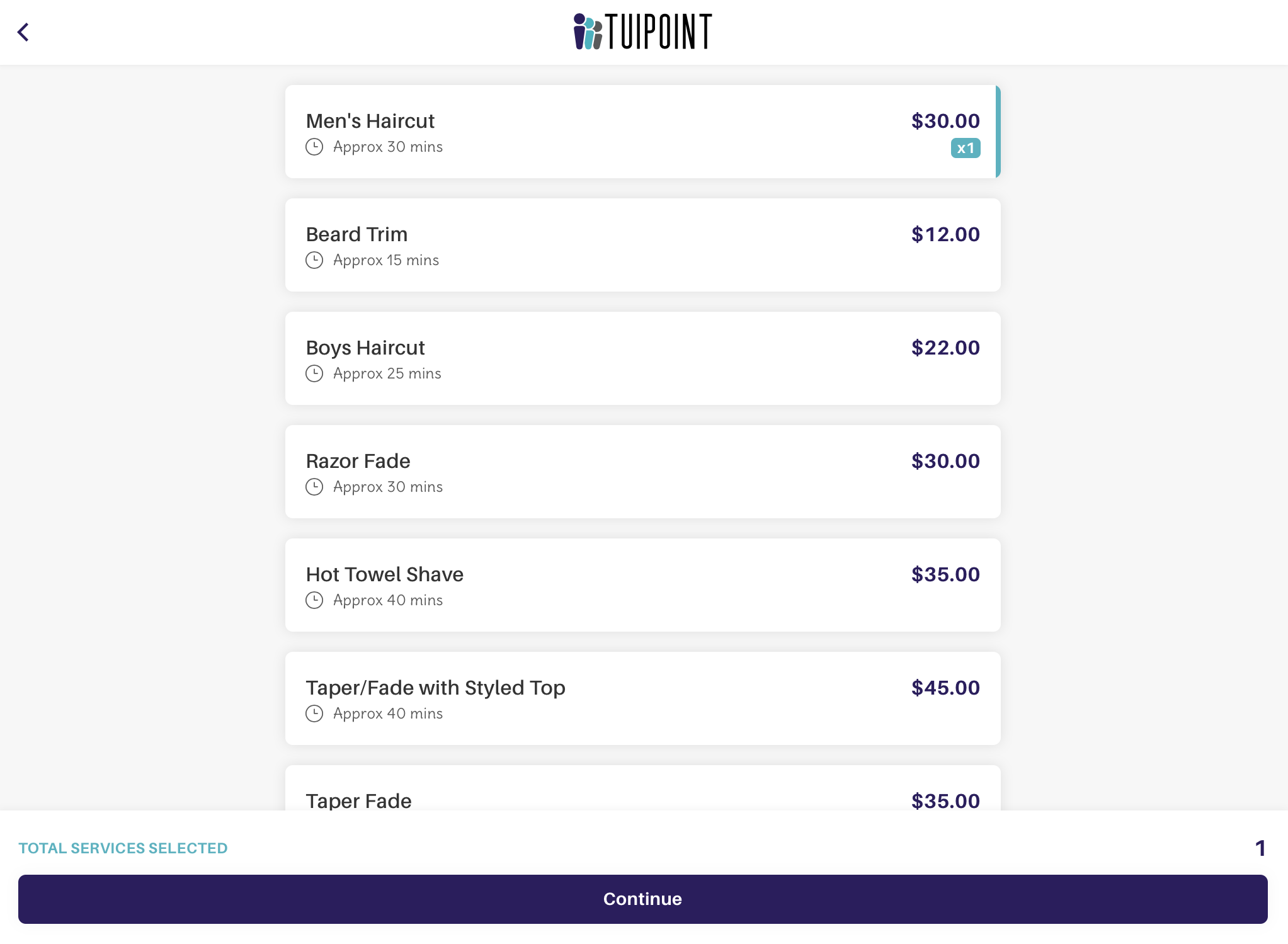
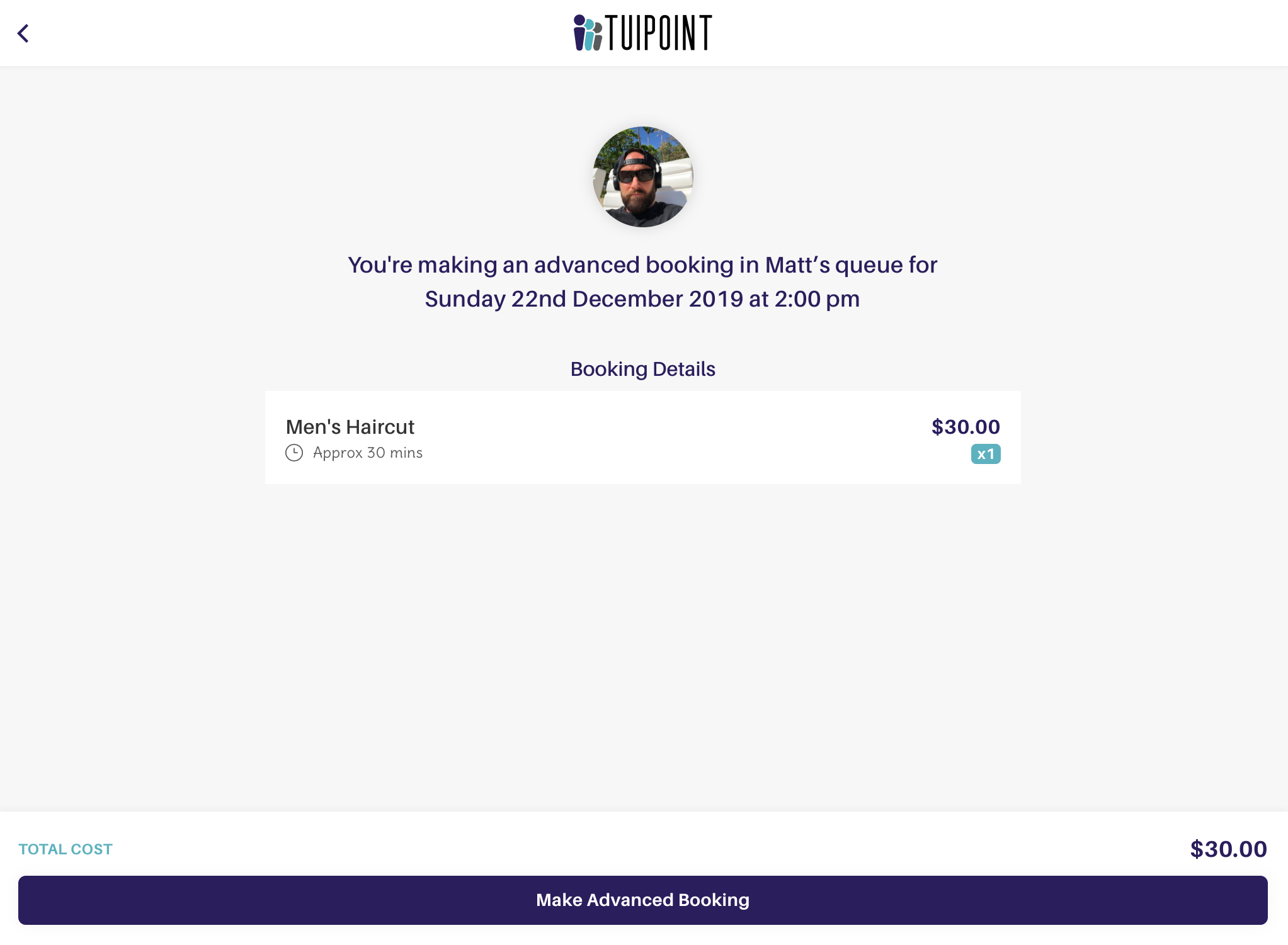
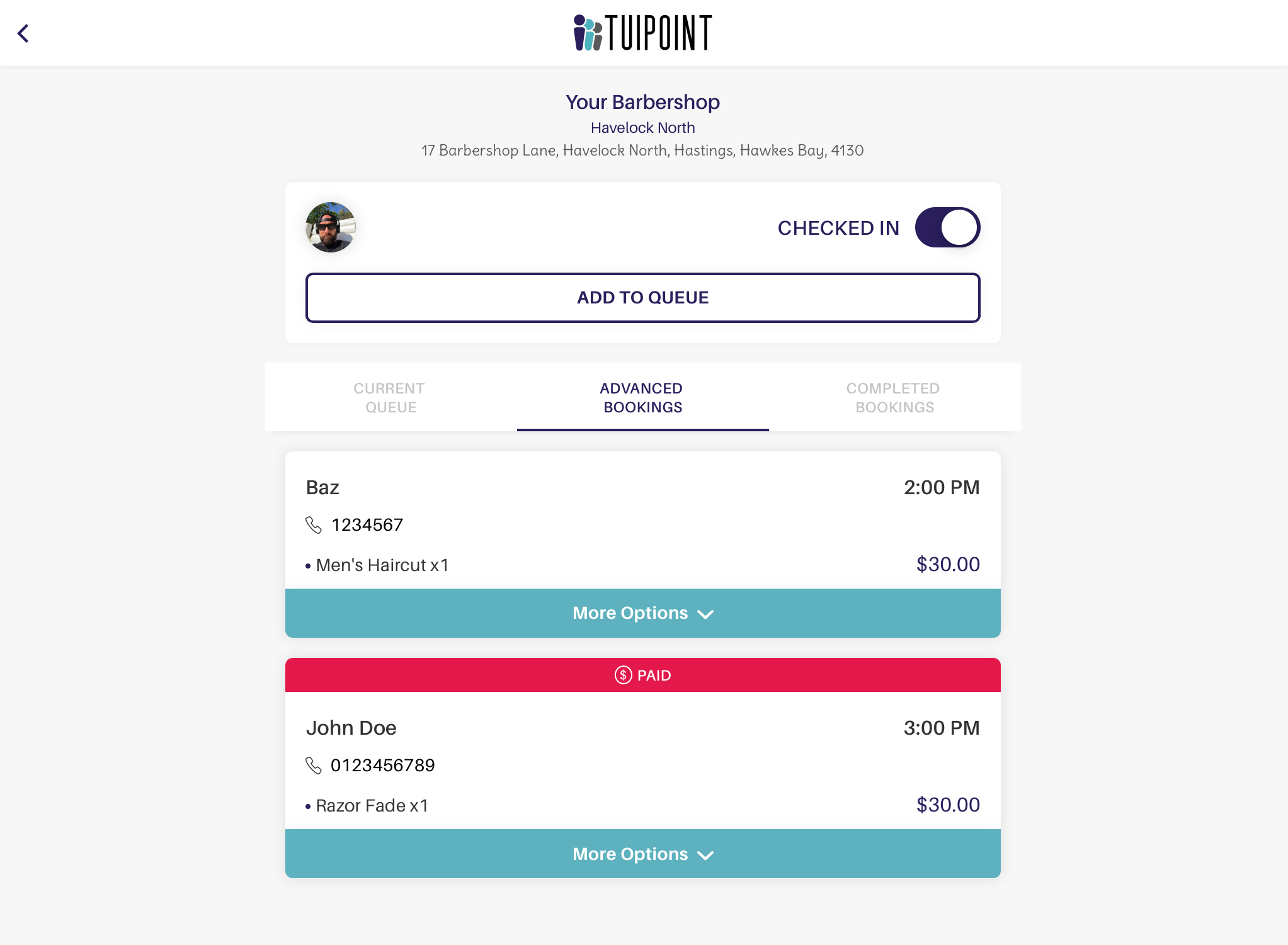

Ⓒ TUIPOINT 2018-2020 – let your Phone queue for you
