Services
This article will walk you through the steps to set up the Services your business offers.
You’ll be able to give each service a name, a time duration and a price.
- Click “Services” the next button in the Admin Panel, here you can add all of the services you offer.
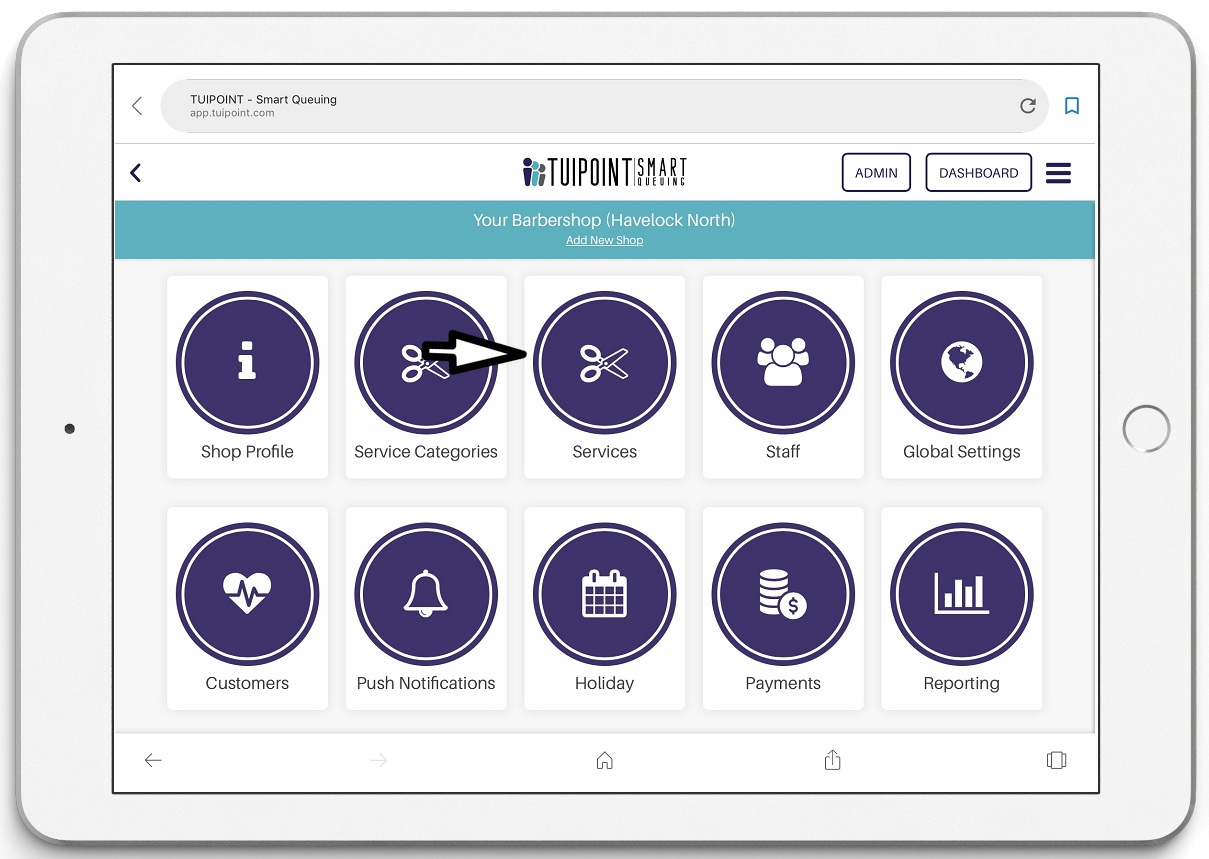
Add New Service
- Click the “Add New Service” button, enter the service name, category (if you have chosen to use this feature), service length and price.
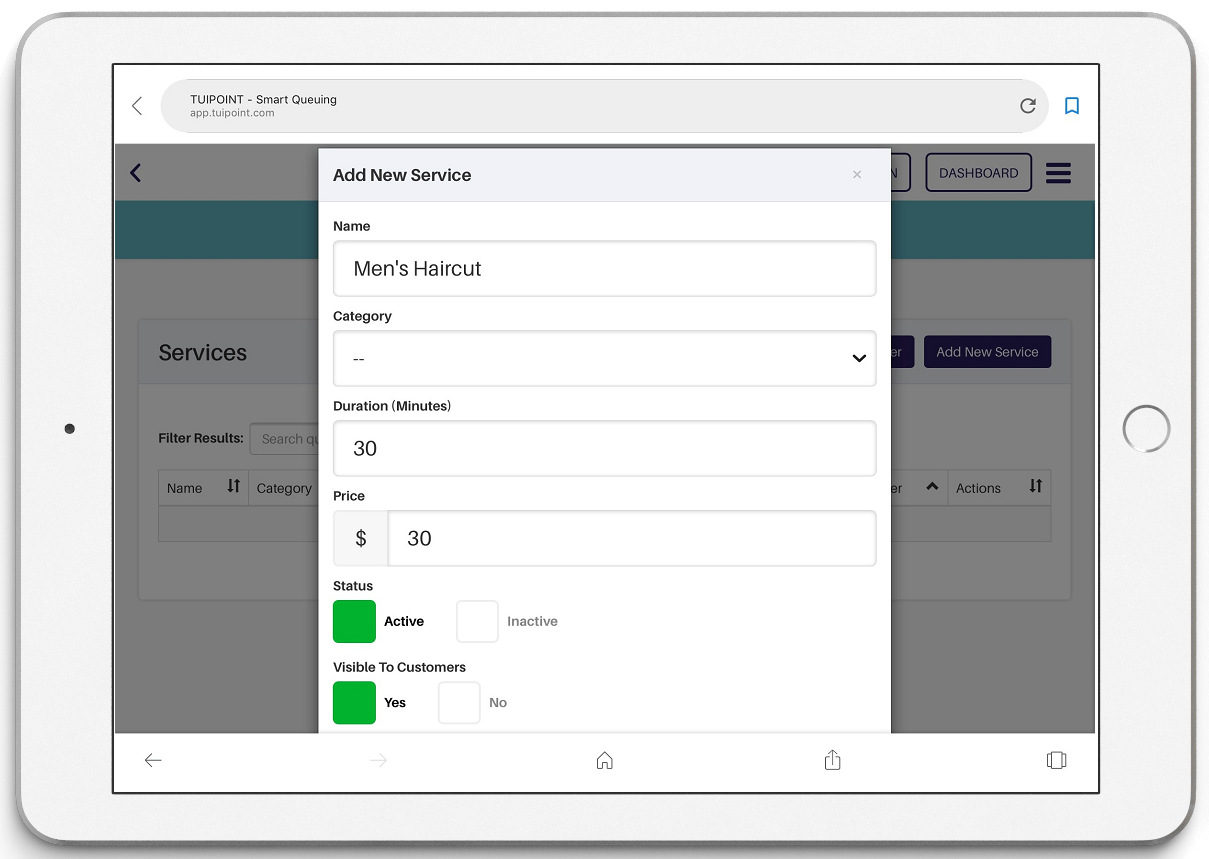
Service Name
- The “Service Name” can be as short or as detailed as you would like, it will be displayed in full on the App.
- If you have set up “Categories” you can select the category for your “Service“
- You can add a Lunch Break as a service, it will have a time but no cost and by selecting No under the “Visible To Customers” tab it will not show as an available service but will be displayed in the Lobby queue and will insert a corresponding length of time.
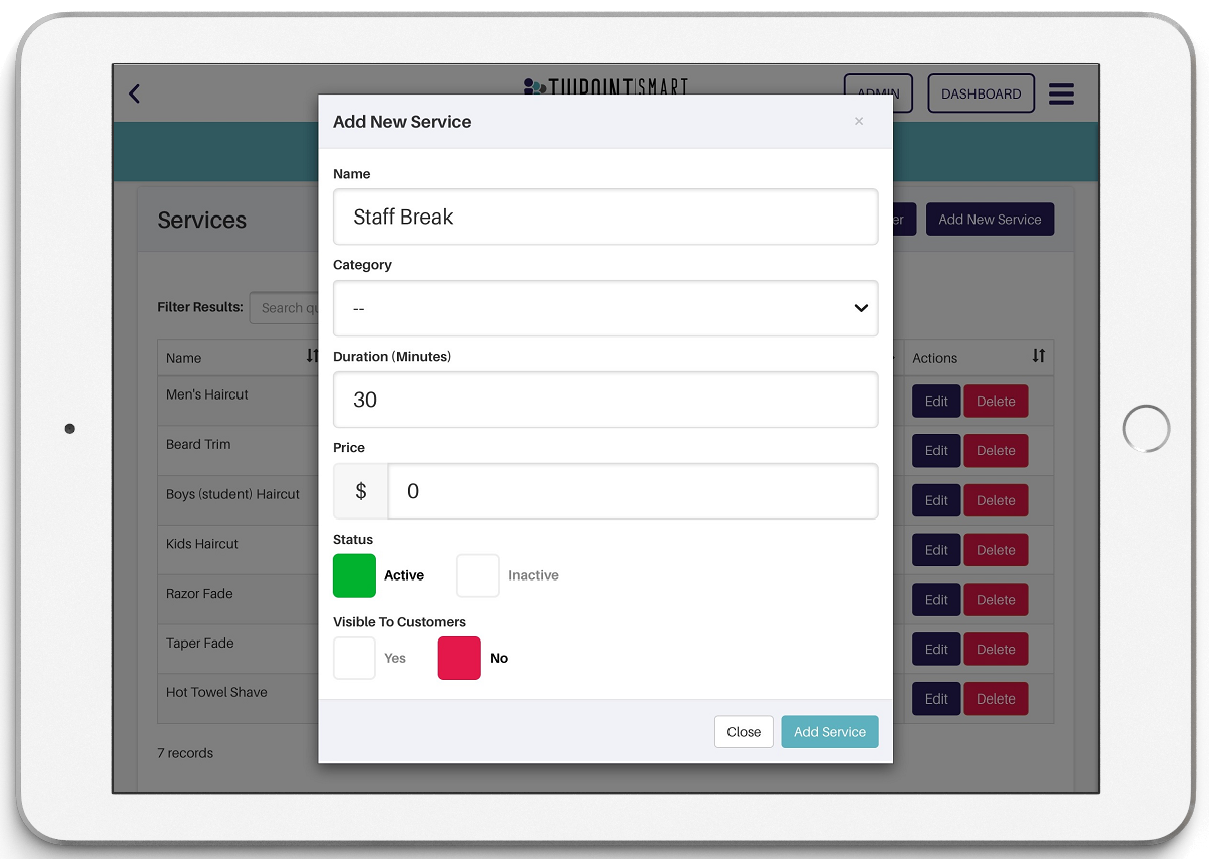
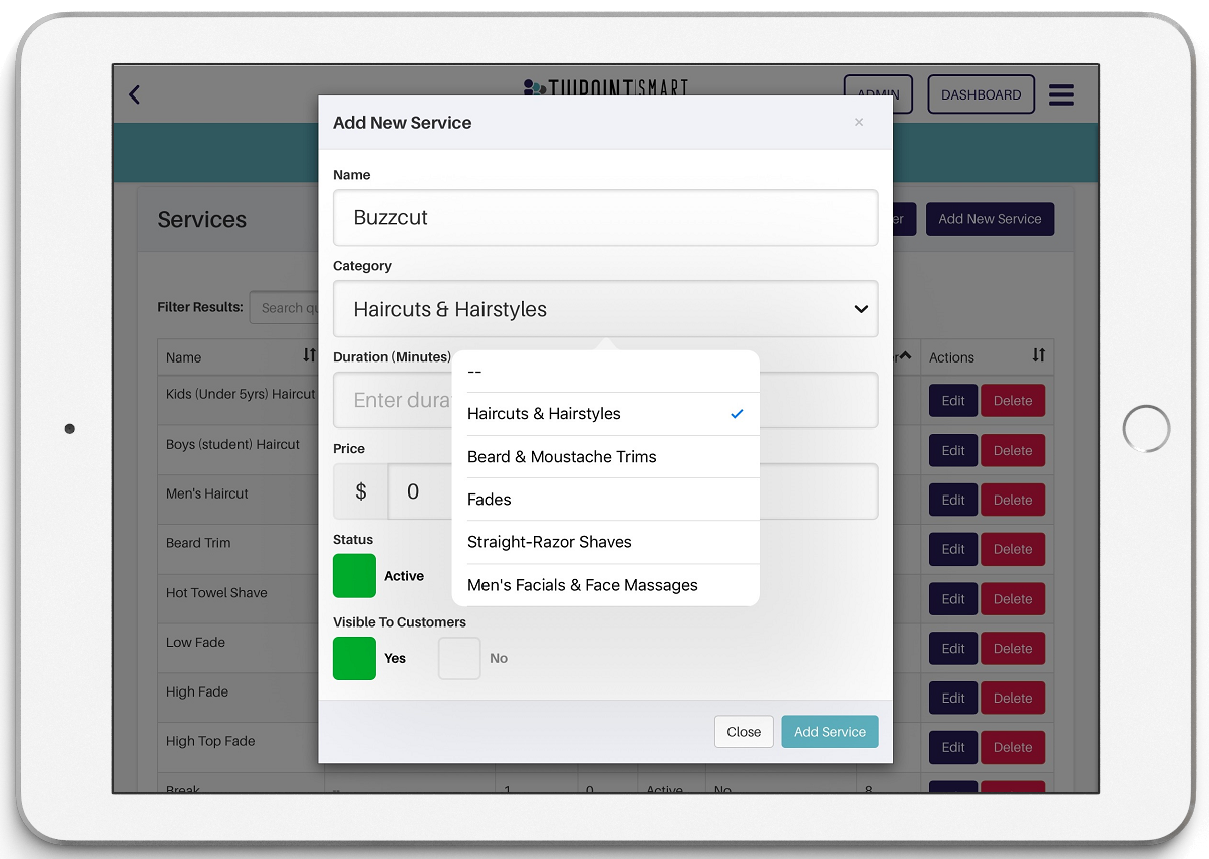
Edit Service
- Once all your services have been loaded you can use the “Edit” button under the Actions tab to change the details for a particular service if necessary.
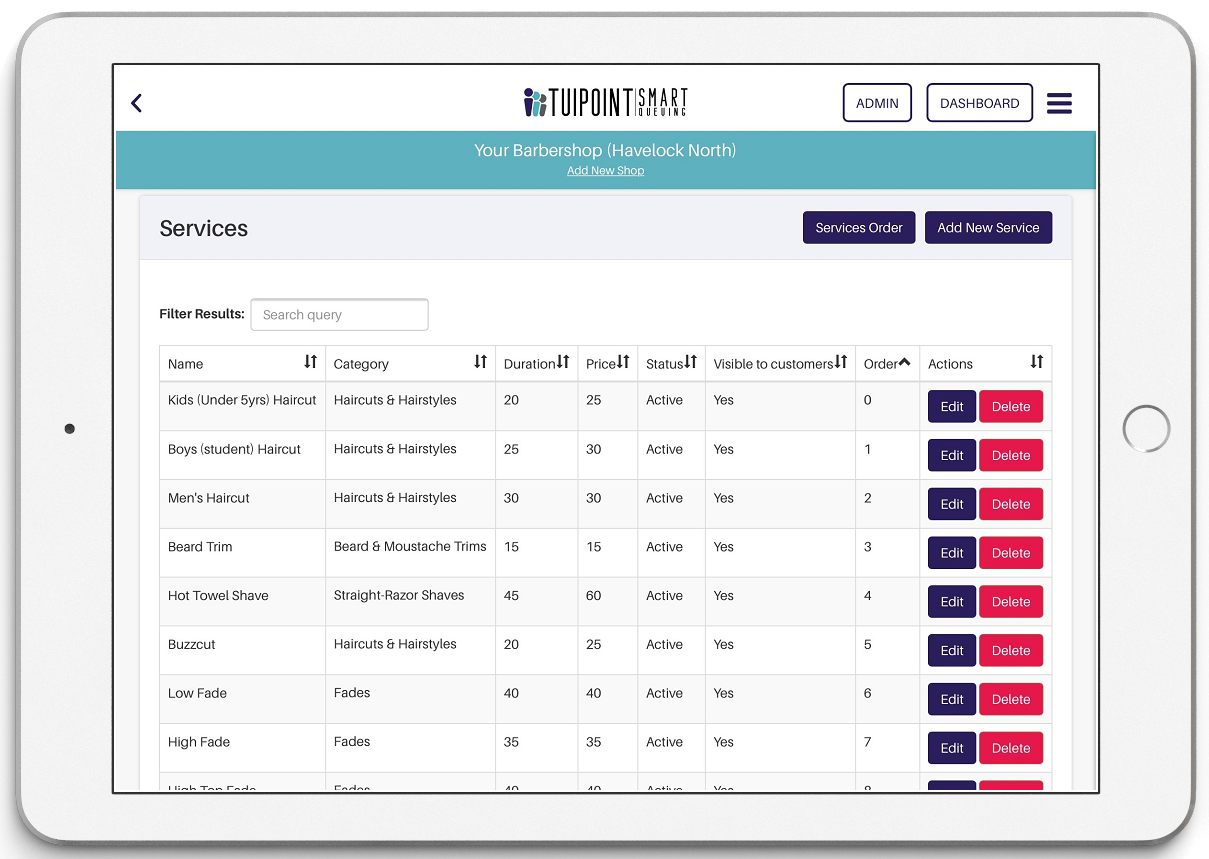
Service Order
- Your can also use the “Services Order” button to prioritise your list of services so that the most popular options appear first. Simply drag and drop each service into the slot you’d like them to display in.
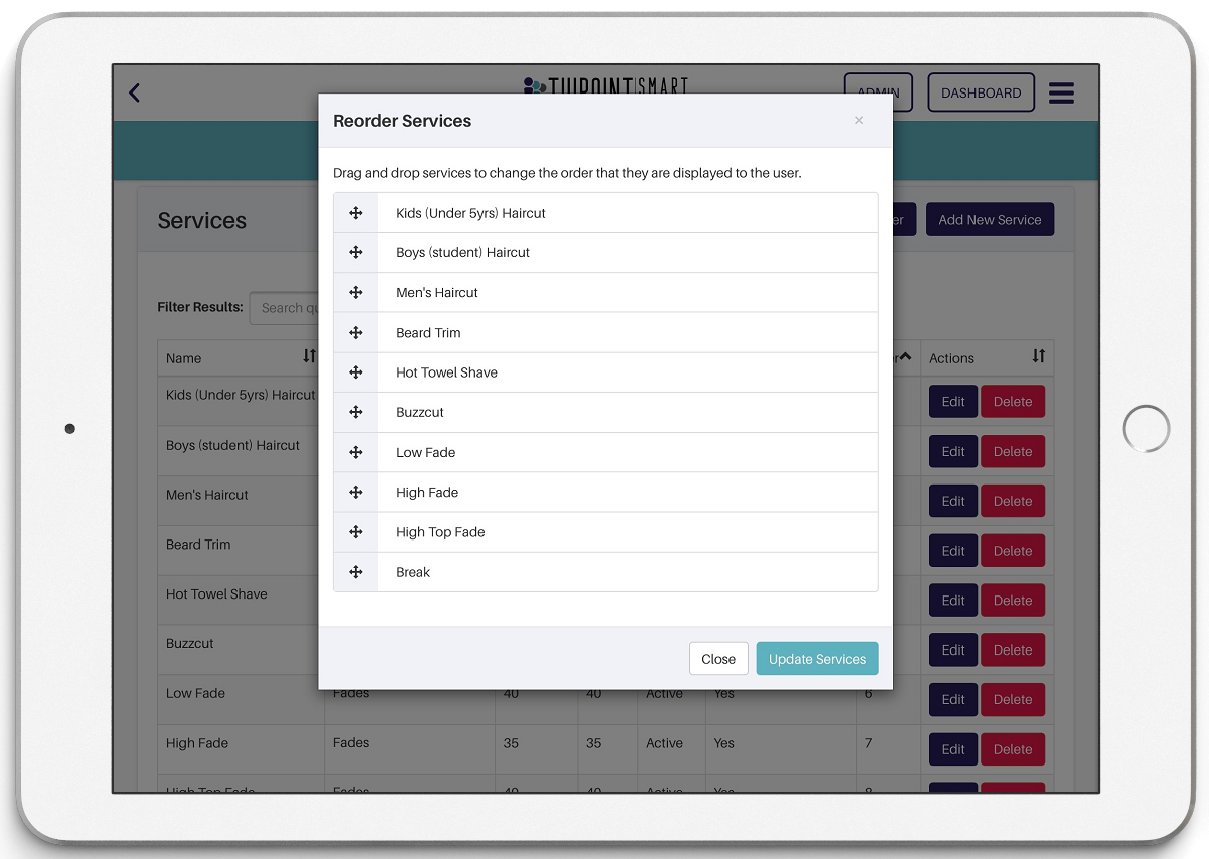
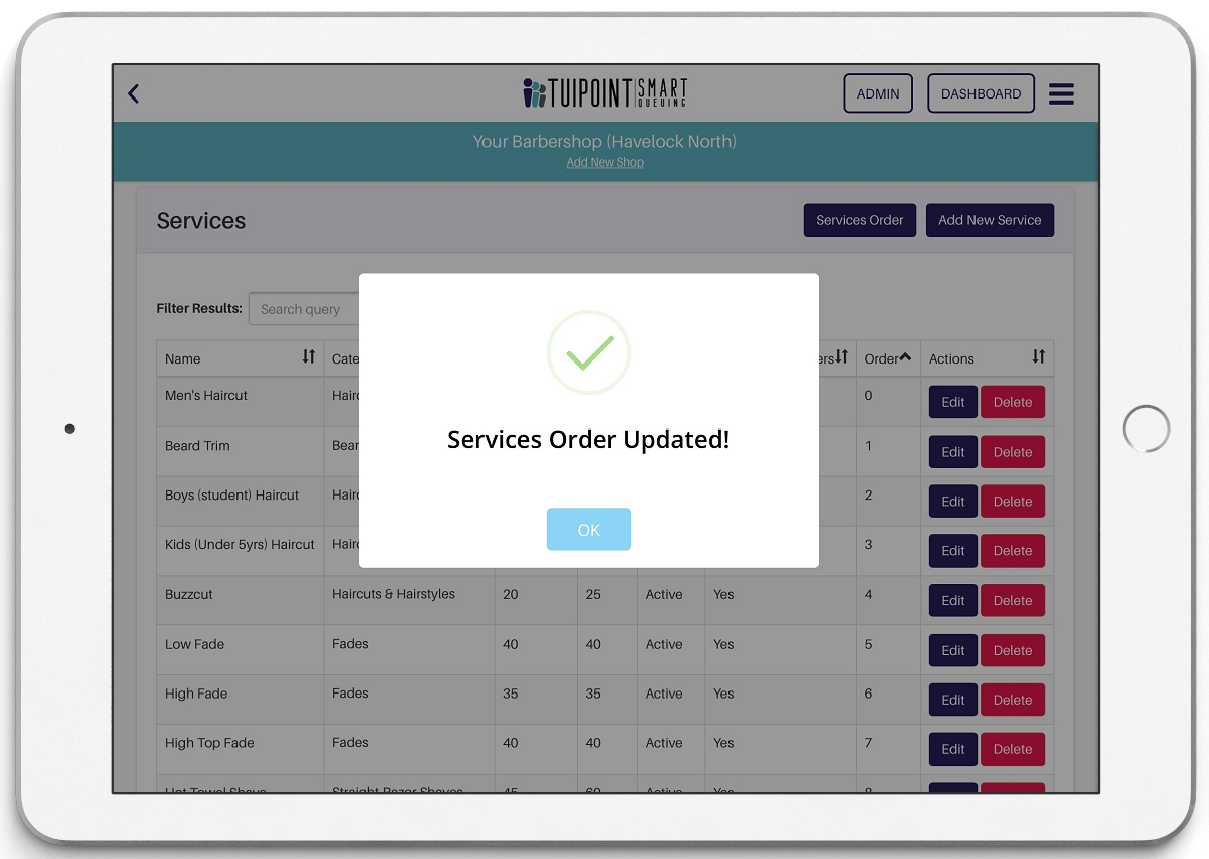
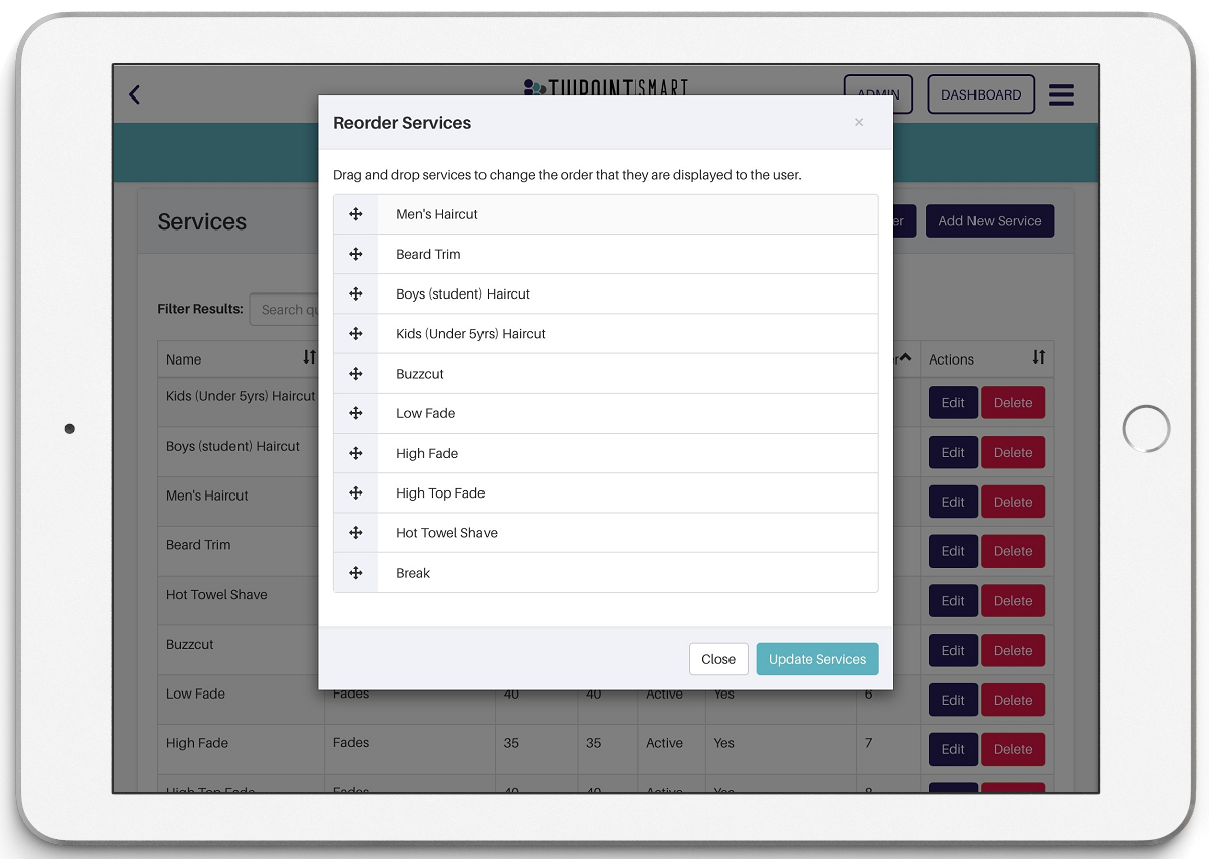

Ⓒ TUIPOINT 2018-2020 – let your Phone queue for you
