Sign Up Now
- The video below shows you how to sign up.
- From the “Business Owners” link on the Tuipoint web page, select menu, then click “Login/Register” and now simply click “Sign Up Now”
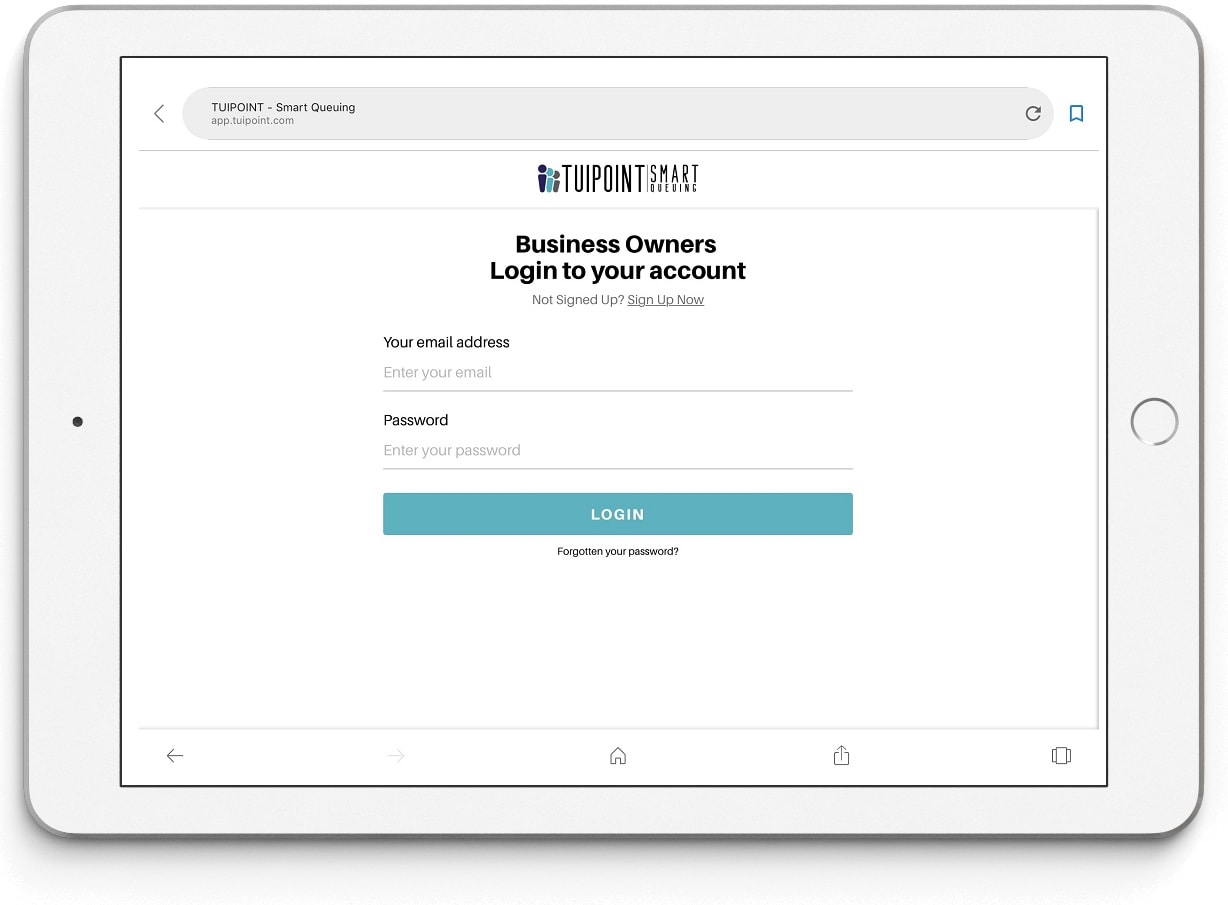
Your Shop Details
- Enter your details – first and last name, your email address, select a password, confirm the password (make a note of it in your password wallet or other location) and then click “Continue”.
- Enter your Shop details beginning with the name of your Barbershop, enter all fields as requested including your County/State/Region and your Postcode/Zip Code.
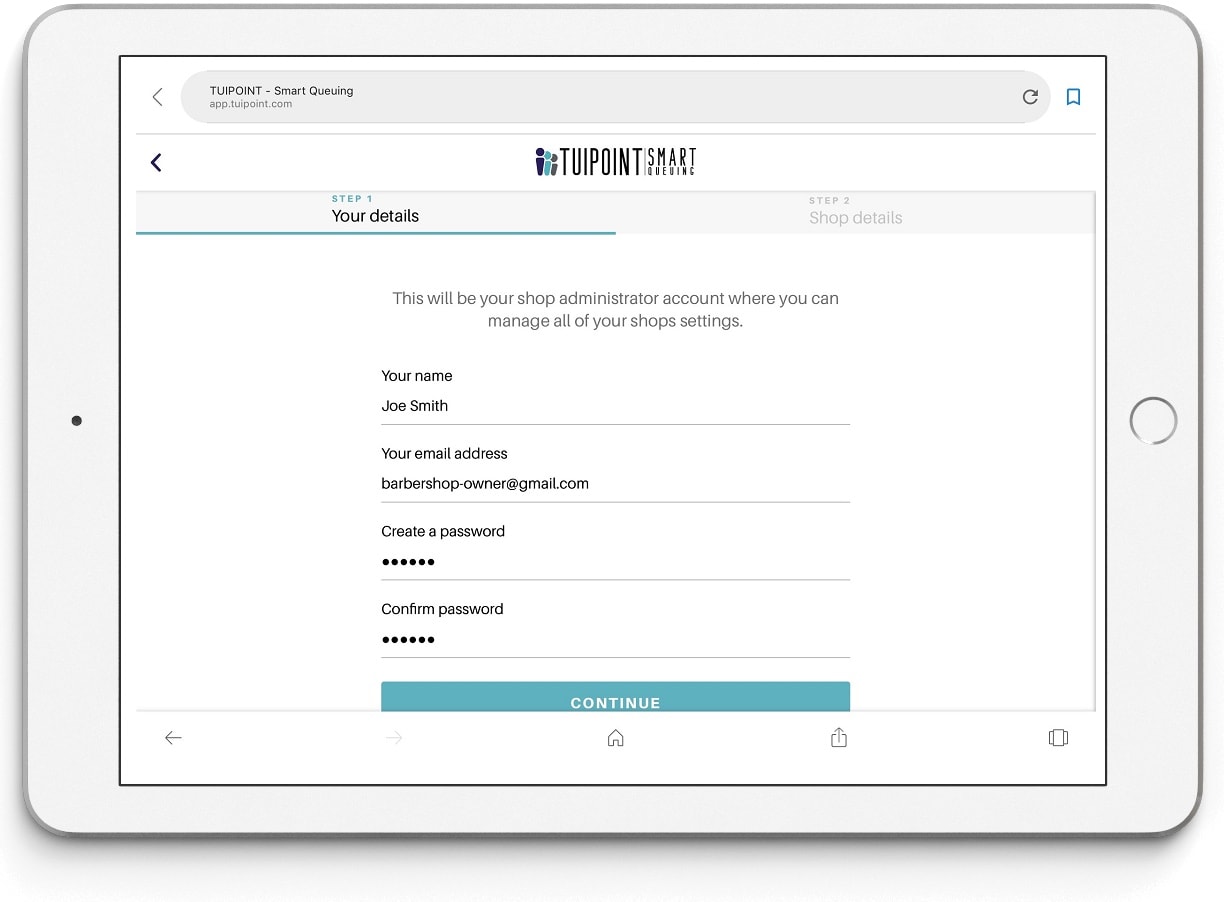
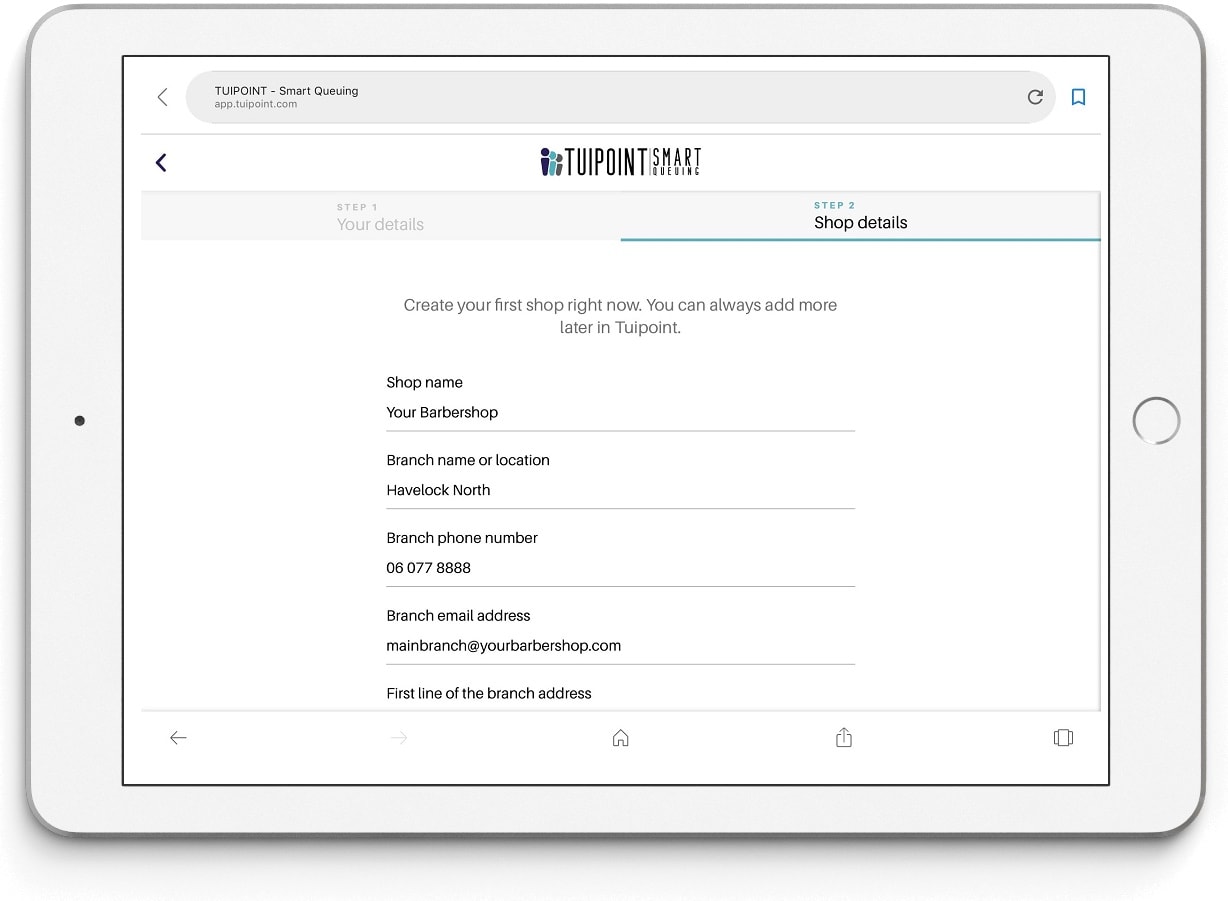
Timezone and Licence Agreement and Privacy Policy
- Select your “Timezone” by clicking on the drop-down symbol ∨ and choosing the time zone for your location.
- Agree to the Tuipoint Licence Agreement and Privacy Policy. Finally click the “Create Account & Shop” button and you’ve just joined the TUIPOINT Smart Queuing community.
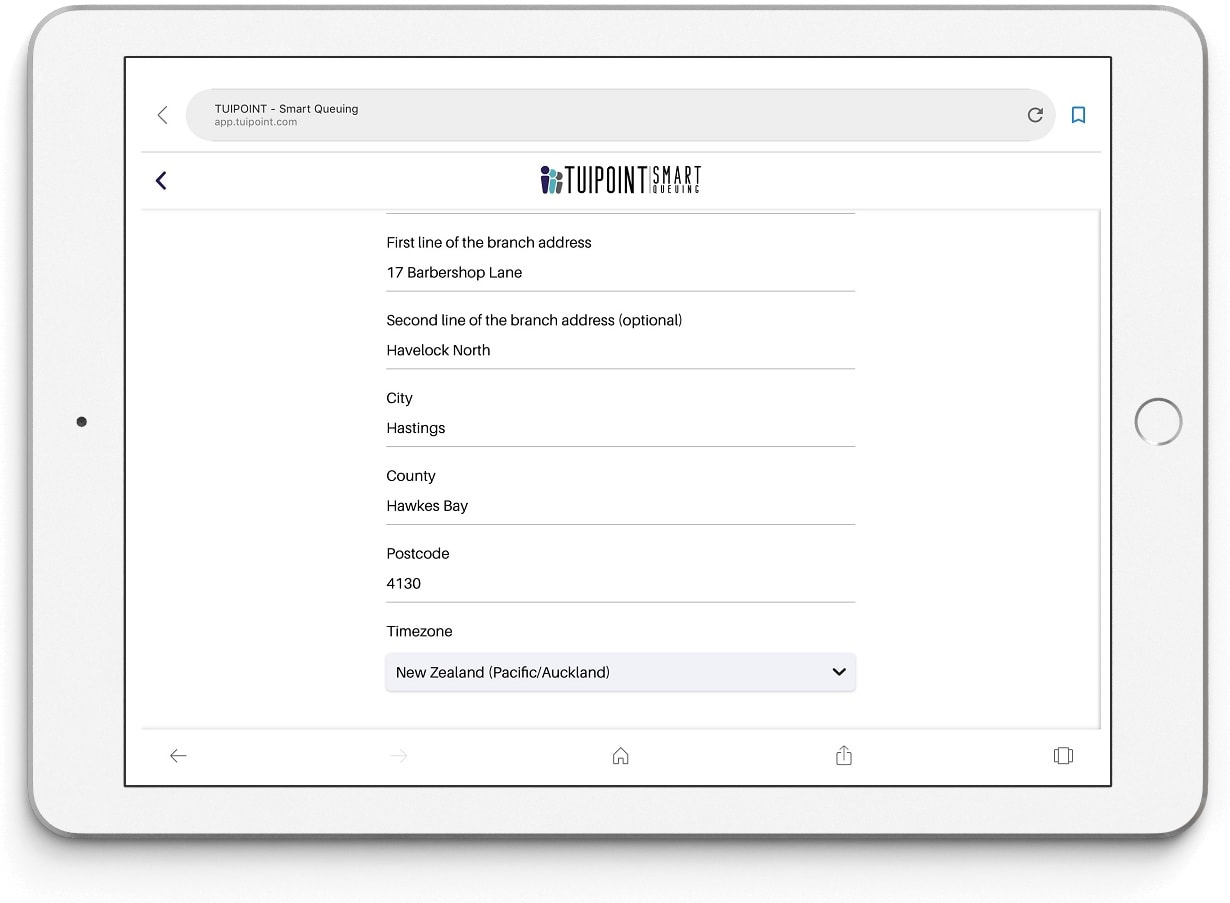
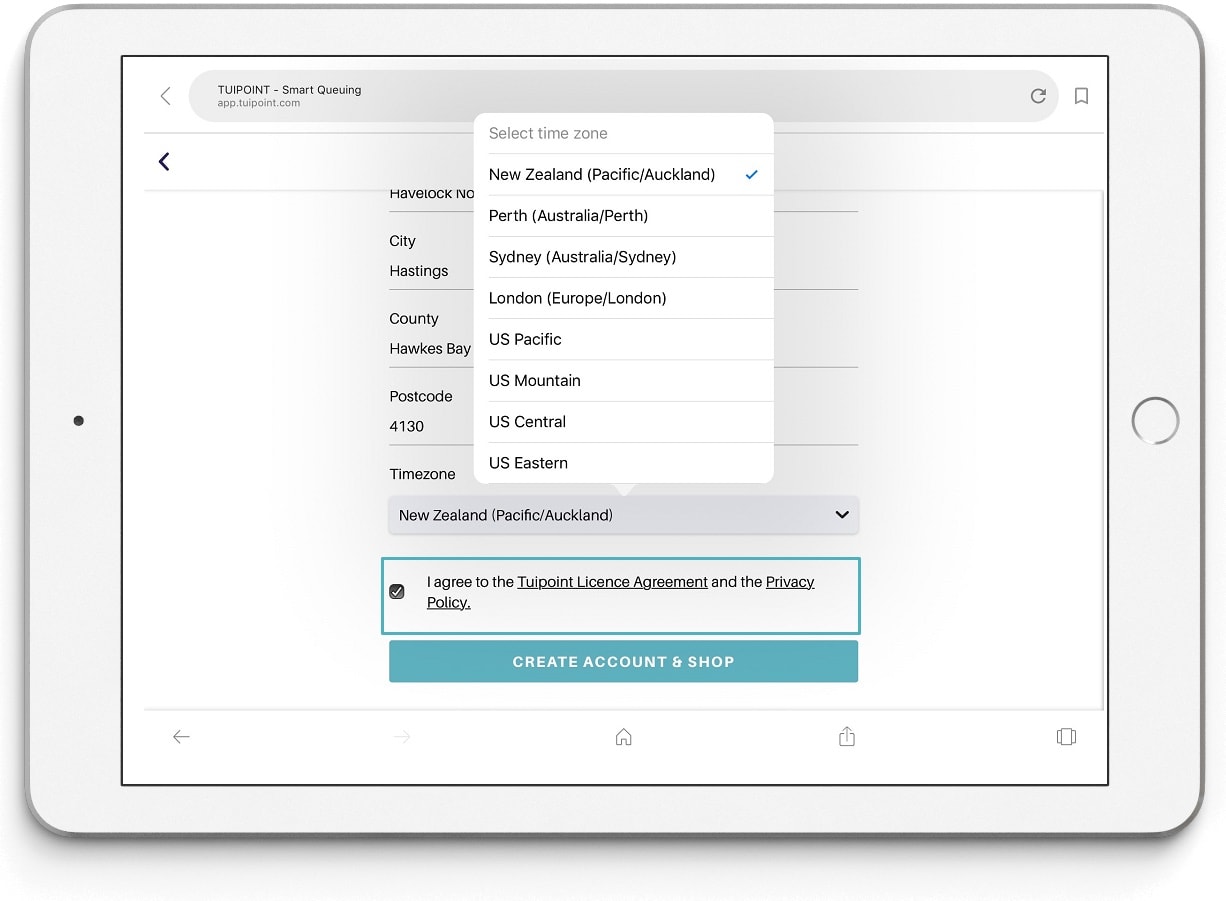
- You’ll now be presented with your “Dashboard”, click on the “Admin” button and enter your password.
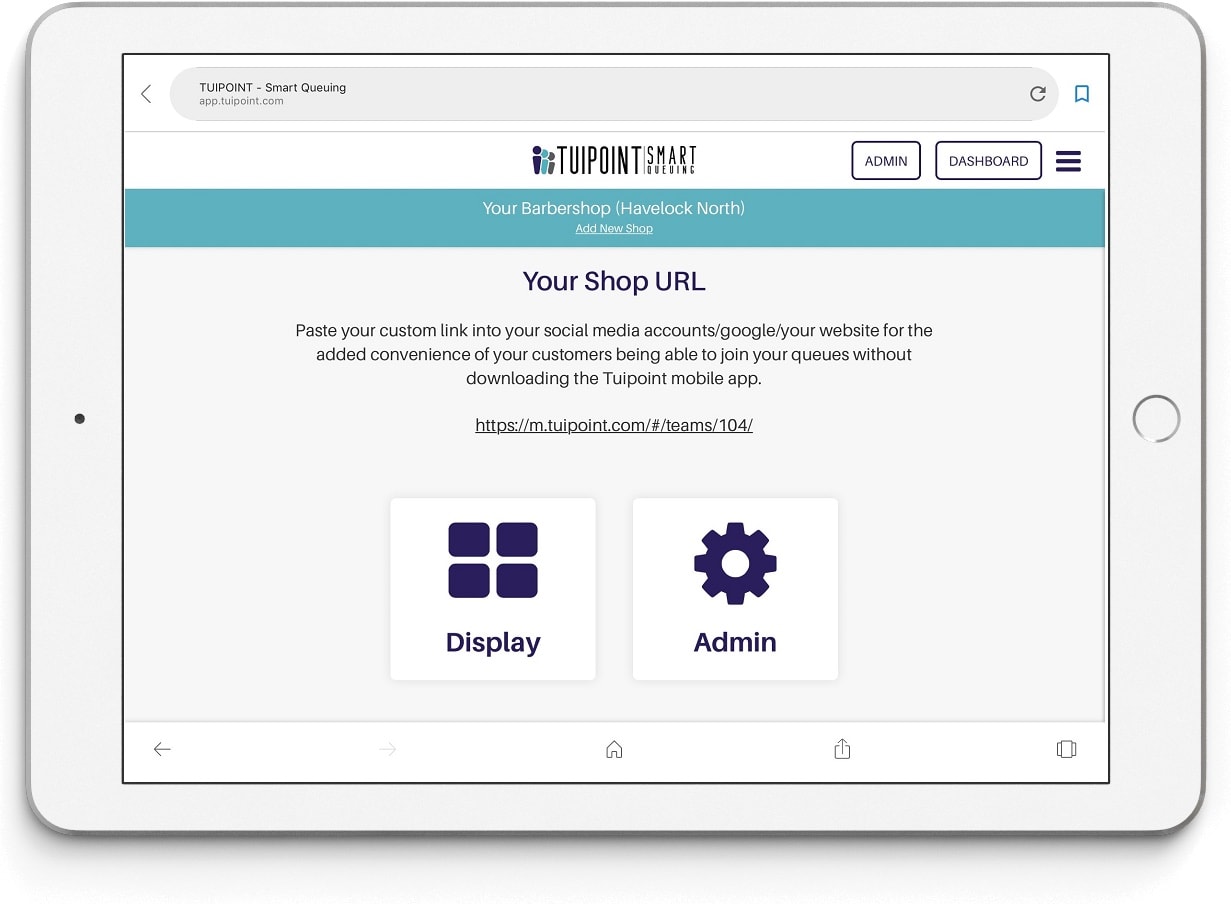

Ⓒ TUIPOINT 2018-2020 – let your Phone queue for you
